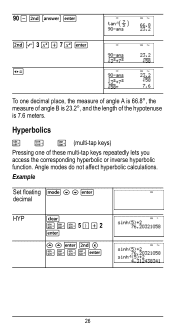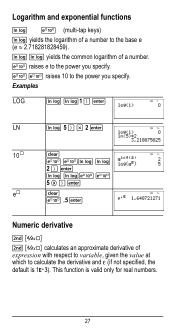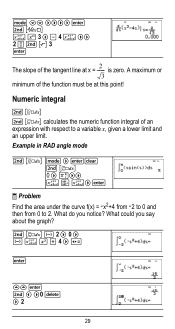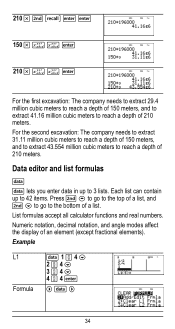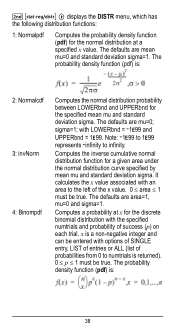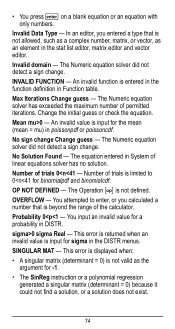Texas Instruments TI-36X Pro Support Question
Find answers below for this question about Texas Instruments TI-36X Pro.Need a Texas Instruments TI-36X Pro manual? We have 1 online manual for this item!
Question posted by wildsLakm on February 26th, 2014
How To Solve Linear Functions With A Ti-36xpro Calculator
The person who posted this question about this Texas Instruments product did not include a detailed explanation. Please use the "Request More Information" button to the right if more details would help you to answer this question.
Current Answers
Related Texas Instruments TI-36X Pro Manual Pages
Similar Questions
How To Make A Ti-36xpro Calculate The Square Root Of Three
(Posted by johnwess 10 years ago)
How To Solve Linear Equations With Fractions On Ti-36x Pro
(Posted by mhdlon 10 years ago)
How To Solve Quadratic Equations, Ti-36x Pro
(Posted by jonhhp1 10 years ago)