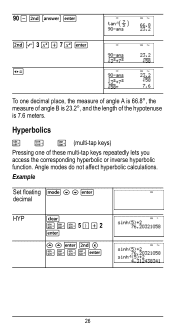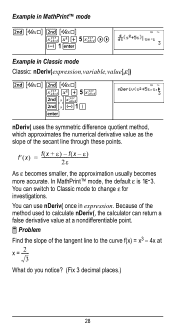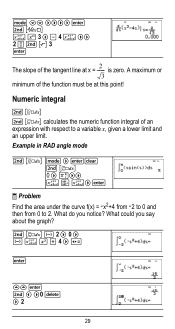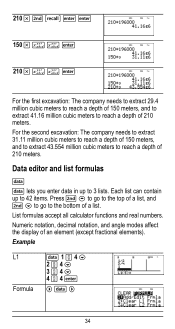Texas Instruments TI-36X Pro Support Question
Find answers below for this question about Texas Instruments TI-36X Pro.Need a Texas Instruments TI-36X Pro manual? We have 1 online manual for this item!
Question posted by ellisC6 on May 18th, 2014
How To Put Scientific Calculator In Radian Mode Ti 36x
The person who posted this question about this Texas Instruments product did not include a detailed explanation. Please use the "Request More Information" button to the right if more details would help you to answer this question.
Current Answers
Related Texas Instruments TI-36X Pro Manual Pages
Similar Questions
How Do I Turn It To Radian Mode?
How do I turn my ti-34ii to radian mode?
How do I turn my ti-34ii to radian mode?
(Posted by rgszlag 9 years ago)
How To Find The Square Root On A Ti-36x Pro Scientific Calculator
(Posted by luaviva 10 years ago)
How To Use A Scientific Calculator Ti 36x Pro To Find Square Root
(Posted by fltil 10 years ago)
Which Istexas Instruments Ti 36x Pro Scientific Calculator Better Or Casio Es
(Posted by dbumani 10 years ago)
How To Place Numbers In Memory With The Ti-36x Pro Scientific Calculator
(Posted by ihabglfrst 10 years ago)