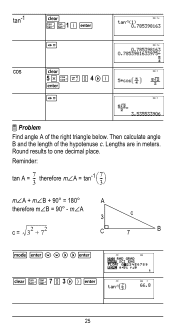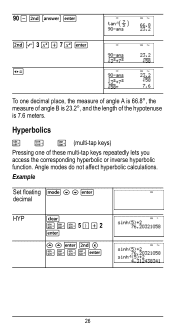Texas Instruments TI-36X Pro Support Question
Find answers below for this question about Texas Instruments TI-36X Pro.Need a Texas Instruments TI-36X Pro manual? We have 1 online manual for this item!
Question posted by my082jeb on May 4th, 2014
How To Remove Protective Cover Of Ti36x Pro
The person who posted this question about this Texas Instruments product did not include a detailed explanation. Please use the "Request More Information" button to the right if more details would help you to answer this question.
Current Answers
Related Texas Instruments TI-36X Pro Manual Pages
Similar Questions
How Do I Enter The Logbase( (or Similar) Button On Ti36x Pro Cauculator?
How do I enter the LogBASE( (or similar) button on TI36X Pro Cauculator?
How do I enter the LogBASE( (or similar) button on TI36X Pro Cauculator?
(Posted by mathdude5infinity 7 years ago)
How To Remove The Protective Cover Of Ti 30xs
(Posted by gvtauj 9 years ago)
How To Remove Protective Cover Of Texas Instrument 36x Pro
(Posted by cleasamue 10 years ago)
How Do I Put Information In Ti36x Pro For Standard Deviation For Binomial Proble
HOW DO I PUT INFORMATION IN THE TI36X PRO FOR STANDARD DEVIATION BINOMIAL PROBLEMS
HOW DO I PUT INFORMATION IN THE TI36X PRO FOR STANDARD DEVIATION BINOMIAL PROBLEMS
(Posted by hsgill 12 years ago)