Texas Instruments TI-36X Pro Support Question
Find answers below for this question about Texas Instruments TI-36X Pro.Need a Texas Instruments TI-36X Pro manual? We have 1 online manual for this item!
Question posted by trelarry on August 6th, 2014
How Can You Find The Inverse Of Tangent Key On A Ti 36x Pro
The person who posted this question about this Texas Instruments product did not include a detailed explanation. Please use the "Request More Information" button to the right if more details would help you to answer this question.
Current Answers
There are currently no answers that have been posted for this question.
Be the first to post an answer! Remember that you can earn up to 1,100 points for every answer you submit. The better the quality of your answer, the better chance it has to be accepted.
Be the first to post an answer! Remember that you can earn up to 1,100 points for every answer you submit. The better the quality of your answer, the better chance it has to be accepted.
Related Texas Instruments TI-36X Pro Manual Pages
User Manual - Page 1


TI-36X Pro Calculator
Important information 2 Examples 3 Switching the calculator on and off 3 Display contrast 3 Home screen 3 2nd functions 5 Modes 5 Multi-tap keys 8 Menus 8 Scrolling expressions and history 9 Answer toggle 10 Last answer 10 Order of operations 11 Clearing and correcting 13 Fractions 13 Percentages 15 EE key 16 Powers, roots and inverses 17 Pi 18 Math 19 ...
User Manual - Page 3


Press & after APD. Press and release the % key. 2. The TI-36X Pro screen can display a maximum of the display can scroll left and right (!and ...feature turns off . Home screen
On the Home screen, you can depend on the calculator. % ' turns it off the calculator automatically if no key is pressed for keystroke examples that demonstrate the TI-36X Pro functions. The answers are retained.
User Manual - Page 4


Indicator
Definition
2ND
2nd function. The calculator is performing an operation.
5 6
An entry is displayed either directly to the right of the... you type will appear.
Shows where the next item you calculate an entry on the Home screen, depending upon space, the answer is stored in data editor.
Use arrow keys to scroll.
Press
# and $ to provide additional information ...
User Manual - Page 5


...The primary function is displayed above it. For example, % b 25 < calculates the square root of a given key.
Default settings are highlighted in the unit, which remain maximal. Continue entering ...display of results, and not the accuracy of the decimal, as an indicator on the key and the secondary function is indicated on the screen. Indicator
Definition
MathPrint™ cursor. NORM...
User Manual - Page 6


... times 10 to an integer power. REAL real results a+bi rectangular results r±q polar results DEC HEX BIN OCT Sets the number base used for calculations. The integer power is a shortcut key to enter a number in scientific notation format.
FLOAT 0 1 2 3 4 5 6 7 8 9 Sets the decimal notation mode.
User Manual - Page 8


... menus. For example, the X key contains the trigonometry functions
sin and sin/ as well as the hyperbolic functions sinh and sinh/. Press the key repeatedly to display the function that cycles through multiple functions when you press it. Multi-tap keys
A multi-tap key is one that
you access to a large number of calculator functions.
User Manual - Page 10


...toggle
%b8<
r
Last answer
%i
The last entry performed on the screen), or • Press any operations key (T, U, and so forth) as the first
part of its stored value, which may not match the rounded value....
Pressing r displays the last result in memory, even after the calculator is stored to toggle the display result (when possible) between fraction and decimal answers,...
User Manual - Page 11


...
11 3%c%i <
Order of 64. Note: In Classic mode, exponentiation using the G key is calculated as 2^(3^2), with a result of 512. Pressing 3 F F is evaluated from right to evaluate expressions. The calculator evaluates expressions entered with
a result of operations
The TI-36X Pro calculator uses Equation Operating System (EOS™) to left. The
expression 2^3^2 is evaluated from...
User Manual - Page 13


... variables, pending operations, all entries in history once display is clear. The calculator defaults output to default settings; Clears characters on entry line. Resets the calculator.
Fractions
P %@ d1 %˜
In the MathPrint™ mode, fractions with P do not allow operation keys, functions, or complex fractions in Classic mode are automatically simplified.
13 The...
User Manual - Page 17


The TI-36X Pro calculator evaluates expressions entered with F and a from left to right in both Classic and MathPrint™ modes. Calculates the nth root of any non-negative value and any odd integer root of the power. Raises a value to move the cursor out of a negative value.
The calculator evaluates expressions entered with F and a from left...
User Manual - Page 18


p = 3.141592654 for calculations. The area of a circle if the radius is 12 cm? 2 %a <
Pi
g (multi-tap key) p = 3.141592653590 for display. Example
p
2 V g <
r
³ Problem What is the area of the circle is 144 p square cm. Reminder: A = p×r2
g V 12 F < r
The area of the circle is approximately 452.4 square cm when rounded to one decimal place.
18
User Manual - Page 24


Set the desired Angle mode before starting trigonometric calculations. Example Degree Mode
tan
q $ $ < - Trigonometry
X Y Z (multi-tap keys) Enter trigonometric functions (sin, cos, tan, sin-1, cos-1, tan-1), just as you would write them. Z 45 ) <
tan-1
ZZ1)<
cos
-
5 V Y 60 ) <
Example Radian Mode
tan
q " < - -
Z g P 4 " )
<
24
d ! 1 5 % ` ...
User Manual - Page 26
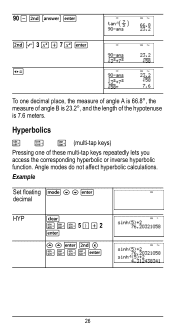
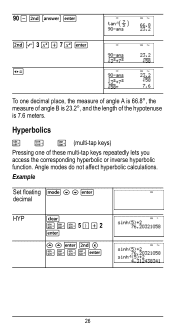
90 U % i < %b3FT7F< r
To one of the hypotenuse is 23.2¡, and the length of these multi-tap keys repeatedly lets you access the corresponding hyperbolic or inverse hyperbolic function. Hyperbolics
X Y Z (multi-tap keys) Pressing one decimal place, the measure of angle A is 66.8¡, the measure of angle B is 7.6 meters.
Example
Set floating q $ $ < decimal...
User Manual - Page 27
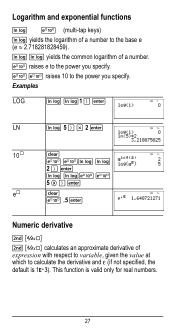
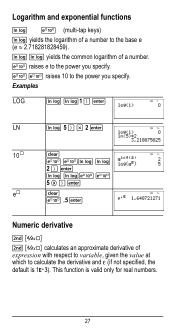
... respect to variable, given the value at which to the power you specify. Logarithm and exponential functions
D C (multi-tap keys) D yields the logarithm of a number to the power you specify. C C raises 10 to calculate the derivative and H (if not specified, the
default is valid only for real numbers.
27 Examples
LOG
D D1...
User Manual - Page 28
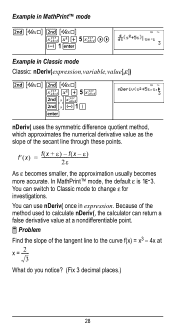
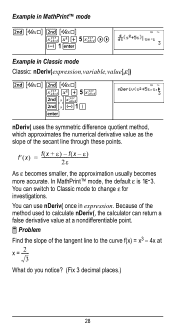
Because of the method used to calculate nDeriv(, the calculator can return a false derivative value at x = ---2---
3 What do you notice? ... %`M1 ) <
nDeriv( uses the symmetric difference quotient method, which approximates the numerical derivative value as the slope of the tangent line to the curve f(x) = x3 - 4x at a nondifferentiable point. ³ Problem Find the slope of the secant line...
User Manual - Page 29
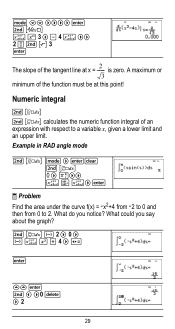
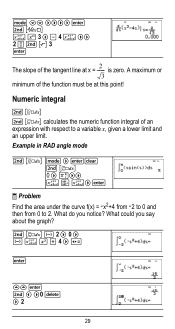
Example in RAD angle mode
% Q q "
q $$ """" < %A z G 3 " U 4 z "" 2P%b3 <
The slope of the tangent line at this point! Numeric integral
%Q % Q calculates the numeric function integral of the function must be at x = ---2--- is zero. A maximum or 3
minimum of an expression with respect to a variable x, given a lower limit and an upper limit.
User Manual - Page 31


.... If this variable already has a value, that you store values to variables. Press < to store. Features of x: -5; -1.
%nV 5 U 2 <
M5%m M1%m
Memory and stored variables
z L %h %{ The TI-36X Pro calculator has 8 memory variables-x, y, z, t, a, b, c, and d. You can store a real or complex number or an expression result to a memory variable.
User Manual - Page 38
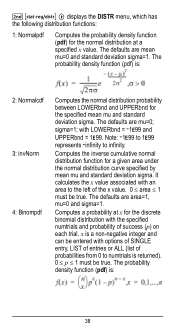
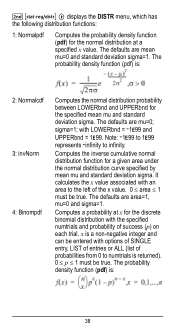
...must be entered with LOWERbnd = M1E99 and UPPERbnd = 1E99. The defaults are area=1, mu=0 and sigma=1. It calculates the x value associated with the specified numtrials and probability of the x value. 0 { area { 1 must be...curve specified by mean mu and standard deviation sigma.
Computes the inverse cumulative normal distribution function for the specified mean mu and standard deviation...
User Manual - Page 64


Press % Πto access, and ! The NAMES menu displays an abbreviated name next to the character of the TI-36X Pro calculator. oro" to select either the NAMES or UNITS menus of the same 20 physical constants.Use # and $ to scroll through the list of the constant ...
User Manual - Page 76


...releasing hazardous chemicals. Press firmly to remove or replace the battery The TI-36X Pro calculator uses one 3 volt CR2032 lithium battery. Discard used batteries. Be careful not to damage...puncture, or dispose of batteries in a new battery. Remove the protective cover and turn the calculator face downwards.
• With a small screwdriver, remove the screws from the back of children...
Similar Questions
How To Calculate Inverse Log Using Ti-36x Pro
(Posted by Phigeo 10 years ago)
How To Use Inverse Tangent On Ti-36x Pro
(Posted by BMDmagst 10 years ago)
How To Calcuate Inverse Log With Ti-36x Pro Calculator?
(Posted by Tazkiswe 10 years ago)
How Do You Perform Inverse Log On Ti-36x Pro
(Posted by evemjodyc0 10 years ago)

