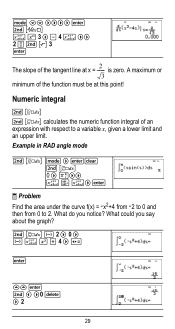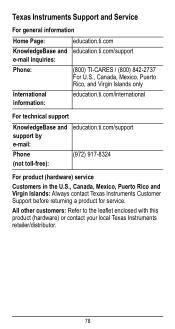Texas Instruments TI-36X Pro Support Question
Find answers below for this question about Texas Instruments TI-36X Pro.Need a Texas Instruments TI-36X Pro manual? We have 1 online manual for this item!
Question posted by Bssdolenj on February 1st, 2014
How To Do Indefinite Integrals In Ti-36x Pro
The person who posted this question about this Texas Instruments product did not include a detailed explanation. Please use the "Request More Information" button to the right if more details would help you to answer this question.
Current Answers
Related Texas Instruments TI-36X Pro Manual Pages
Similar Questions
Ti-36x Pro Calculator How To Show Mixed Number Instead Of Improper Fraction As T
TI-36X PRO calculator how do you show mixed number instead of improper fraction as the answer and se...
TI-36X PRO calculator how do you show mixed number instead of improper fraction as the answer and se...
(Posted by lukasmfisherschool 5 days ago)
Does The Ti-36x Pro Evaluate Indefinite Integrals
(Posted by unoOvati 10 years ago)
How To Do Indefinite Integrals On Ti 36x Pro
(Posted by cangra 10 years ago)
Is There A Video Tutorial For Ti-36x Pro?
Is there a video tutorial for calculus using TI-36X PRO Texas Instrument Calculator?
Is there a video tutorial for calculus using TI-36X PRO Texas Instrument Calculator?
(Posted by StudentNo11 11 years ago)