Texas Instruments TI-36X Pro Support Question
Find answers below for this question about Texas Instruments TI-36X Pro.Need a Texas Instruments TI-36X Pro manual? We have 1 online manual for this item!
Question posted by sidebbi on November 10th, 2013
How Do I Enter Y Intercepts In Ti-36x Pro
The person who posted this question about this Texas Instruments product did not include a detailed explanation. Please use the "Request More Information" button to the right if more details would help you to answer this question.
Current Answers
There are currently no answers that have been posted for this question.
Be the first to post an answer! Remember that you can earn up to 1,100 points for every answer you submit. The better the quality of your answer, the better chance it has to be accepted.
Be the first to post an answer! Remember that you can earn up to 1,100 points for every answer you submit. The better the quality of your answer, the better chance it has to be accepted.
Related Texas Instruments TI-36X Pro Manual Pages
User Manual - Page 1


TI-36X Pro Calculator
Important information 2 Examples 3 Switching the calculator on and off 3 Display contrast 3 Home screen 3 2nd functions 5 Modes 5 Multi-tap keys 8 Menus 8 Scrolling expressions and history 9 Answer toggle 10 Last answer 10 Order ...
User Manual - Page 3


... section. The TI-36X Pro screen can display a maximum of four lines with a maximum of more than 16 characters, you can enter up to four levels of the display can enter mathematical expressions and functions, along with ^, Ü, ex, and 10x.
3 The APD™ (Automatic Power Down™) feature turns off the calculator automatically if no...
User Manual - Page 4


... before
and/or after the active screen. Normal cursor. Entry-limit cursor. No additional characters can be entered. H, B, O
Indicates HEX, BIN, or OCT number-base mode.
Special indicators and cursors may display... MathPrint™ element.
Use arrow keys to scroll. Shows where the next item you calculate an entry on the right side of the entry or on the Home screen, depending upon...
User Manual - Page 5


...the result, 5.
Press $ # ! Notice that 2ND appears as in 123456.78.
5 Continue entering the current MathPrint™ element, or press an arrow key to exit the element.
2nd functions
.... For example, % b 25 < calculates the square root of the decimal, as an indicator on the key and the secondary function is displayed above it before entering data, press % again. Indicator
Definition
...
User Manual - Page 6


...1 to 999 times 10 to the right of complex number results. DEC decimal HEX hexadecimal (To enter hex digits A through 9) to display to an integer power. The integer power is always a ... BIN OCT Sets the number base used for calculations.
ENG displays results as 1.2345678×105). FLOAT (floating decimal point) displays up to enter a number in textbook format.
6 The result...
User Manual - Page 8


... to the previous screen without selecting the item, press -. Applicable sections of this guidebook describe how to default of calculator functions.
Some menu keys, such as d, display multiple menus. To return to enter. Press the key repeatedly to display the function that cycles through multiple functions when you access to the item...
User Manual - Page 11


....
5th
Exponentiation (^) and roots (x‡). 3%c%i <
Order of operations
The TI-36X Pro calculator uses Equation Operating System (EOS™) to right. Within a priority level...is evaluated from left to right and in both Classic and MathPrint™ modes.
The calculator evaluates expressions entered with F and a from right to right in the following order.
1st Expressions inside ...
User Manual - Page 15


...™ mode n/d, U n/d P3 $ 4 " T 1
% @ 7 $12 <
n/d ³´Un/d 9 P 2 " d 1 <
F³´D
4 %@ 1 $ 2 " %˜<
Examples P1.2 T 1.3 $ 4 < (MathPrint™ mode only)
(MathPrint™ P M 5 T % b 5 mode only) F U 4 ( 1 ) ( 6
) $ 2 ( 1 ) <
Percentages
%_ To perform a calculation involving a percentage, press % _ after entering the value of the percentage. Example
2 % _ V 150 <
15
User Manual - Page 17


... nth root of any non-negative value and any odd integer root of a value: 1/x.
The TI-36X Pro calculator evaluates expressions entered with F and a from left to right in both Classic and MathPrint™ modes.
The calculator evaluates expressions entered with F and a from left to right in both Classic and MathPrint™ modes. Powers, roots and inverses...
User Manual - Page 24


...-1
ZZ1)<
cos
-
5 V Y 60 ) <
Example Radian Mode
tan
q " < - -
d ! 1 5 % ` 30 ) < d ! 2 5 % ` 30 ) <
d !3 3%`4)< d ! 4 3%`4)<
Converting (r, q) = (5, 30) gives (x, y) = (4.3, 2.5) and (x, y) = (3, 4) gives (r, q) = (5.0, 53.1). Trigonometry
X Y Z (multi-tap keys) Enter trigonometric functions (sin, cos, tan, sin-1, cos-1, tan-1), just as you would write them. Set the desired Angle mode...
User Manual - Page 31


... < to store. You can store a real or complex number or an expression result to variables. Features of x: -5; -1.
%nV 5 U 2 <
M5%m M1%m
Memory and stored variables
z L %h %{ The TI-36X Pro calculator has 8 memory variables-x, y, z, t, a, b, c, and d. %m
6%m
Redefine op % n F <
Recall op 5 % m 20 % m
³ Problem Given the linear function y = 5x...
User Manual - Page 34
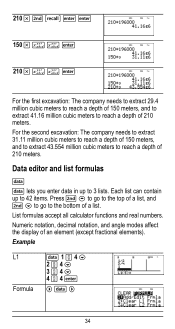
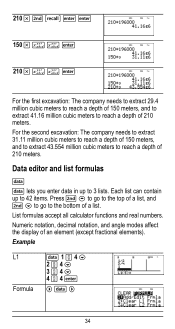
List formulas accept all calculator functions and real numbers. Numeric notation, decimal notation, and angle modes affect the display of 210 meters. For the second excavation: ... a depth of a list. Each list can contain up to the bottom of 210 meters. Data editor and list formulas
v v lets you enter data in up to 42 items. Press % # to go to the top of a list, and % $ to go to 3 lists.
User Manual - Page 35
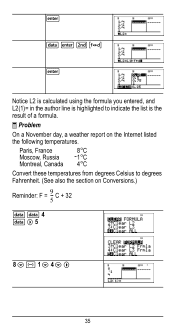
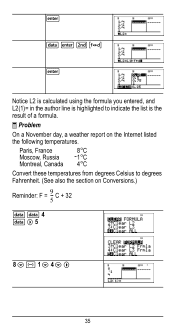
C + 32 5
v v 4 v " 5
8 $ M 1 $ 4 $ "
35 < v < %˜ <
Notice L2 is calculated using the formula you entered, and L2(1)= in the author line is highlighted to degrees Fahrenheit. (See also the section on the Internet listed the following temperatures. Paris, France
8¡C
...
User Manual - Page 36
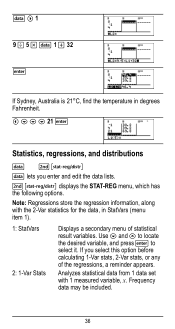
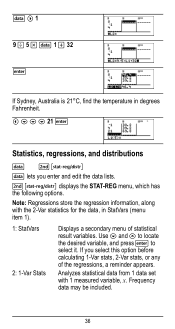
... store the regression information, along with 1 measured variable, x. If you enter and edit the data lists.
% u displays the STAT-REG menu, ...for the data, in degrees Fahrenheit. ! $ $ $ 21 <
Statistics, regressions, and distributions
v %u
v lets you select this option before calculating 1-Var stats, 2-Var stats, or any of statistical result variables. v " 1
9 W 5 V v 1 T 32
<
If Sydney...
User Manual - Page 38
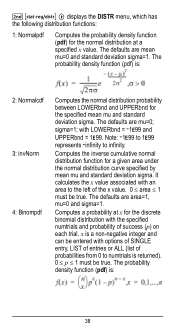
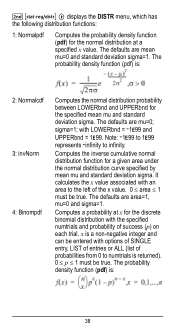
... (list of probabilities from 0 to numtrials is a non-negative integer and can be entered with LOWERbnd = M1E99 and UPPERbnd = 1E99. The defaults are area=1, mu=0 and ... given area under the normal distribution curve specified by mean mu=0 and standard deviation sigma=1. It calculates the x value associated with the specified numtrials and probability of success (p) on each trial. Computes...
User Manual - Page 39
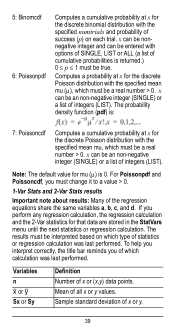
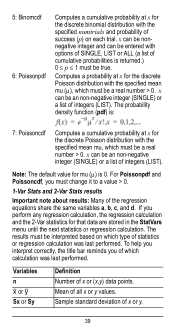
... a cumulative probability at x for the discrete Poisson distribution with options of SINGLE, LIST or ALL (a list of statistics or regression calculation was last performed. x can be nonnegative integer and can be entered with the specified mean mu (m), which must be a real number > 0.
The probability density function (pdf) is 0. 5: Binomcdf 6: Poissonpdf
Computes a cumulative...
User Manual - Page 40
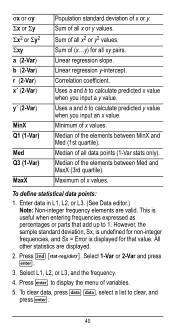
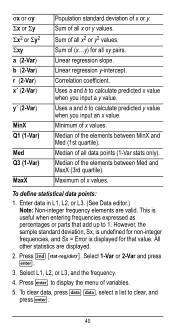
...MinX and Med (1st quartile). Linear regression slope. Uses a and b to calculate predicted y value when you input a y value. Enter data in L1, L2, or L3. (See Data editor.) Note: Non-... (3rd quartile). This is displayed for all x or y values. Press % u. Linear regression y-intercept. Correlation coefficient. Median of all xy pairs. Sum of all x2 or y2 values. Median of ...
User Manual - Page 44
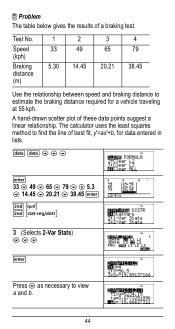
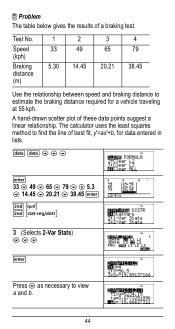
... No. v v $ $ $
< 33 $ 49 $ 65 $ 79 $ " 5.3 $ 14.45 $ 20.21 $ 38.45 < %s %u
3 (Selects 2-Var Stats) $ $ $
<
Press $ as necessary to estimate the braking distance required for data entered in lists. Speed (kph)
Braking distance (m)
1
2
33
49
5.30 14.45
3 65
20.21
4 79
38.45
Use the relationship between speed and braking distance...
User Manual - Page 64


... through the list of the constant. Press % Πto access, and ! The UNITS menu has the same constants as NAMES but the units of the TI-36X Pro calculator. 2 z T z z z
< 2
< 5
<
%‡
< 4 < 6 <
Constants
Constants lets you access scientific constants to paste in various areas of the constant show in the two menus...
User Manual - Page 76


...new battery into place.
Press firmly to remove or replace the battery The TI-36X Pro calculator uses one 3 volt CR2032 lithium battery. Do not mix brands (or ...a new battery. Remove the protective cover and turn the calculator face downwards.
• With a small screwdriver, remove the screws from the back of the calculator.
76 Discard used batteries according to damage any contact with...

