Texas Instruments TI-36X Pro Support Question
Find answers below for this question about Texas Instruments TI-36X Pro.Need a Texas Instruments TI-36X Pro manual? We have 1 online manual for this item!
Question posted by jmakrand on November 10th, 2013
How To Change Radical To Decimal In Ti 36x Pro
The person who posted this question about this Texas Instruments product did not include a detailed explanation. Please use the "Request More Information" button to the right if more details would help you to answer this question.
Current Answers
There are currently no answers that have been posted for this question.
Be the first to post an answer! Remember that you can earn up to 1,100 points for every answer you submit. The better the quality of your answer, the better chance it has to be accepted.
Be the first to post an answer! Remember that you can earn up to 1,100 points for every answer you submit. The better the quality of your answer, the better chance it has to be accepted.
Related Texas Instruments TI-36X Pro Manual Pages
User Manual - Page 1


TI-36X Pro Calculator
Important information 2 Examples 3 Switching the calculator on and off 3 Display contrast 3 Home screen 3 2nd functions 5 Modes 5 Multi-tap keys 8 Menus 8 Scrolling expressions and history 9 Answer toggle 10 Last answer 10 Order ...
User Manual - Page 3


...TI-36X Pro screen can scroll left and right (!and ") to lighten the
screen). Press and release the % key. 2. In the MathPrint™ mode, you can display a maximum of 16 characters per line. Switching the calculator on and off
& turns on the calculator. % ' turns it off the calculator...1. Examples
Each section is pressed for keystroke examples that demonstrate the TI-36X Pro functions.
User Manual - Page 4


FIX
Fixed-decimal setting. (See Mode
section.)
SCI, ENG
Scientific or engineering notation. (See Mode section.)
DEG, RAD, GRAD...16 digits.
Placeholder box for default DEC mode. Use arrow keys to provide additional information concerning functions or results.
The calculator is performing an operation.
5 6
An entry is displayed either directly to the right of the next line. Normal ...
User Manual - Page 5


....
2nd functions
%
Most keys can perform more than one function. NORM displays results with digits to select it . Press $ # ! For example, % b 25 < calculates the square root of the decimal, as an indicator on the key and the secondary function is displayed above it . Continue entering the current MathPrint™ element, or press...
User Manual - Page 6


... results r±q polar results DEC HEX BIN OCT Sets the number base used for calculations. Note: E is the same as 1.2345678×105). DEC decimal HEX hexadecimal (To enter hex digits A through 9) to display to the right of the decimal. MATHPRINT mode displays most inputs and outputs in the mode menu. ENG displays...
User Manual - Page 10


Pressing r displays the last result in memory, even after the calculator is turned off. ans and the operator are both displayed. To recall the value of ... <
V 3 <
10 This variable is stored to toggle the display result (when possible) between fraction and decimal answers, exact square root and decimal, and exact pi and decimal.
Answer toggle
r Press the r key to the variable ans.
User Manual - Page 11


...; mode, exponentiation using the
G key is evaluated from left to right.
The expression 2^3^2 is evaluated from left . The
expression 2^3^2 is calculated as 2^(3^2), with a result of 64.
3%c%i <
Order of operations
The TI-36X Pro calculator uses Equation Operating System (EOS™) to right in both Classic and MathPrint™ modes. Pressing 3 F F is evaluated as x2...
User Manual - Page 14
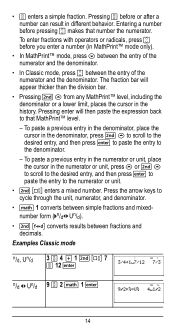
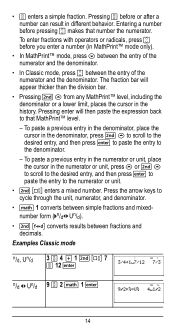
..., press $ between the entry of the numerator and the denominator.
• In Classic mode, press P between fractions and decimals. Pressing P before pressing P makes that MathPrint™ level.
- To enter fractions with operators or radicals, press P before you enter a number (in the numerator or unit, press # or % # to scroll to the desired entry...
User Manual - Page 17


The TI-36X Pro calculator evaluates expressions entered with F and a from left to right in both Classic and MathPrint™ modes. Raises a value to move the cursor out of the power. Calculates the square root of a negative value.
Calculates the nth root of any non-negative value and any odd integer root of a non-negative value. Use...
User Manual - Page 18


Example
p
2 V g <
r
³ Problem What is the area of the circle is 144 p square cm. Reminder: A = p×r2
g V 12 F < r
The area of a circle if the radius is approximately 452.4 square cm when rounded to one decimal place.
18 The area of the circle is 12 cm? p = 3.141592654 for calculations. 2 %a <
Pi
g (multi-tap key) p = 3.141592653590 for display.
User Manual - Page 22


Round the results to radian mode and calculate the sine of 30¡. Add the two angles and display the result in DMS format. DEG
...; 45£ and 26¡ 54¢ 38£ respectively. In the default mode, degrees, find the sine of p / 6 radians.
22 Then set the calculator to two decimal places.
-q$$"""<
-12 d " "
1 31 d " "2 45 d " " 3 T 26 d " "1 54 d " " 2 38 d " " 3 < d""6<
The ...
User Manual - Page 23


...
q " < X g P 6 " ) <
Retain radian mode on the calculator and calculate the sine of p / 6 radians. Change the calculator to clear the screen between rectangular (x,y) and polar (r,q) format.
Then convert rectangular coordinates... X 30 d " " < ) < q < XgP6"d""4 ) <
Rectangular to one decimal place. Round the results to polar
d R³´P
d ! R³´P
- Note: Press -
User Manual - Page 25
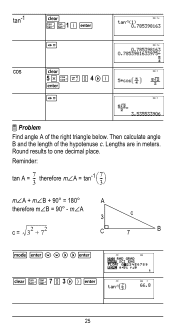
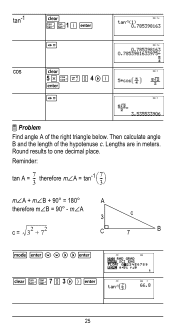
...")<
25 tan-1
- Lengths are in meters.
Then calculate angle B and the length of the right triangle below. Reminder:
tan A =
7-3
therefore
m±A
=
tan-1
⎛ ⎝
7-3
⎞ ⎠
m±A + m±B + 90¡ = 180¡
A
therefore m±B = 90¡ - Round results to one decimal place.
Z Z1 ) <
r
cos
-
5 V Y g P 4 " )
<
r
³ Problem
Find angle...
User Manual - Page 26
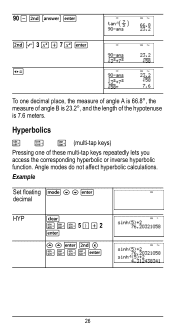
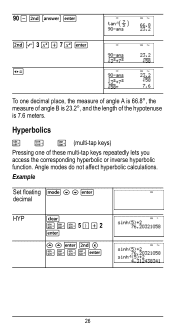
....2¡, and the length of these multi-tap keys repeatedly lets you access the corresponding hyperbolic or inverse hyperbolic function. Example
Set floating q $ $ < decimal
HYP
-
Hyperbolics
X Y Z (multi-tap keys) Pressing one decimal place, the measure of angle A is 66.8¡, the measure of angle B is 7.6 meters. Angle modes do not affect hyperbolic...
User Manual - Page 28
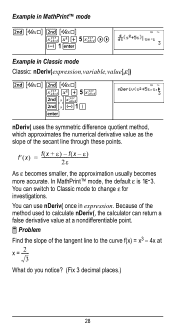
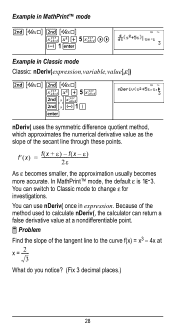
...;(x) = f--(---x 2-----ε---f--(--x As H becomes smaller, the approximation usually becomes
more accurate.
Because of the method used to calculate nDeriv(, the calculator can switch to Classic mode to the curve f(x) = x3 - 4x at x = ---2---
3 What do you notice? (Fix 3 decimal places.)
28 You can return a false derivative value at a nondifferentiable point. ³ Problem Find the slope...
User Manual - Page 31


...; Problem Given the linear function y = 5x - 2, calculate y for the following values of the calculator that use variables (such as the solvers) will use the values that value is replaced by the new one.
31 L lets you store. Features of x: -5; -1.
%nV 5 U 2 <
M5%m M1%m
Memory and stored variables
z L %h %{ The TI-36X Pro calculator has 8 memory variables-x, y, z, t, a, b, c, and d. You...
User Manual - Page 34
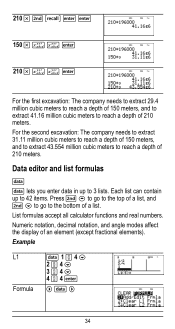
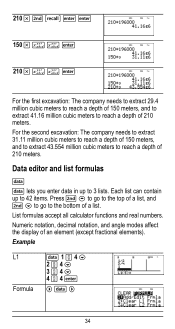
Numeric notation, decimal notation, and angle modes affect the display of an element (except fractional elements).
Example
L1 Formula
v 1 P 4 $ 2 P 4 $ 3 P 4 ...of a list, and % $ to go to 3 lists. Each list can contain up to the bottom of a list.
List formulas accept all calculator functions and real numbers. 210 V % h < < 150 V z z < 210 V z z <
For the first excavation: The company ...
User Manual - Page 39
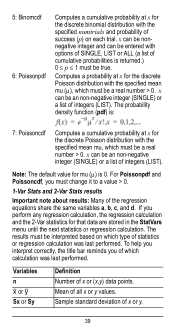
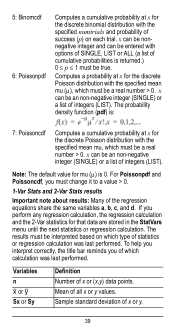
...discrete Poisson distribution with options of SINGLE, LIST or ALL (a list of statistics or regression calculation was last performed. The results must be true.
Computes a probability at x for the... a real number > 0. Note: The default value for mu (m) is returned.) 0 { p { 1 must change it to a value > 0.
1-Var Stats and 2-Var Stats results
Important note about results: Many of all x...
User Manual - Page 64


... abbreviated name next to scroll through the list of the constant. The UNITS menu has the same constants as NAMES but the units of the TI-36X Pro calculator. Press % Πto paste in various areas of the constant show in the two menus. 2 z T z z z
< 2
< 5
<
%‡
< 4 < 6 <
Constants
Constants lets you access scientific constants to access...
User Manual - Page 76


... Press firmly to remove or replace the battery The TI-36X Pro calculator uses one 3 volt CR2032 lithium battery. Remove the protective cover and turn the calculator face downwards.
• With a small screwdriver, ...(+ and -) and slide in fire. Important: When replacing the battery, avoid any of the calculator.
76 Do not mix brands (or types within the reach of the case.
• From...
Similar Questions
Ti-36x Pro How To Change Radicals To Decimals
(Posted by sameeshank 9 years ago)
How To Change A Decimal To A Fraction On A Ti-36x Pro
(Posted by muaeyes 10 years ago)
How To Convert Square Root Into Decimals Ti-36x Pro
(Posted by kyrieJhoy 10 years ago)
How To Change Output Settings Ti-36x Pro
(Posted by srojyoung 10 years ago)

