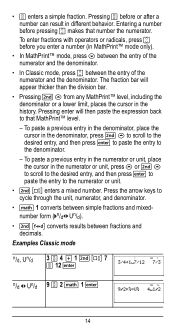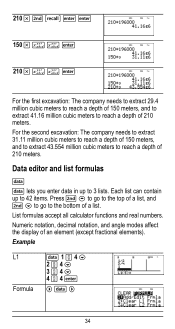Texas Instruments TI-36X Pro Support Question
Find answers below for this question about Texas Instruments TI-36X Pro.Need a Texas Instruments TI-36X Pro manual? We have 1 online manual for this item!
Question posted by jadal on May 12th, 2014
How To Calculate Fractions From Radicals Ti-36x Pro
The person who posted this question about this Texas Instruments product did not include a detailed explanation. Please use the "Request More Information" button to the right if more details would help you to answer this question.
Current Answers
Related Texas Instruments TI-36X Pro Manual Pages
Similar Questions
How To Convert Decimal Into Fraction On Ti-36x Pro Calculator?
(Posted by eddila 9 years ago)
How Do You Reduce Fractions On Ti-36x Pro Calculator
(Posted by dmhmhdstor 10 years ago)
How To Solve Linear Equations With Fractions On Ti-36x Pro
(Posted by mhdlon 10 years ago)
How To Simplify Fraction On Ti 36x Pro Calculator
(Posted by cocdaki 10 years ago)