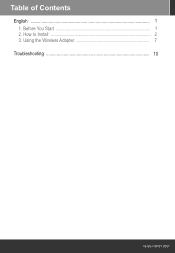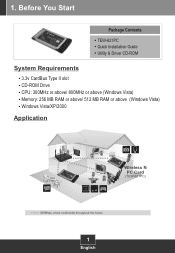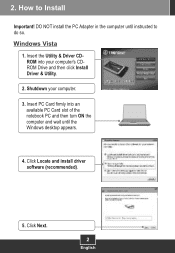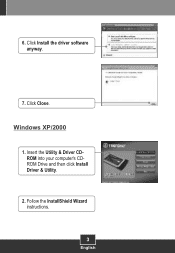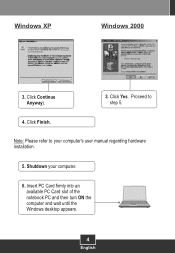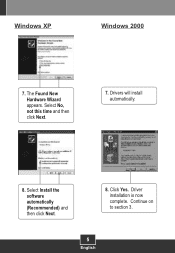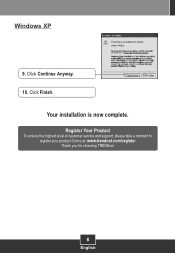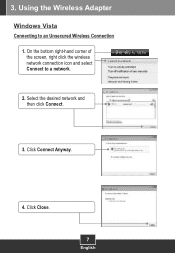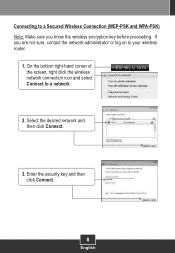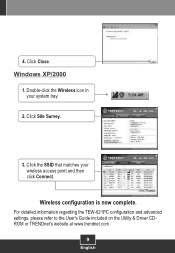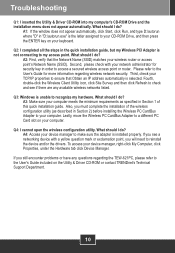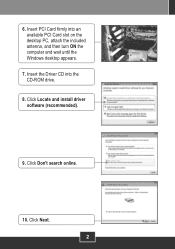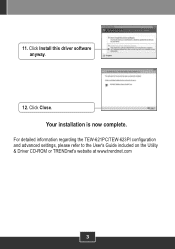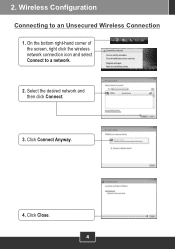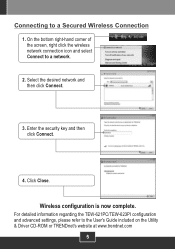TRENDnet TEW-621PC Support Question
Find answers below for this question about TRENDnet TEW-621PC - 300Mbps Wireless N PC Card TEW-621PC.Need a TRENDnet TEW-621PC manual? We have 2 online manuals for this item!
Question posted by phillygeorge on November 16th, 2010
Passphrase
Every time I boot uo I have to enter the passphrase key for my wireless network. I have to click on the wireless network icon and connect to my network and then enter my security key, every time. I don't know why it doesn't stay. Any ideas? I'm using winXP w/sp3.
Current Answers
Related TRENDnet TEW-621PC Manual Pages
Similar Questions
How To Use It In Vertical Stand ?
Morning,I want to know what i must do to use the tv-ip321pi camera in vertical stand ? is there a bu...
Morning,I want to know what i must do to use the tv-ip321pi camera in vertical stand ? is there a bu...
(Posted by melissemat 8 years ago)
Can You Use Two Trendnet Tew-736re 300mbps Wireless N Range Extender Guide
(Posted by jimremcca 9 years ago)
What Linux Driver For Tew-648ub
(Posted by senFrang 9 years ago)
Trendnet Tew-648ub
installed evrything like manual says. Run windows 8 on my PC. Shortcut will not open
installed evrything like manual says. Run windows 8 on my PC. Shortcut will not open
(Posted by andrew26176 11 years ago)
What Chipset Is Used In Tew-648ub
(Posted by k4djg 13 years ago)