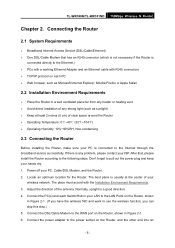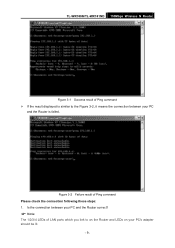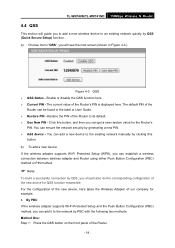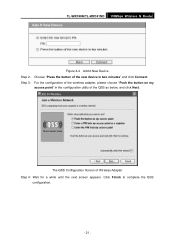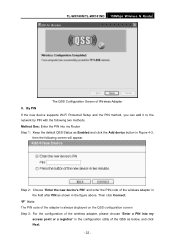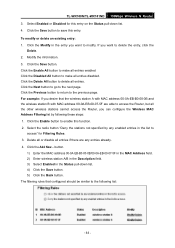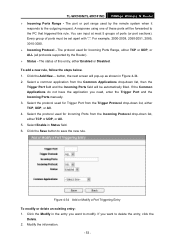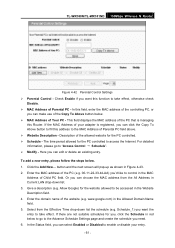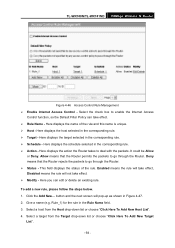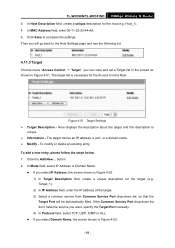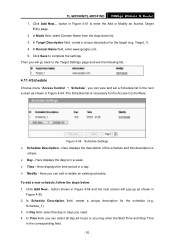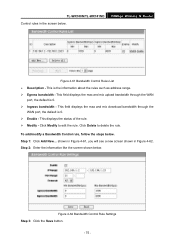TP-Link TL-WR740N Support Question
Find answers below for this question about TP-Link TL-WR740N - 150Mbps Wireless Lite N Router IEEE 802.11n 802.11g 802.11b Built-in.Need a TP-Link TL-WR740N manual? We have 1 online manual for this item!
Question posted by Edwld on March 29th, 2014
How Do I Reset My Router Tl-wr740n Step By Step Guide
The person who posted this question about this TP-Link product did not include a detailed explanation. Please use the "Request More Information" button to the right if more details would help you to answer this question.
Current Answers
Related TP-Link TL-WR740N Manual Pages
Similar Questions
How To Reset Router Tp-link (td-w8901) From Computer
(Posted by rcorterick0 9 years ago)
How To Reset Tp Link Wr740n Wireless Router Password
(Posted by pichiRkforr 10 years ago)
Can Tp-link Tl-wr740n 150mbps Wireless N Router Be Used As A Wireless
bridgebridge
bridgebridge
(Posted by yaMad 10 years ago)
How Do I Apply A Password On My Tp Linknwireless Router Tl Wr740n
how do i apply a password on my TP Link wireless router TL WR740N, so that others cannot use it.
how do i apply a password on my TP Link wireless router TL WR740N, so that others cannot use it.
(Posted by hashambinfarooq 12 years ago)