TP-Link TD-W8901G Support Question
Find answers below for this question about TP-Link TD-W8901G - Wireless Router.Need a TP-Link TD-W8901G manual? We have 3 online manuals for this item!
Question posted by EscaSe on November 19th, 2013
How To Reset Td-w8901g Admin Password
The person who posted this question about this TP-Link product did not include a detailed explanation. Please use the "Request More Information" button to the right if more details would help you to answer this question.
Current Answers
There are currently no answers that have been posted for this question.
Be the first to post an answer! Remember that you can earn up to 1,100 points for every answer you submit. The better the quality of your answer, the better chance it has to be accepted.
Be the first to post an answer! Remember that you can earn up to 1,100 points for every answer you submit. The better the quality of your answer, the better chance it has to be accepted.
Related TP-Link TD-W8901G Manual Pages
Quick Installation Guide - Page 4
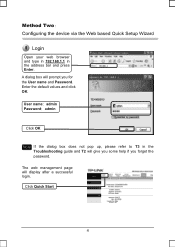
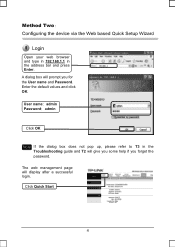
... you some help if you for the User name and Password. The web management page will prompt you forget the password.
Click Quick Start
4 A dialog box will display after a successful login. Enter the default values and click OK. User nameǖadmin Passwordǖadmin
Click OK
Note If the dialog box does not pop...
User Guide - Page 5
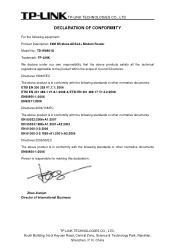
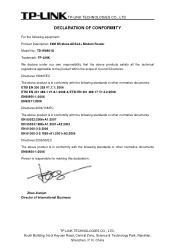
... Road, Central Zone, Science & Technology Park, Nanshan,
Shenzhen, P. TP-LINK TECHNOLOGIES CO., LTD
DECLARATION OF CONFORMITY
For the following equipment: Product Description: 54M Wireless ADSL2+ Modem Router Model No.: TD-W8901G Trademark: TP-LINK We declare under our own responsibility that the above products satisfy all the technical regulations applicable to the product within...
User Guide - Page 8
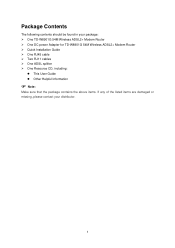
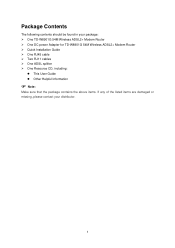
Package Contents
The following contents should be found in your package: ¾ One TD-W8901G 54M Wireless ADSL2+ Modem Router ¾ One DC power Adapter for TD-W8901G 54M Wireless ADSL2+ Modem Router ¾ Quick Installation Guide ¾ One RJ45 cable ¾ Two RJ11 cables ¾ One ADSL splitter ¾ One Resource CD, including:
z This User Guide z Other ...
User Guide - Page 9
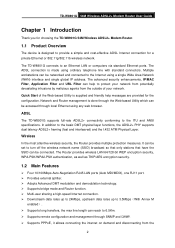
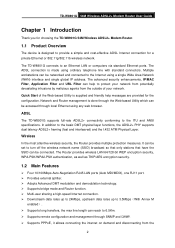
... using a single Wide Area Network (WAN) interface and single global IP address. Quick Start of your network.
TD-W8901G 54M Wireless ADSL2+ Modem Router User Guide
Chapter 1 Introduction
Thank you for choosing the TD-W8901G 54M Wireless ADSL2+ Modem Router.
1.1 Product Overview
The device is supplied and friendly help to protect your network from potentially devastating intrusions by...
User Guide - Page 10
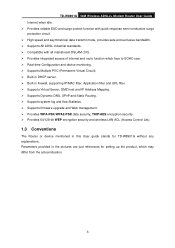
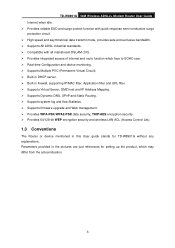
TD-W8901G 54M Wireless ADSL2+ Modem Router User Guide Internet when idle. ¾ Provides reliable ESD and surge-protect function with ...data security, TKIP/AES encryption security. ¾ Provides 64/128-bit WEP encryption security and wireless LAN ACL (Access Control List).
1.3 Conventions
The Router or device mentioned in the pictures are just references for TD-W8901G without any explanations.
User Guide - Page 11
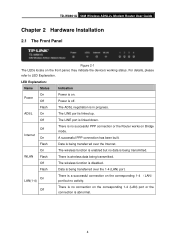
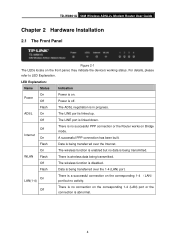
... indicate the device's working status.
For details, please refer to LED Explanation.
On
The wireless function is enabled but no data is linked down.
Off
The LINE port is being transferred over the 1-4 (LAN) port. TD-W8901G 54M Wireless ADSL2+ Modem Router User Guide
Chapter 2 Hardware Installation
2.1 The Front Panel
Figure 2-1 The LEDs locate on...
User Guide - Page 12
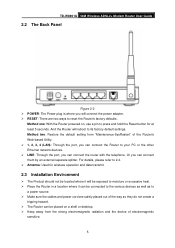
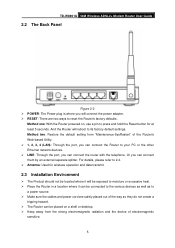
TD-W8901G 54M Wireless ADSL2+ Modem Router User Guide
2.2 The Back Panel
Figure 2-2 ¾ POWER: The Power plug is where you will connect the power adapter. ¾ RESET: There are safely placed out of the way so they do not create a
tripping hazard. ¾ The Router can be placed on , use a pin to press and hold the...
User Guide - Page 13
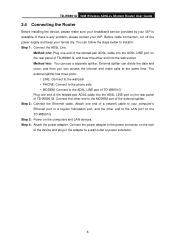
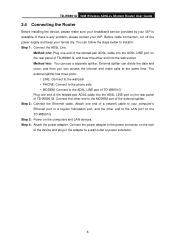
...; PHONE: Connect to the phone sets • MODEM: Connect to the ADSL LINE port of TD-W8901G Plug one end of a network cable to your ISP is any problem, please contact your hands ... on the rear of TD-W8901G, and insert the other end to the LAN port on the computers and LAN devices. TD-W8901G 54M Wireless ADSL2+ Modem Router User Guide
2.4 Connecting the Router
Before installing the device,...
User Guide - Page 15
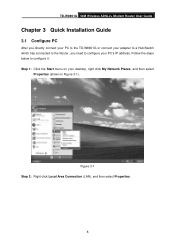
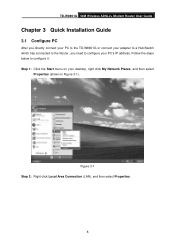
... Network Places, and then select
Properties (shown in Figure 3-1). Step 1: Click the Start menu on your PC's IP address. TD-W8901G 54M Wireless ADSL2+ Modem Router User Guide
Chapter 3 Quick Installation Guide
3.1 Configure PC
After you directly connect your PC to the TD-W8901G or connect your adapter to a Hub/Switch which has connected to the...
User Guide - Page 16
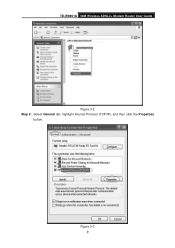
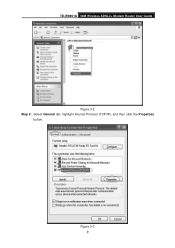
TD-W8901G 54M Wireless ADSL2+ Modem Router User Guide
Figure 3-2 Step 3: Select General tab, highlight Internet Protocol (TCP/IP), and then click the Properties
button. Figure 3-3 9
User Guide - Page 17
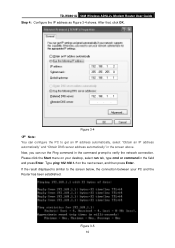
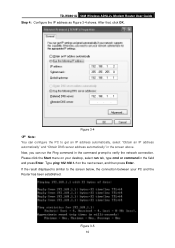
... Start menu on the next screen, and then press Enter.
If the result displayed is similar to verify the network connection. After that, click OK. TD-W8901G 54M Wireless ADSL2+ Modem Router User Guide Step 4: Configure the IP address as Figure 3-4 shows. Type ping 192.168.1.1 on your PC and the...
User Guide - Page 18
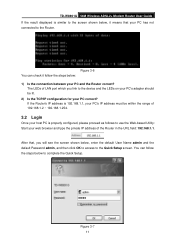
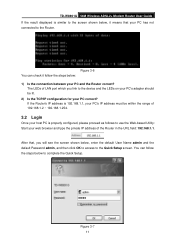
... below: 1) Is the connection between your web browser and type the private IP address of the Router in the URL field: 192.168.1.1. The LEDs of 192.168.1.2 ~ 192.168.1.254.
3.2...User Name admin and the default Password admin, and then click OK to access to the Quick Setup screen. Figure 3-7 11 After that your PC has not connected to the Router. TD-W8901G 54M Wireless ADSL2+ Modem Router User ...
User Guide - Page 19
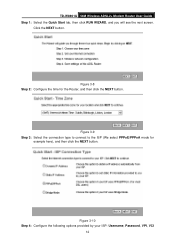
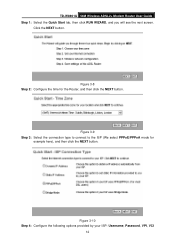
Figure 3-10 Step 4: Configure the following options provided by your ISP: Username, Password, VPI, VCI
12 Click the NEXT button. TD-W8901G 54M Wireless ADSL2+ Modem Router User Guide Step 1: Select the Quick Start tab, then click RUN WIZARD, and you will see the ... 3: Select the connection type to connect to the ISP (We select PPPoE/PPPoA mode for the Router, and then click the NEXT button.
User Guide - Page 30
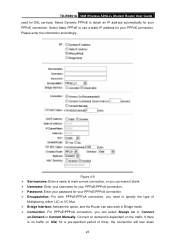
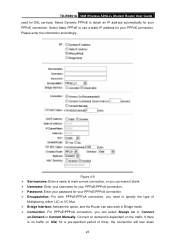
..., either LLC or VC Mux. ¾ Bridge Interface: Activate the option, and the Router can also work in Bridge mode. ¾ Connection: For PPPoE/PPPoA connection, you can... there is dependent on -Demand or Connect Manually. Please enter the information accordingly. TD-W8901G 54M Wireless ADSL2+ Modem Router User Guide used for your PPPoE connection.
Figure 4-9 ¾ Servicename: Enter a...
User Guide - Page 57
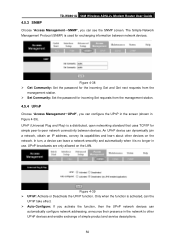
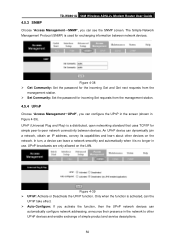
...next requests from the
management station. ¾ Set Community: Set the password for incoming Set requests from the management station.
4.5.4 UPnP
Choose "Access... TCP/IP for exchanging information between devices. An UPnP device can see the SNMP screen.
TD-W8901G 54M Wireless ADSL2+ Modem Router User Guide
4.5.3 SNMP
Choose "Access Management→SNMP", you can dynamically join a network,...
User Guide - Page 58


...Auto-Configuration Server).
51 User should type the host name, user name and password assigned to turn on DYNDNS Wildcard or not.
The feature lets you use ...router offers CWMP feature. User also can decide to your ADSL Router by your DDNS account. ¾ Wildcard support: Select the option to use a static host name with a dynamic IP address. TD-W8901G 54M Wireless ADSL2+ Modem Router...
User Guide - Page 59
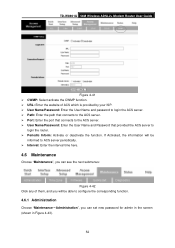
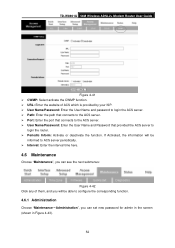
...TD-W8901G 54M Wireless ADSL2+ Modem Router User Guide
Figure 4-41 ¾ CWMP: Select activate the CWMP function. ¾ URL: Enter the website of them, and you will be
informed to
login the router... ISP. ¾ User Name/Password: Enter the User Name and password to login the ACS server. ... ACS server. ¾ User Name/Password: Enter the User Name and Password that provided the ACS server to ACS...
User Guide - Page 60
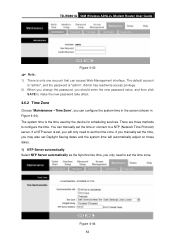
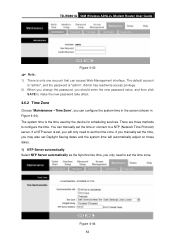
TD-W8901G 54M Wireless ADSL2+ Modem Router User Guide
Figure 4-43
) Note:
1) There is only one account that can manually set the time or connect to a NTP (Network Time Protocol) server. Admin has read/write access privilege.
2) When you change the password, you should enter the new password twice, and then click SAVE to make the new password... account is "admin", and the password is the time...
User Guide - Page 62
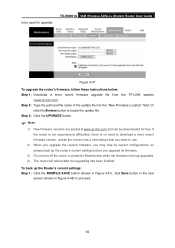
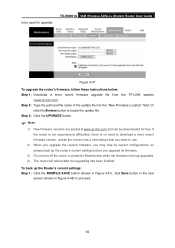
..., there is no need to download a more recent firmware upgrade file from the TP-LINK website
(www.tp-link.com).
TD-W8901G 54M Wireless ADSL2+ Modem Router User Guide
Figure 4-47 To upgrade the router's firmware, follow these instructions below: Step 1: Download a more recent firmware version, unless the version has a new feature that you upgrade...
Troubleshooting Guide - Page 6
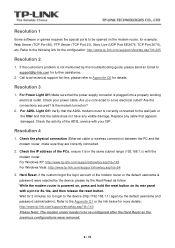
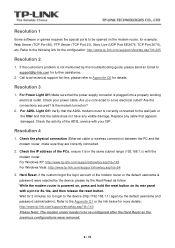
... the default username and password (admin/admin);
Is the modem turned on its rear panel with your power cable. Check the physical connection (Ethernet cable or wireless connection) between the PC and the modem router, make sure they are correctly connected.
2. Wait for 8s-10s, and then release the reset button. Resolution 4
1. Hard Reset: if the custom...
Similar Questions
Tp-link Td-w8901g Admin Admin Can't Work
(Posted by snowfomar86 9 years ago)
How To Find Tp-link Td-w8901g Modem Password
(Posted by mahvh 10 years ago)
How To Reset Admin Password In Tp-link Router Td-w8901g
(Posted by galamich 10 years ago)
How To Reset Td-w8901g Password
(Posted by Paulcwilli 10 years ago)

