Sony VPCCW17FX Support Question
Find answers below for this question about Sony VPCCW17FX - VAIO CW Series.Need a Sony VPCCW17FX manual? We have 1 online manual for this item!
Question posted by pmlargo on July 16th, 2011
Computer Start Up Problem
Sonywpccw17fx laptop willnot load windows 7, only shows blue screen upon powering up. Gives disk error message.
Current Answers
There are currently no answers that have been posted for this question.
Be the first to post an answer! Remember that you can earn up to 1,100 points for every answer you submit. The better the quality of your answer, the better chance it has to be accepted.
Be the first to post an answer! Remember that you can earn up to 1,100 points for every answer you submit. The better the quality of your answer, the better chance it has to be accepted.
Related Sony VPCCW17FX Manual Pages
User Guide - Page 2
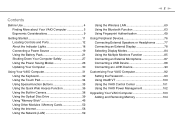
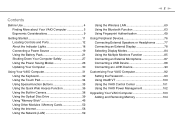
... Use 4 Finding More about Your VAIO Computer 5 Ergonomic Considerations 9
Getting Started 11 Locating Controls and Ports 12 About the Indicator Lights 18 Connecting a Power Source 19 Using the Battery Pack 21 Shutting Down Your Computer Safely 27 Using the Power Saving Modes 28 Updating Your Computer 30
Using Your VAIO Computer 31 Using the Keyboard...
User Guide - Page 5
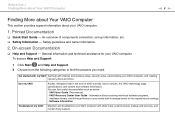
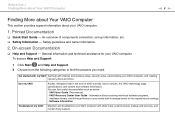
....
1. On-screen Documentation
❑ Help and Support - Software Information
Troubleshoot my VAIO Maintain and troubleshoot your VAIO computer with Internet and wireless setup, security setup, personalizing your VAIO computer, and creating recovery discs and more. General information and technical assistance for your VAIO computer. Printed Documentation
❑ Quick Start Guide...
User Guide - Page 6
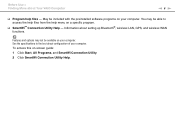
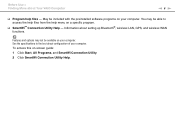
... may be included with the preinstalled software programs on -screen guide: 1 Click Start, All Programs, and SmartWi Connection Utility. 2 Click SmartWi Connection Utility Help. You may not be available on a specific program.
❑ SmartWi™ Connection Utility Help - Before Use > Finding More about Your VAIO Computer
n6 N
❑ Program help menu on your...
User Guide - Page 7
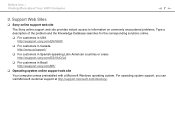
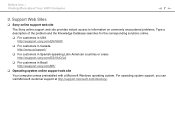
...commonly encountered problems. Type a description of the problem and the Knowledge Database searches for the corresponding solutions online.
❑ For customers in USA http://esupport.sony.com/EN/VAIO/
❑...ES/VAIO/LA
❑ For customers in Brazil http://esupport.sony.com/BR/
❑ Operating system online support web site
Your computer comes preinstalled with a Microsoft Windows ...
User Guide - Page 8


...computer 4 The hardware component or the software program that is the last 7 digits of the problem
5. Sony Style Backstage Technicians can find it on the Sony online support web site. In...receive the fastest and most efficient services, have the following information readily available: 1 Your VAIO computer model
You can find it at www.sonystyle.com/backstage to find the information you...
User Guide - Page 11
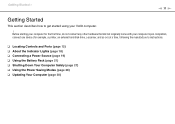
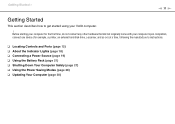
... originally come with your VAIO computer. ! Before starting your computer for example, a printer, an external hard disk drive, a scanner, and...Power Source (page 19) ❑ Using the Battery Pack (page 21) ❑ Shutting Down Your Computer Safely (page 27) ❑ Using the Power Saving Modes (page 28) ❑ Updating Your Computer (page 30) Getting Started >
n 11 N
Getting Started...
User Guide - Page 12
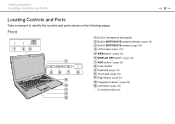
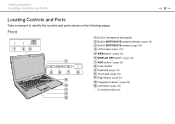
...Started > Locating Controls and Ports
n 12 N
Locating Controls and Ports
Take a moment to identify the controls and ports shown on the following pages. Front
A Built-in microphone (monaural) B Built-in MOTION EYE camera indicator (page 18) C Built-in MOTION EYE camera (page 38) D LCD screen... (page 118) E WEB button* (page 35) F DISPLAY OFF button* (page 35) G VAIO button* (page 35) H Power ...
User Guide - Page 25
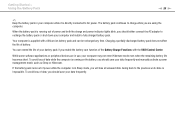
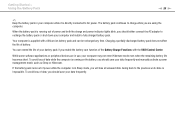
... pack if you should save your data frequently and manually activate a power management mode, such as Sleep or Hibernate. To avoid loss of power and both the charge and power indicator lights blink, you enable the battery care function of battery. Getting Started > Using the Battery Pack
n 25 N
✍
Keep the battery pack in...
User Guide - Page 26
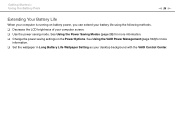
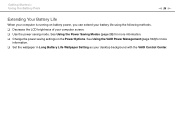
... your computer screen. ❑ Use the power saving mode. See Using the Power Saving Modes (page 28) for more information. ❑ Change the power saving settings on battery power, you can extend your battery life using the following methods. ❑ Decrease the LCD brightness of your desktop background with the VAIO Control Center. Getting Started > Using the...
User Guide - Page 30
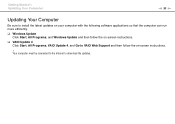
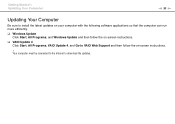
... Computer
Be sure to install the latest updates on your computer with the following software applications so that the computer can run more efficiently. ❑ Windows Update
Click Start, All Programs, and Windows Update and then follow the on -screen instructions. ❑ VAIO Update 4
Click Start, All Programs, VAIO Update 4, and Go to download the updates.
User Guide - Page 45


For instructions on the desktop, click Start, All Programs, and your desired disc burning software to copy files to a disc
1 Insert...included with the software. For instructions on the desktop, click Start, All Programs, and your desired software to use the software, see the help file included with the software. Using Your VAIO Computer > Using the Optical Disc Drive
n 45 N
...
User Guide - Page 47


If nothing appears on the desktop, click Start, Computer, and double-click the "Memory Stick" icon.
Using Your VAIO Computer > Using "Memory Stick"
n 47 N
Inserting and Removing "Memory Stick"... slot until it clicks into the slot. The "Memory Stick" icon will appear in the Computer window after you insert "Memory Stick" into place.
✍
"Memory Stick" is automatically detected by your system...
User Guide - Page 49
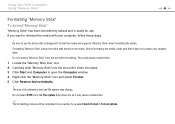
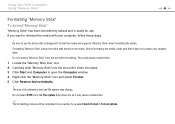
... Carefully slide "Memory Stick" into the slot until it clicks into place. 3 Click Start and Computer to open the Computer window. 4 Right-click the "Memory Stick" icon and select Format. 5 Click Restore device...be completed more quickly if you want to reformat the media with your valuable data. Using Your VAIO Computer > Using "Memory Stick"
n 49 N
Formatting "Memory Stick"
To format "Memory ...
User Guide - Page 50


Using Your VAIO Computer > Using "Memory Stick"
6 Click Start. 7 Follow the on the media type. n 50 N
It may take time to format "Memory Stick" depending on -screen instructions.
!
User Guide - Page 98


...Windows password will be prompted after you can protect your user account from other people.
Customizing Your VAIO Computer > Setting the Password
n 98 N
Adding the Windows Password
The Windows... the Windows password in handy when you can substitute fingerprint authentication for password entry when turning on the Windows password. To add the Windows password
1 Click Start and ...
User Guide - Page 102
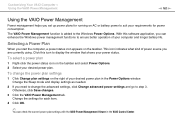
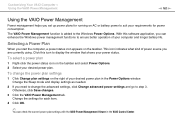
... settings
1 Click Change plan settings on the taskbar. This icon indicates what kind of power source you need to display the window that shows your power status. Click this software application, you start the computer, a power status icon appears on the right of your computer and longer battery life. Change the Sleep mode and display settings...
User Guide - Page 131
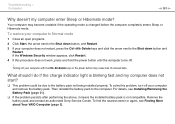
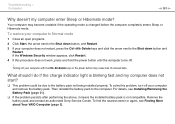
... battery pack is changed before the computer completely enters Sleep or Hibernate mode.
If the Windows Security window appears, click Restart. 4 If this problem, turn off .
! To solve this procedure does not work, press and hold the power button until the computer turns off your computer with the Ctrl+Alt+Delete keys or the...
User Guide - Page 132
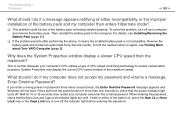
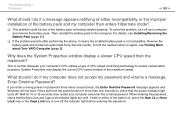
... to turn off .
If you enter a wrong power-on password three times consecutively, the Enter Onetime Password message appears and Windows will not start. If both or either incompatibility or the improper installation of the battery pack and my computer then enters Hibernate mode?
❑ This problem could be due to check that the Num...
User Guide - Page 134
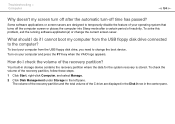
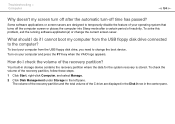
... and press the F11 key when the VAIO logo appears. To solve this problem, exit the running software application(s) or ...screen savers are displayed in the Disk 0 row in the center pane. Troubleshooting > Computer
n 134 N
Why doesn't my screen turn -off after a certain period of the recovery partition, follow these steps: 1 Click Start, right-click Computer, and select Manage. 2 Click Disk...
User Guide - Page 156


To prevent this problem: ❑ Keep the microphone away from a sound output device, such as a speaker. Troubleshooting > Microphone
n ... input and click Set Default.
To configure the sound input device, follow these steps: 1 Close all open programs. 2 Click Start and Control Panel. 3 Click Hardware and Sound. 4 Click Manage audio devices under Sound. 5 On the Recording tab, select your...
Similar Questions
How To Start Vaio Recovery Center Vpccw17fx
(Posted by daros 9 years ago)
Sony Vaio Vpccw17fx Will Not Load Windows
(Posted by mo5aJohnP 10 years ago)
Sony Vaio Vgn 395 Laptop
what kind of processor does a sony vaio vgn 395 laptop have?
what kind of processor does a sony vaio vgn 395 laptop have?
(Posted by mandix 11 years ago)
Maximum Memory For A Sony Vaio Vgn-n365e Laptop
WHAT IS THE MAXIMUM MEMORY FOR A SONY VAIO VGN-N365E LAPTOP?
WHAT IS THE MAXIMUM MEMORY FOR A SONY VAIO VGN-N365E LAPTOP?
(Posted by VTAMALE 12 years ago)

