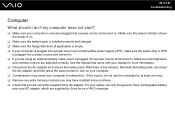Sony VGN-NR430E Support Question
Find answers below for this question about Sony VGN-NR430E - VAIO - Pentium Dual Core 1.86 GHz.Need a Sony VGN-NR430E manual? We have 1 online manual for this item!
Question posted by fluidfinger on March 4th, 2012
Where Can I Get Restore Disk For A Vaio Vpcs115ec
The person who posted this question about this Sony product did not include a detailed explanation. Please use the "Request More Information" button to the right if more details would help you to answer this question.
Current Answers
Related Sony VGN-NR430E Manual Pages
Similar Questions
How To Restore Sony Vaio Vgn-nr220e
(Posted by wizrSuPr 9 years ago)
How To Restore Sony Vaio Vgn-nw240f To Factory Settings
(Posted by stuwes 10 years ago)
I'm Trying To Restore My Computer And It Won't Find The Hard Drive
(Posted by taylor24 11 years ago)
I Need Bios Password For Sony Vaio Notebook. Pruduct Number: Vpcz112gd.
I nee SONI VAIO's BIOS password recovery programe. Pruduct Number: VPCZ112GD Model Number: PCG-311...
I nee SONI VAIO's BIOS password recovery programe. Pruduct Number: VPCZ112GD Model Number: PCG-311...
(Posted by borunova 11 years ago)
How Do I Look Up The Bluetooth On My Vaio Model Vgn-nr430e
(Posted by diablafire13 11 years ago)