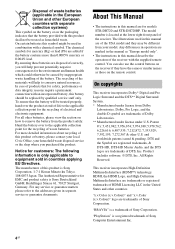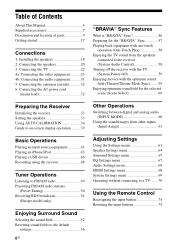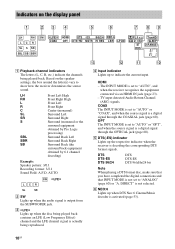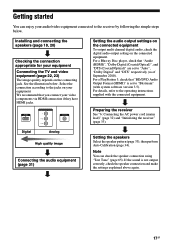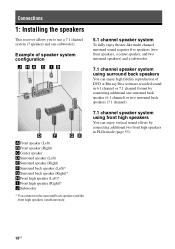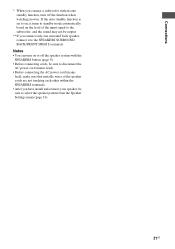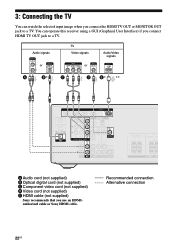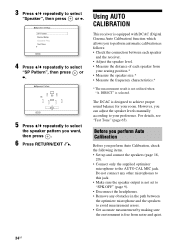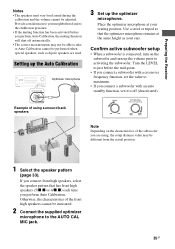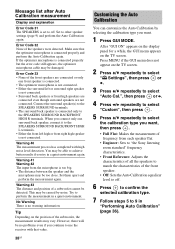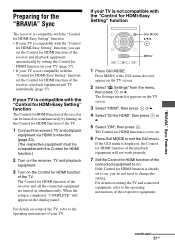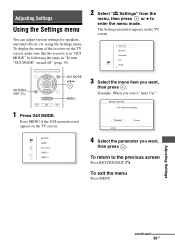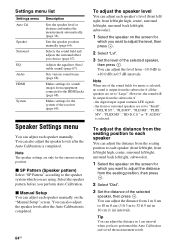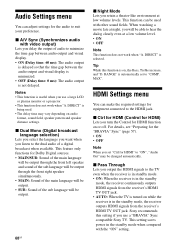Sony STR-DH720HP Support Question
Find answers below for this question about Sony STR-DH720HP.Need a Sony STR-DH720HP manual? We have 3 online manuals for this item!
Question posted by bhaydock on February 15th, 2012
Why Will It Not Let Me Do An Sp Pattern When I Try To Setup My Speakers?
I originally tried to setup just two speakers. I got to the SP Pattern and tried pressing the right arrow and got nothing. It states NOT IN USE. I added a second set of speakers (surround) and tried again. Nothing. I tried attaching my surround speakers to main speaker connection. Nothing. I can't select a pattern and can't get any sound out of my speakers. I can get sound out of my TV but not my main or surround speakers.
Current Answers
Related Sony STR-DH720HP Manual Pages
Similar Questions
Sony Str K502 5.1 Basic Connections L Do Not How To Conect To Tv & Hear Sowoofer
(Posted by luisreynosalopez 10 years ago)
How Do I Set The Surround Sound?
(Posted by Anonymous-131956 10 years ago)
How I Could Set My Surround Speaker From My Str K900 Receiver
(Posted by 2kesande 10 years ago)
How Do You Use The Eq And Surround Edit Functions On Remote
\
How do you use EQ and surround edit functions on remote
How do you use EQ and surround edit functions on remote
(Posted by nickrinaldinr 11 years ago)
How Do I Set Speaker Size And Levels On Individual Speaker?
I do not have an HD TV so I am relying on the receiver display onlyfor the read out. I want to set ...
I do not have an HD TV so I am relying on the receiver display onlyfor the read out. I want to set ...
(Posted by kfid123 11 years ago)