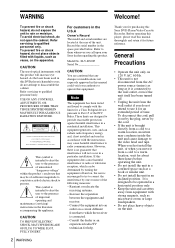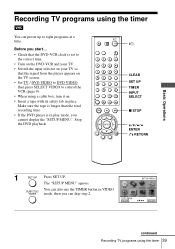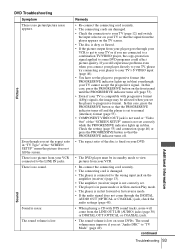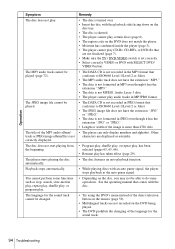Sony SLV-D300P Support Question
Find answers below for this question about Sony SLV-D300P - Progressive-Scan DVD-VCR Combo.Need a Sony SLV-D300P manual? We have 1 online manual for this item!
Question posted by dhes55 on July 13th, 2011
Sony Slv-d300p,having Problem In Reading Dvd,the Display Shows 'error'.
sony slv-d300p reads cd but having problem in reading dvd.display shows 'error'after some time.when dvd is inserted disc rotates laser light focusses, then after a minute it displays error message.while reading cd it skips track sometime.mp3 cds can play upto 30 songs.then no audio out-put.
Current Answers
Related Sony SLV-D300P Manual Pages
Similar Questions
After Inserting Disc, It Displays 'loading' But Never Loads
(Posted by Anonymous-170533 2 years ago)
Sony Slv-d300p Disc Cannot Be Played
(Posted by romkarat 9 years ago)
Vcr Will Not Work On The Connect Sony Model Number Slv-d300p
(Posted by ebhloveiz 9 years ago)
Get Errorlog5 Error Trying To Read Dvd +r Disc
DVD +r format ISO9660 + UDF UDF version 1.02 The disk is finalized and plays on Dell computer.
DVD +r format ISO9660 + UDF UDF version 1.02 The disk is finalized and plays on Dell computer.
(Posted by emmontavon 12 years ago)