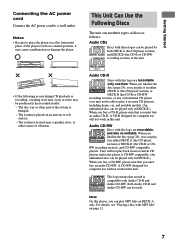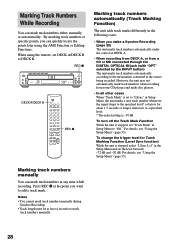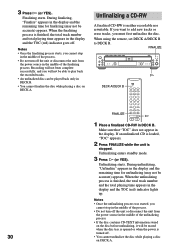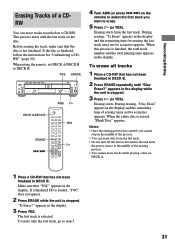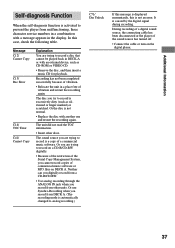Sony RCDW500C Support Question
Find answers below for this question about Sony RCDW500C - Compact Disc Player.Need a Sony RCDW500C manual? We have 1 online manual for this item!
Question posted by Anonymous-105244 on March 28th, 2013
When Trying To Record Data Disc Appesrs Have Checked To Make Sure We Are Using C
The person who posted this question about this Sony product did not include a detailed explanation. Please use the "Request More Information" button to the right if more details would help you to answer this question.
Current Answers
Related Sony RCDW500C Manual Pages
Similar Questions
My Sony Rcd-w500c Recorder Stopped Working And Will Not Come On , What Is It?
(Posted by agferrari14 9 years ago)
Data Disc Appears When Trying To Record
(Posted by Anonymous-105244 11 years ago)
How To Record From Disc To Disc (from Deck A To Deck B)?
(Posted by Anonymous-53842 12 years ago)
Sony Cdp-ce525 5 Disc Player
Can someone tell me when the Sony CDP-CE525 5 disc player was manufactured or approxiamately how ol...
Can someone tell me when the Sony CDP-CE525 5 disc player was manufactured or approxiamately how ol...
(Posted by happybearlaker 12 years ago)