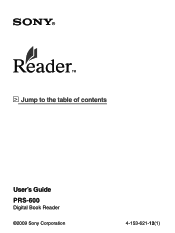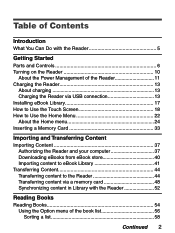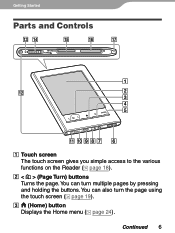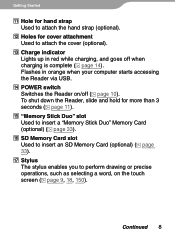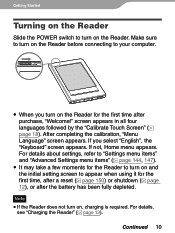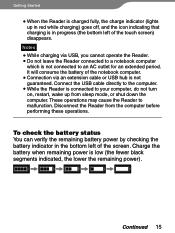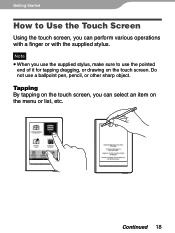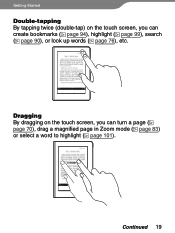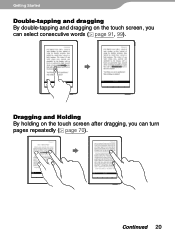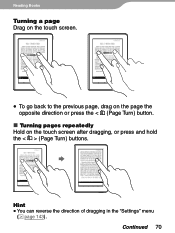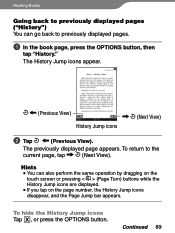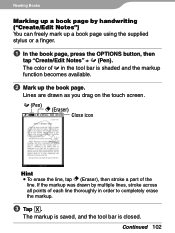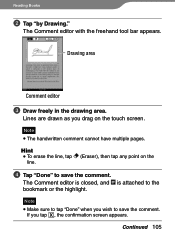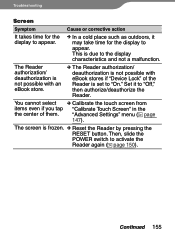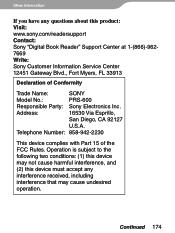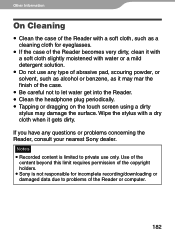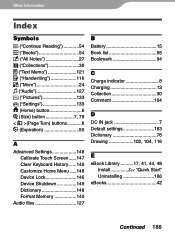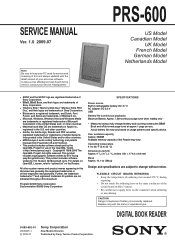Sony PRS-600 Support Question
Find answers below for this question about Sony PRS-600 - Electronic Book Reader.Need a Sony PRS-600 manual? We have 2 online manuals for this item!
Question posted by tugiga on December 13th, 2013
How To Replace Touch Screen Prs600
The person who posted this question about this Sony product did not include a detailed explanation. Please use the "Request More Information" button to the right if more details would help you to answer this question.
Current Answers
Related Sony PRS-600 Manual Pages
Similar Questions
Reader Down Load
I have an apple with El Captain installed. Computer doesn'trecognize USB cable being hooked up? Is t...
I have an apple with El Captain installed. Computer doesn'trecognize USB cable being hooked up? Is t...
(Posted by sew1375what 8 years ago)
Change Of Language
I will like to know how to change the language of my Digital book reader SPR-T2 from German Language...
I will like to know how to change the language of my Digital book reader SPR-T2 from German Language...
(Posted by pacthegambia 10 years ago)
My Digital Book Reader Prs-300 Has Become Too Slow To Advance Pages.
What can I do to improve the speed?
What can I do to improve the speed?
(Posted by Anonymous-111535 10 years ago)
Connection With Laptop
When Connecting My Reader By Cable In My Laptop Thios Computer Don't See Th Reader
When Connecting My Reader By Cable In My Laptop Thios Computer Don't See Th Reader
(Posted by rpordelman 11 years ago)
Reader Library Software
Is there any way to load books to the reader without the Reader Library software?
Is there any way to load books to the reader without the Reader Library software?
(Posted by wdgreer 11 years ago)