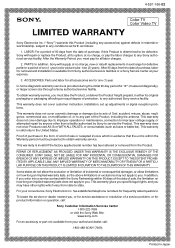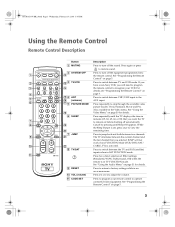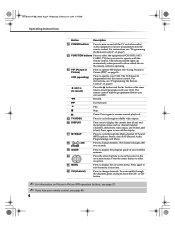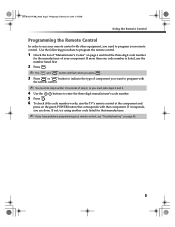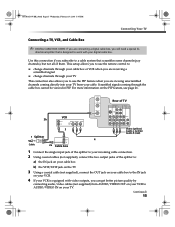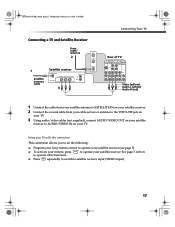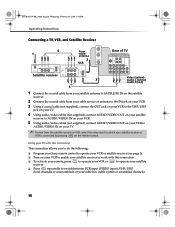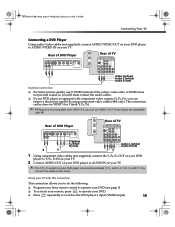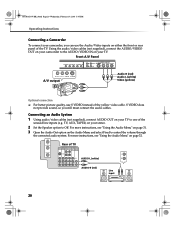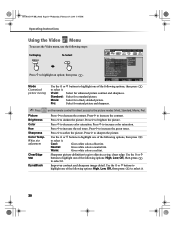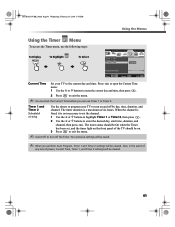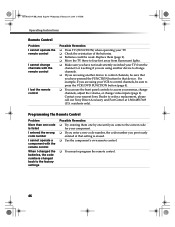Sony KV-32FV310 Support Question
Find answers below for this question about Sony KV-32FV310 - 32" Fd Trinitron Wega.Need a Sony KV-32FV310 manual? We have 5 online manuals for this item!
Question posted by Hamiltonfb510 on January 5th, 2012
T.v. Blackouts Frequently Up To A Minute And A Red Light Flashes
The person who posted this question about this Sony product did not include a detailed explanation. Please use the "Request More Information" button to the right if more details would help you to answer this question.
Current Answers
Answer #1: Posted by TVDan on January 5th, 2012 11:00 PM
Normally when you first turn it on the picture is blank as it warms up the tube. During this time the indicator blinks. After the tube is warmed up the blinking quits and the picture is shown. what the TV is doing is balancing the red, green and blue guns to give you the best picture possible. Since these three sections on the tube will age differently, the weaker section will be amplified to balance the three. As the tube ages there comes a point where the start up will take longer and longer, then it will start up and quit then show again. Eventually is will fail to show a picture and will blink forever. sometimes a technician can turn up the drive to squeeze a couple more months out of it, but in reality, the CRT (picture tube) is likely at the end of it's life. Not to say that there could be a component on the driver board failing, but if you are starting to see the picture degrade or smearing off peoples foreheads then the tube is bad.
TV Dan
Related Sony KV-32FV310 Manual Pages
Similar Questions
3 Time Red Light Flashing
(Posted by cchun980 2 years ago)
Tv Picture Green
I have a Sony TV kv-32fv310, it works find, except now my picture screen is green and red, not sure ...
I have a Sony TV kv-32fv310, it works find, except now my picture screen is green and red, not sure ...
(Posted by domlud 10 years ago)
Sony Hdmi Kdl-2632010 Standby Light Blinks Red 3 Times, Then Repeats.
(Posted by kimlasky 12 years ago)
Try To Turn Tv On, Then It Turns Off, And Then The Red Light Flashes.
(Posted by Westlymartin 12 years ago)