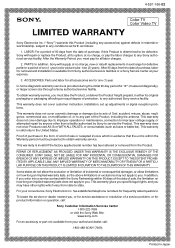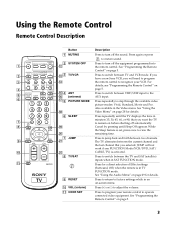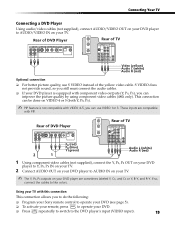Sony KV-27FS210 Support Question
Find answers below for this question about Sony KV-27FS210 - 27" Fd Trinitron Wega.Need a Sony KV-27FS210 manual? We have 5 online manuals for this item!
Question posted by andrewhann73 on March 30th, 2012
How Do I Connect A Tivo Recorder And A Dvd Player To My Plasma Tv?
The person who posted this question about this Sony product did not include a detailed explanation. Please use the "Request More Information" button to the right if more details would help you to answer this question.
Current Answers
Related Sony KV-27FS210 Manual Pages
Similar Questions
Can I Connect A Basic Dvd Player To My Tv
I need to know if I can connect a basic DVD player to my Sony bravia KDL.32BX300?
I need to know if I can connect a basic DVD player to my Sony bravia KDL.32BX300?
(Posted by alanajwood4041 9 years ago)
No Picture For About Ten Minuts When Turn On Tv.
(Posted by hilaldaoud 11 years ago)
How Much Does 36-inch Fd Trinitron Wega Xbr Tv Weigh? 300 Pounds?
(Posted by mleeming 11 years ago)
How Do You Connect Vcr-dvd Recorder To Tv
(Posted by ISRAELPOMALES 12 years ago)
Sony Kv27fs210 Stopped Working.
TV had been taking a while to come on for several weeks. I'd turn it on, the red led indicator would...
TV had been taking a while to come on for several weeks. I'd turn it on, the red led indicator would...
(Posted by alborasso 13 years ago)