Sony KDL 52S5100 Support Question
Find answers below for this question about Sony KDL 52S5100 - 52" LCD TV.Need a Sony KDL 52S5100 manual? We have 1 online manual for this item!
Current Answers
There are currently no answers that have been posted for this question.
Be the first to post an answer! Remember that you can earn up to 1,100 points for every answer you submit. The better the quality of your answer, the better chance it has to be accepted.
Be the first to post an answer! Remember that you can earn up to 1,100 points for every answer you submit. The better the quality of your answer, the better chance it has to be accepted.
Related Sony KDL 52S5100 Manual Pages
Operating Instructions - Page 1


Operating Instructions
LCD Digital Color TV
KDL-52S5100 KDL-46S5100 KDL-40S5100 KDL-32S5100
© 2009 Sony Corporation
Sony Customer Support
U.S.A.: www.sony.com/tvsupport Canada: www.sony.ca/support
United States 1.800.222.SONY
Canada 1.877.899.SONY
Sony will work to the Store
Please Do Not Return the Product to resolve your questions more quickly than your retailer.
Operating Instructions - Page 2
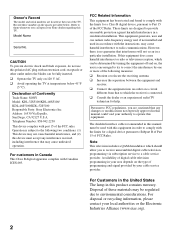
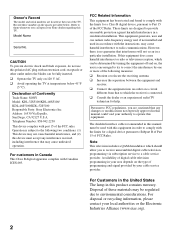
...outlet on 120 V AC. ❑ Avoid operating the TV at the rear of these numbers in the spaces provided ...used in accordance with Canadian ICES-003. Availability of digital cable television programming in your area depends on the type of Conformity
Trade Name: SONY Model: KDL-32S5100/KDL-40S5100/ KDL-46S5100/KDL-52S5100 Responsible Party: Sony Electronics Inc.
Note
This television...
Operating Instructions - Page 3


... guidelines set up, it is a joint program of Dolby Laboratories.
KDL- Fergason Patent Properties, LLC: U.S. TruSurround XT, SRS and (z) symbol are
trademarks or registered trademarks of SRS Labs, Inc. Your BRAVIA TV is a trademark. s Changes to safety during the installation. Sony TV Model No. KDL- KDL32S5100 40S5100 46S5100 52S5100
Sony Wall-Mount Bracket Model No.
Dolby...
Operating Instructions - Page 4
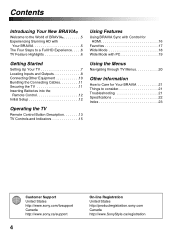
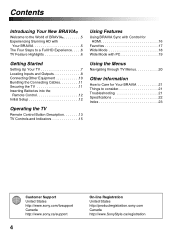
... Inputs and Outputs 8 Connecting Other Equipment 10 Bundling the Connecting Cables 11 Securing the TV 11 Inserting Batteries into the
Remote Control 12 Initial Setup 12
Operating the TV
Remote Control Button Description 13 TV Controls and Indicators 15
Using Features
Using BRAVIA Sync with Control for HDMI 16
Favorites 17 Wide Mode 18 Wide Mode with...
Operating Instructions - Page 5


... 32 class, 40, 46 and 52 inch BRAVIA KDL-S5100 series models with screen size measured diagonally. Access it receives. Your BRAVIA TV can receive and display HD programming from:
• Over-the-air...upgrading to setting up your TV.
Read this Sony BRAVIA® high-definition television.
This manual is only as good as the quality of natural resources. Use the documentation listed below ...
Operating Instructions - Page 6


... Definition LCD TV will dazzle you with other optional equipment.
16:9 (high-definition) source Most HDTV signals use a boxy 4:3 aspect ratio. Detects the amount of the screen resulting in any light condition. Refer to the Quick Setup Guide, enclosed separately, for connecting other Sony equipment supporting the Control for easy access to programs and...
Operating Instructions - Page 8


... 1 both accommodate for audio signal. Be sure to your TV's audio through your audio equipment. Audio connection is required for the COMPONENT IN ports, connect audio (L/R). For composite use, connect the yellow jack to be used when service is required.
Locating Inputs and Outputs
Rear Panel 1
VIDEO IN VIDEO
Y
SERVICE PB
IN
(OPTICAL)
PR...
Operating Instructions - Page 9
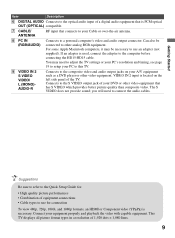
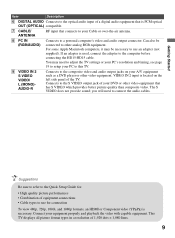
...19 to setup your PC to this TV.
9 VIDEO IN 2 S VIDEO VIDEO/ L (MONO)AUDIO-R
Connects to the composite video and audio output jacks on the left side panel of 1,920 dots × 1,080 ...than composite video. Can also be necessary to use for : • High quality picture performances • Combination of equipment connections • Cable types to use an adapter (not supplied). VIDEO IN 2 ...
Operating Instructions - Page 10


...
Audio
receiver cable box system
Personal computer
Rear of TV
VIDEO IN VIDEO
Y
SERVICE PB
IN
(OPTICAL)
PR
1
DIGITAL
AUDIO OUT
L
AUDIO R
1
2
AUDIO
COMPONENT IN AUDIO OUT
(1080p/1080i/720p/480p/480i) (FIX)
L AUDIO
R
CABLE/ANTENNA
Side panel
PC IN RGB
AUDIO
2
IN
3
IN
S .../ Camcorder
~
• Refer to the Quick Setup Guide (supplied) when connecting other equipment to your TV.
10
Operating Instructions - Page 12


... or antenna is connected.
Initial Setup
Please select the type of the remote control. During this TV.
"Home" optimizes the picture for normal home use an A-B RF switch (not supplied).
Follow
the help text provided on the screen to run Auto
Program. Press WIDE to select the wide mode or press MENU and set...
Operating Instructions - Page 13


...will show the remaining time of the current program
you are used to the previous screen or exit from ...TV
Operating the TV
Remote Control Button Description
1 2
3
DISPLAY CC POWER
4
5
WIDE
INPUT
6 7
TOOLS
~
• The 5, PLAY and CH + buttons have a tactile dot. See page 18.
6 RETURN
Press to go to the Setup Menu to set for details).
4 FAVORITES Press once to play a program...
Operating Instructions - Page 14


...Use with 0-9 and ENT to enter 2.1, press 2 , , 1 and ENT. For example, to select digital channels. Press again or press VOL + to select/confirm an item. Press to restore the sound. try turning off the TV.
Press to move the on-screen cursor. Press V/v/B/b to turn on your TV... TV mode. DISPLAY CC POWER
Button
8 0-9 ENT qs
9
0 VOL +/-
Press to follow
• Point your remote ...
Operating Instructions - Page 15


... signal received while in the PC Input (see online Reference Book for more details). TV Controls and Indicators
POWER
5
CHANNEL
6
VOLUME
7
Operating the TV
PIC OFF / TIMER STANDBY POWER
INPUT
8
MENU
9
1
2
3
4
Item
Description
1 (IR) Infrared Receiver Light Sensor
Receives IR signals from the remote control. For details, see "Using the Menus" on and off .
Operating Instructions - Page 16


... connect the supported Sony equipment with Control for HDMI function to your TV: • Automatically turn off the connected equipment when you turn off and the Picture Mode will change automatically to Cinema.
• When using BRAVIA Sync, the included remote control will change some buttons will remain without function.
16 Setting the...
Operating Instructions - Page 17


...
Press FAVORITES on the remote control.
Adding to Favorites
1 Press TOOLS to add the current channel or input while you can manage your TV channels from Favorites
1...Add to Favorites and press . Using Features
Favorites
With Favorites, you are watching it . 2 Highlight Remove from Favorites and press .
• Auto Program will clear your preferred TV channels and External Inputs. Removing...
Operating Instructions - Page 18


...TV by pressing the WIDE button on the original source, a black frame or black bars may surround the picture.
Changing the Wide Screen Mode Press WIDE repeatedly to select the screen display of your remote...definition and not from high-definition source such as component video input, HDMI input and digital TV.
• Full Pixel is not available. Full
Zoom
Zoom
Full Pixel This mode is...
Operating Instructions - Page 19
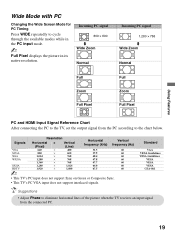
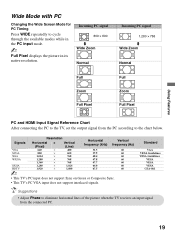
... while in the PC input mode.
~
Full Pixel displays the picture in its native resolution.
Using Features
Wide Mode with PC
Changing the Wide Screen Mode for PC Timing
Press WIDE repeatedly to... eliminate horizontal lines of the picture when the TV receives an input signal from the PC according to the chart below.
Signals
VGA SVGA XGA WXGA...
Operating Instructions - Page 20


... square like a square in a rectangle shaped screen. Not every program is suited for the signals your TV receives; B button: Allows you use Auto Wide, or 4:3 Default to customize for the general audiences.... signal your connected audio system. You can be set from your TV receives, the images on the remote control to quickly access convenient functions.
20 Depending on screen. Setup...
Operating Instructions - Page 21


... Book on securing the TV section or use any chemicals or hard material to wall. Do not use a Sony designed wall mount bracket to mount the TV to clean the TV as they may have accidentally pressed the MUTING button on the TV set. Press and hold down the V button on the remote, press the POWER button...
Operating Instructions - Page 22


...
Supplied accessories
Optional accessories
KDL-32S5100
KDL-40S5100
KDL-46S5100
KDL-52S5100
NTSC: American TV standard ATSC (8VSB terrestrial): ATSC compliant 8VSB QAM on cable: ANSI/SCTE 07 2000 (Does not include CableCARD functionality)
Analog terrestrial: 2 - 69 / Digital terrestrial: 2 - 69 Analog Cable: 1 - 135 / Digital Cable: 1 - 135
LCD (Liquid Crystal Display) Panel
10 W + 10 W
75...
Similar Questions
Directv Universal Remote Control Code For A Sony Bravia Tv
(Posted by eljay6868 1 year ago)
Trying To Set Up Close Caption Using Remote Can't Get It To Work.what Am I Doing
I've tried repeatedly to set up the close captioning using the remote & can't get it to work.Wha...
I've tried repeatedly to set up the close captioning using the remote & can't get it to work.Wha...
(Posted by Majikwizard 8 years ago)
Tv Comes On For About 15 Seconds With Green Light On Then Six Blinking Lights Re
TV comes on for about 15 seconds with green light on then Six blinking Lights that are red under sta...
TV comes on for about 15 seconds with green light on then Six blinking Lights that are red under sta...
(Posted by Lancebell81 8 years ago)
Sony Bravia Kdl-52w4100 52 Lcd Tv Wont Turn On
(Posted by lriozskydrum 10 years ago)
Mi Tv Tiene Iluminacion Y Audio, Pero No Tiene Video
(Posted by kelly130 11 years ago)

