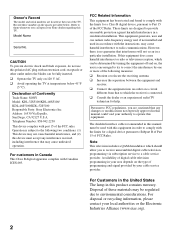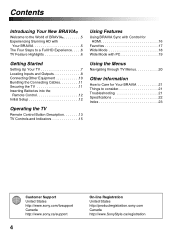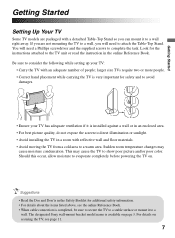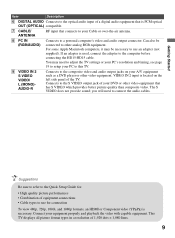Sony KDL 40S5100 Support Question
Find answers below for this question about Sony KDL 40S5100 - 40" LCD TV.Need a Sony KDL 40S5100 manual? We have 1 online manual for this item!
Question posted by frankandpatsmith on August 7th, 2013
Channel Scan Button Not Working .hd Inputs Not Working .cable Inputs Ok
The person who posted this question about this Sony product did not include a detailed explanation. Please use the "Request More Information" button to the right if more details would help you to answer this question.
Current Answers
Related Sony KDL 40S5100 Manual Pages
Similar Questions
How To Use Basic Cable With Sony Bravia Lcd Tv Kdl46nx720
(Posted by Helkry10 10 years ago)
My 40s5100: Audio But No Video From Cable Box. Both Worked Earlier Today. Can't
get imput to go t HDML1
get imput to go t HDML1
(Posted by porter393 11 years ago)
Buttons Dont Work - Volume, Channel, Tv/video But The Power Button Work? Dont Ha
I have a sony trinitron flatscreen tube TV whose buttons dont work - volume, channel, TV/Video but t...
I have a sony trinitron flatscreen tube TV whose buttons dont work - volume, channel, TV/Video but t...
(Posted by bkporack 12 years ago)
Sony Kdl-40z5100 - 40' Lcd Tv - Closed Caption Not Working
I have a Sony KDL-40Z5100 - 40" LCD TV connected via HDMI to a Cablevision Scientic Atlantic Cable b...
I have a Sony KDL-40Z5100 - 40" LCD TV connected via HDMI to a Cablevision Scientic Atlantic Cable b...
(Posted by skolakowski 12 years ago)
Kdl-40s5100
is there a recall on this model tv? Its outputs don't work half the time. audio , video, or HD
is there a recall on this model tv? Its outputs don't work half the time. audio , video, or HD
(Posted by sumpinspoiled 12 years ago)