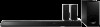Sony HT-RT5 Support Question
Find answers below for this question about Sony HT-RT5.Need a Sony HT-RT5 manual? We have 4 online manuals for this item!
Question posted by aboagyekwabena2 on August 14th, 2020
How Can I Fix Please Wait
The person who posted this question about this Sony product did not include a detailed explanation. Please use the "Request More Information" button to the right if more details would help you to answer this question.
Current Answers
Answer #1: Posted by INIMITABLE on August 14th, 2020 12:54 PM
Follow these steps if the Please Wait message or dashes (- - - -) show up on the front panel of the Soundbar: Disconnect all the devices from the Soundbar, including the HDMI® cable or optical cord. Disconnect the Sound bar from the network. Disconnect the Ethernet (LAN) cable or turn the router off.
I hope this is helpful? PLEASE "ACCEPT" and mark it "HELPFUL" to complement my little effort. Hope to bring you more detailed answers
-INIMITABLE
Related Sony HT-RT5 Manual Pages
Similar Questions
My Sony Ht-rt Sound Bar Showing ---- After Firmware Update.
(Posted by kavathalevaibhav 4 years ago)
Sony Blu-ray Disc/dvd Home Theater System Models Bdv-e980, Bvd-e880, & Bvd-e580
I have a Sony Blu-ray Disc/DVD Home Theater System (Model BDV-E980, BDV-E880, or BVD-E580) connected...
I have a Sony Blu-ray Disc/DVD Home Theater System (Model BDV-E980, BDV-E880, or BVD-E580) connected...
(Posted by lawcoleman 10 years ago)
How Do I Connect An Sa-wm500 Powered Subwoofer To My Bdve570 Home Theater System
I have a Sony BDVE570 home theater system that came with a passive subwoofer.. I also have a Sony SA...
I have a Sony BDVE570 home theater system that came with a passive subwoofer.. I also have a Sony SA...
(Posted by Prit53 11 years ago)
Sony Hcd-dz120k Home Theater System
Not Operating Properly.
My Sony HCD-DZ120K home theater system isnot operating properly. On power on I get a fault message w...
My Sony HCD-DZ120K home theater system isnot operating properly. On power on I get a fault message w...
(Posted by davidberlouis 12 years ago)
Having Difficulty Getting Sound From Tv
To Home Theater System When Watching Tv
How do we get the sound when watching regular TV to go through the home theater system? When watchi...
How do we get the sound when watching regular TV to go through the home theater system? When watchi...
(Posted by rcpgrz 13 years ago)