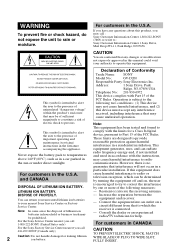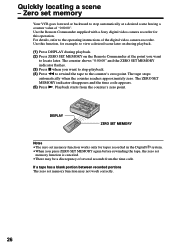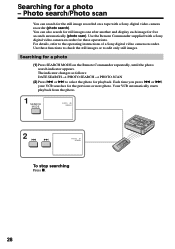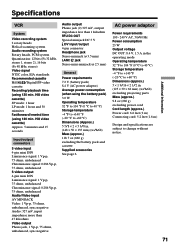Sony GV-D200 Support Question
Find answers below for this question about Sony GV-D200 - Digital VCR - Dark.Need a Sony GV-D200 manual? We have 1 online manual for this item!
Question posted by hjohnson on August 1st, 2011
Trouble Importing Video With Sony Gv-d200e
I am trying to import Hi8 PAL video recordings to my PC (Windows 7) via a Sony GV-D200E device. The only software that recognizes this device is Windows AutoPlay. I did several tapes on a different computer & all was well. (That computer is now gone.) This brand-new computer has brand-new I1394 connectors.
Every video has a band of noise across the bottom of the picture. Sometimes another band of fuzzy noise across the top. What's happening? How can I fix it? Are the 1394 inputs bad? Are the tape heads dirty? Please help!
Thanks!
Heidi
Current Answers
Related Sony GV-D200 Manual Pages
Similar Questions
Purchasing A New Remote
My father has a Sony SLV-777 video recorder and refuses to update! He is having trouble now, as the ...
My father has a Sony SLV-777 video recorder and refuses to update! He is having trouble now, as the ...
(Posted by scamac 11 years ago)
What Is The Difference Between Sony Gv-d200 And Sony Gv-d2ooe
(Posted by gpspak 11 years ago)
Does The Slv-n55 Vcr Have S-video?
(Posted by bachon 12 years ago)
Rfq
Would like to know price and availability. Need 40 pcs. for item GV-D200E
Would like to know price and availability. Need 40 pcs. for item GV-D200E
(Posted by joy92616 12 years ago)
8 Mm Video Cassette Recorder
I have a new 8 mm SOny video cassette recorder. I was able to import the tapes into I-movie but now ...
I have a new 8 mm SOny video cassette recorder. I was able to import the tapes into I-movie but now ...
(Posted by delmundoc 13 years ago)