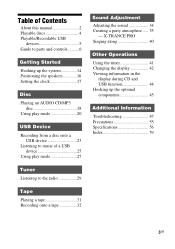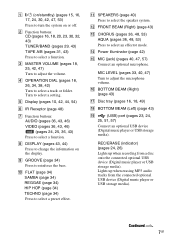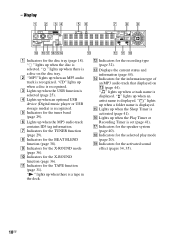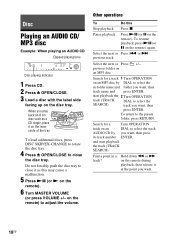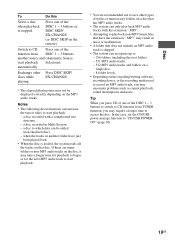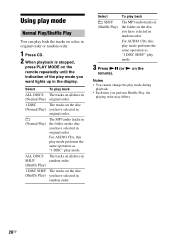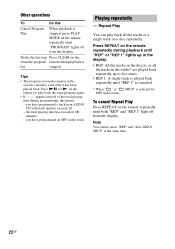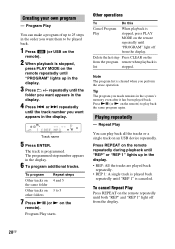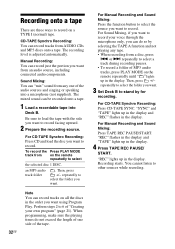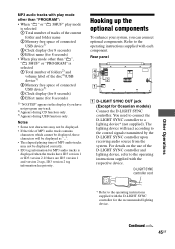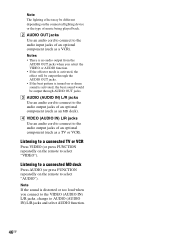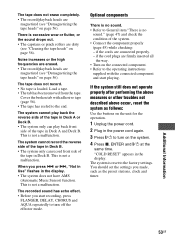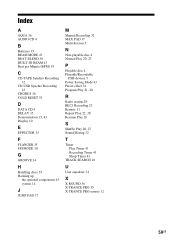Sony FST-ZUX9 Support Question
Find answers below for this question about Sony FST-ZUX9 - Mini Hi-fi Component System.Need a Sony FST-ZUX9 manual? We have 1 online manual for this item!
Current Answers
Related Sony FST-ZUX9 Manual Pages
Similar Questions
How To Fix Sony Mini Hi-fi Component System Ec909ip Radio That Says Protect
(Posted by bertale 10 years ago)
Sony Cmt-mx500i - Micro Mini Hi Fi Component System-headphones?
can headphones be plugged into the Sony CMT-MX500i Micro Mini Hi Fi Component Systrm?if so,what size...
can headphones be plugged into the Sony CMT-MX500i Micro Mini Hi Fi Component Systrm?if so,what size...
(Posted by lbarry920 11 years ago)
Sony Mp3 Players Compatible With Sony Mini Hi-fi Component System Mhc-ec691
*what sony mp3 players are compatible with sony mini hi-fi component system mhc-ec691 *(not walkman ...
*what sony mp3 players are compatible with sony mini hi-fi component system mhc-ec691 *(not walkman ...
(Posted by faxol 11 years ago)
Why The Usb On My Sony Mini Hi-fi Component Sistem Lbt -zux9 Is Not Responding
(Posted by Presidente77com 11 years ago)
How To Correct Loss Of Sound When Playing A Cd On My Sony Fst-zux9-mini Hi-fi
(Posted by jeunemeredith 12 years ago)