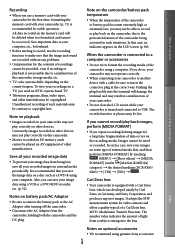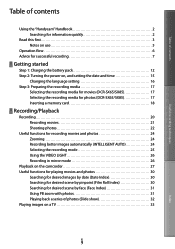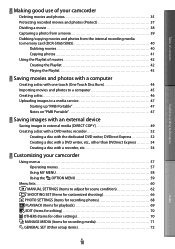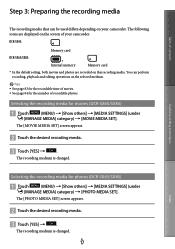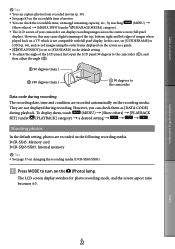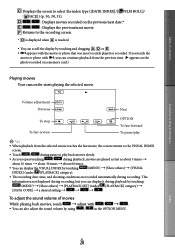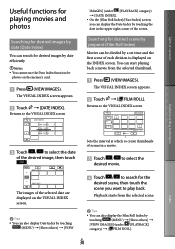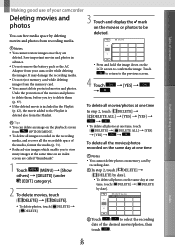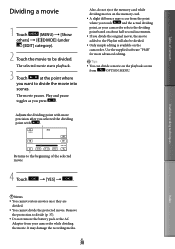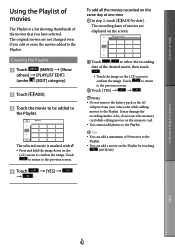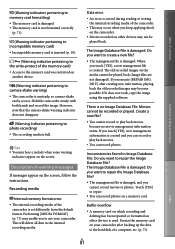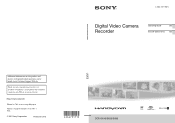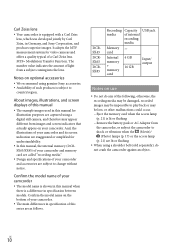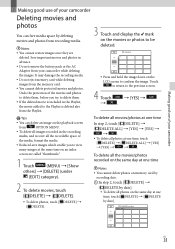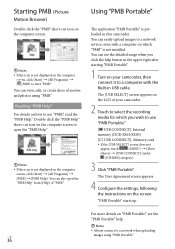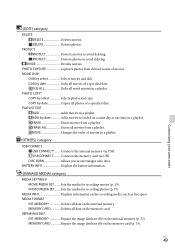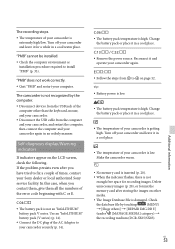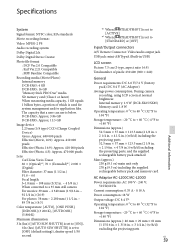Sony DCR-SX45 Support Question
Find answers below for this question about Sony DCR-SX45.Need a Sony DCR-SX45 manual? We have 3 online manuals for this item!
Question posted by leehobbis on September 16th, 2013
Showing Movie Area In Memory Card Is Full, Cannot Record Movie, Help?
When trying to film a movie this came up 'Showing movie area in memory card is full, cannot record movie'. I have deleted everything of the SD card and the playlist delete on the camera but it is still showing this. how do i sort this out? thanks
Current Answers
Related Sony DCR-SX45 Manual Pages
Similar Questions
Sony Video Camera Recorder 8 (ccd-fx310) Troubleshooting
I have a Sony Video Camera Recorder 8 (CCD-FX310) which has not been used for years....... I am supp...
I have a Sony Video Camera Recorder 8 (CCD-FX310) which has not been used for years....... I am supp...
(Posted by bobkerestes 1 year ago)
I Cannot Record/recording Time Left Display 0 Min. Need Your Help
(Posted by paoguite 10 years ago)
How Do I Get Video Off Of The Internal Memory Of A Hdr-pg10 Sony Camera Recorder
(Posted by tvandorston 12 years ago)
Free Operation Manual For Dcr Trv27 Digital Video Camera Recorder
i want a free copy or download for an operation manual of sony dcr tvr27 digital video camera record...
i want a free copy or download for an operation manual of sony dcr tvr27 digital video camera record...
(Posted by sevengrace 13 years ago)