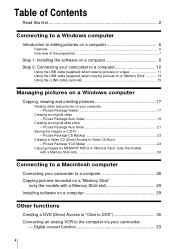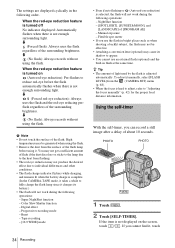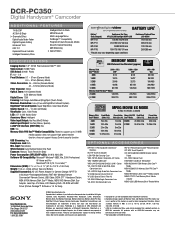Sony DCR-PC350 Support Question
Find answers below for this question about Sony DCR-PC350 - Digital Handycam Camcorder.Need a Sony DCR-PC350 manual? We have 4 online manuals for this item!
Question posted by stingrayjg24 on May 8th, 2014
Its In Chinese Now .i Cant Read Chinese I Did Dl The Manual And Ty 4 Your Help
..but im still stuck
Current Answers
Answer #1: Posted by StLFanMan on May 9th, 2014 9:06 AM
If you've followed the steps listed in the User Manual, yet your camera is still in Chinese--then I would advise speaking with Sony directly for assistance. They should be able to resolve your issue for you.
Sony: 1-239-245-6356
http://esupport.sony.com/US/p/support-contacts.pl?mdl=DCRPC350
Related Sony DCR-PC350 Manual Pages
Similar Questions
Just Bought My Sony Dcr-pc350
its in chinese i cant get it too english plz help.thank you.
its in chinese i cant get it too english plz help.thank you.
(Posted by stingrayjg24 9 years ago)
Where Can I Find The Manual For The Sony Ccdtrv608 Hi8 Camcorder With 3.0' Lcd?
(Posted by paco52 11 years ago)
I Need A User's Manual For A Sony Hi8 Handycam Model Ccd-trv328
(Posted by MBAK 11 years ago)
I Need A Manual For Sony Video Camera Recorder Hi8 Ccd-trv128
(Posted by Soulsingle 12 years ago)
Free Operation Manual For Dcr Trv27 Digital Video Camera Recorder
i want a free copy or download for an operation manual of sony dcr tvr27 digital video camera record...
i want a free copy or download for an operation manual of sony dcr tvr27 digital video camera record...
(Posted by sevengrace 12 years ago)