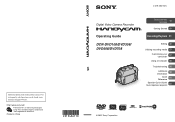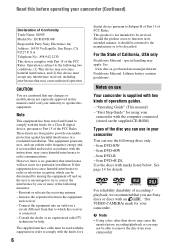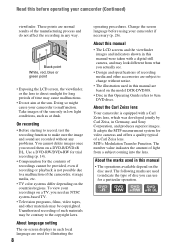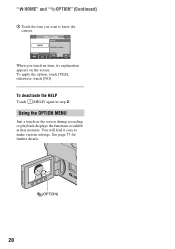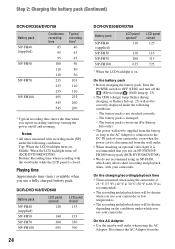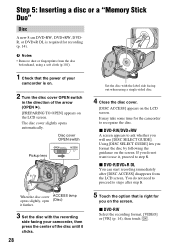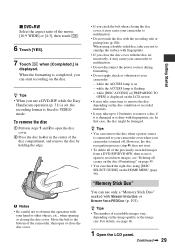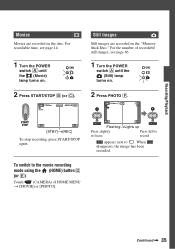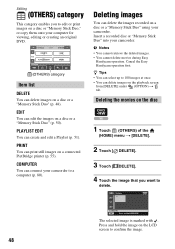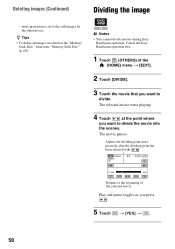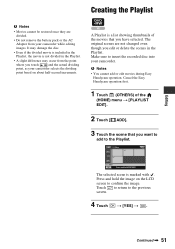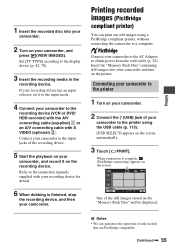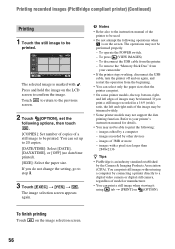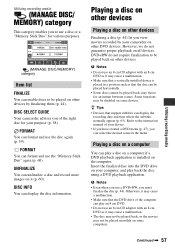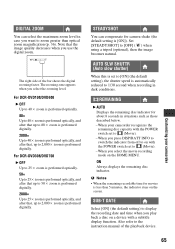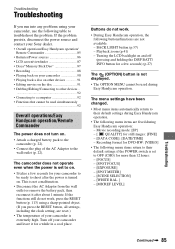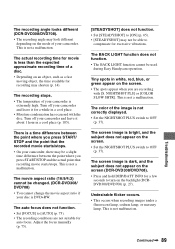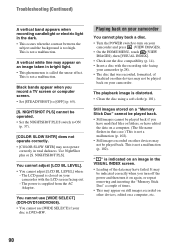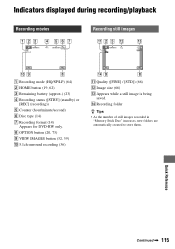Sony DCR-DVD108 Support Question
Find answers below for this question about Sony DCR-DVD108 - Handycam DCR Camcorder.Need a Sony DCR-DVD108 manual? We have 1 online manual for this item!
Question posted by rkooshk on June 30th, 2013
Error In My Cammera: Movie Recording Disabled
The person who posted this question about this Sony product did not include a detailed explanation. Please use the "Request More Information" button to the right if more details would help you to answer this question.
Current Answers
Related Sony DCR-DVD108 Manual Pages
Similar Questions
How To Fix Movie Recording Disabled
(Posted by Deathbjo 9 years ago)
How To Fix A Sony Camcorder Dcr-dvd108 Movie Recording Disabled
(Posted by dwyersaulog 9 years ago)
I Get ' Movie Recording Disabled'
Why do I get this and how do I fix it?
Why do I get this and how do I fix it?
(Posted by jennydyrvold 10 years ago)
Sony Handycam Movie Recording Disabled How To Fix
(Posted by sirtw 10 years ago)
Movie Recording Disabled
My Sony DVD108 camcorder is reading "Movie recording disabled". How can I fix this?
My Sony DVD108 camcorder is reading "Movie recording disabled". How can I fix this?
(Posted by riverparc 12 years ago)