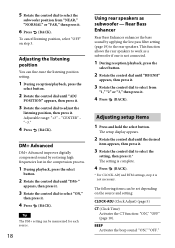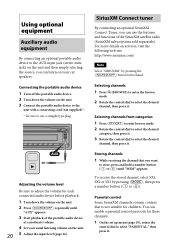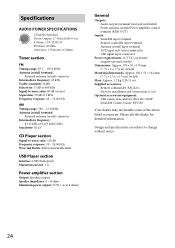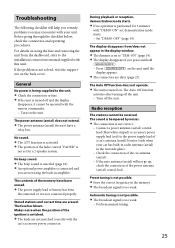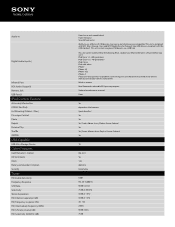Sony CDXGT56UI Support Question
Find answers below for this question about Sony CDXGT56UI.Need a Sony CDXGT56UI manual? We have 4 online manuals for this item!
Question posted by xmasscan on January 24th, 2014
How To Switch Pre-amp Output Setting On Cdx-gt56ui
The person who posted this question about this Sony product did not include a detailed explanation. Please use the "Request More Information" button to the right if more details would help you to answer this question.
Current Answers
Answer #1: Posted by StLFanMan on April 10th, 2014 11:18 AM
I'm not exactly sure how to do this via the User Manual. You may consult the User Manual to see if you can figure out how to do so, or you can contact Sony or an authorized technician for further assistance.
https://docs.sony.com/release/CDXGT56UI_EN_ES.pdf
Best of luck!
Related Sony CDXGT56UI Manual Pages
Similar Questions
What Is The Best Eq Setting For Sony Cd Player Model No Cdx-gt56ui
(Posted by bobTos 10 years ago)
Can I Add An Amp To This Cdx-ca705m
In My Boat - So I Can Get A Subwoofer?
(Posted by tim92220 11 years ago)
How Do You Set Bands And Stations For The Sony Cdx-gt56ui
(Posted by HDOHRMAN 11 years ago)