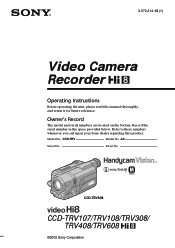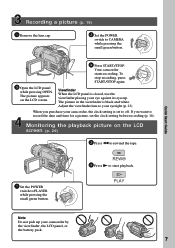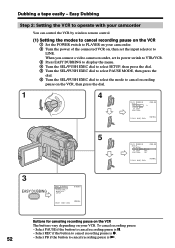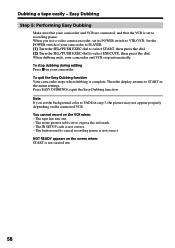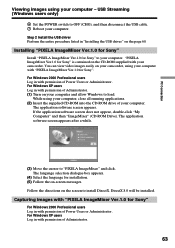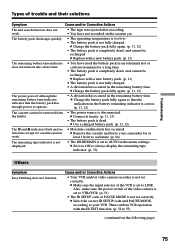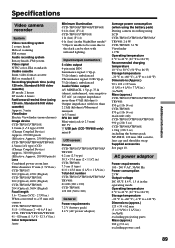Sony CCD TRV608 Support Question
Find answers below for this question about Sony CCD TRV608 - Hi8 Camcorder With 3.0" LCD.Need a Sony CCD TRV608 manual? We have 1 online manual for this item!
Question posted by ksfluhart on January 6th, 2013
. It Will Say Its Recording But No Picture Will Appear?
handycam says its recording but no picture will appear any clues what the problem is?
Current Answers
Related Sony CCD TRV608 Manual Pages
Similar Questions
Sony Video Camera Recorder 8 (ccd-fx310) Troubleshooting
I have a Sony Video Camera Recorder 8 (CCD-FX310) which has not been used for years....... I am supp...
I have a Sony Video Camera Recorder 8 (CCD-FX310) which has not been used for years....... I am supp...
(Posted by bobkerestes 1 year ago)
Repair For A Sony Hi8 Camcorder Ccd Tr 65
Where can I get my Sony Hi8 camcorder, CCD TR 65 repaired?
Where can I get my Sony Hi8 camcorder, CCD TR 65 repaired?
(Posted by theszabos 10 years ago)
Sony Ccd Tvr608 Hi8 Camcorder
Is it worth fixing a Sony CCD TVR608 Hi8 Camcorder? My camcorder is fairly new cause I hardly have u...
Is it worth fixing a Sony CCD TVR608 Hi8 Camcorder? My camcorder is fairly new cause I hardly have u...
(Posted by humfritz 11 years ago)
Where Can I Find The Manual For The Sony Ccdtrv608 Hi8 Camcorder With 3.0' Lcd?
(Posted by paco52 11 years ago)
What Type Of Tapes The Sony Ccdtrv608 Hi8 Camcorder With 3.0' Lcd Uses?
(Posted by paco52 11 years ago)