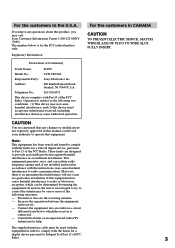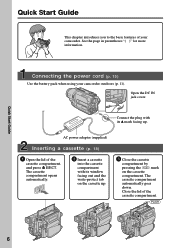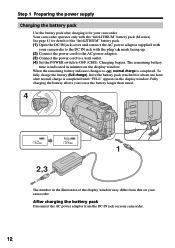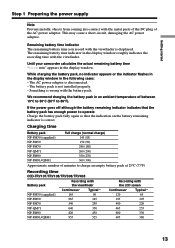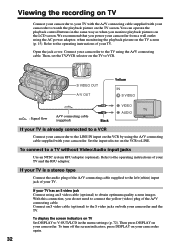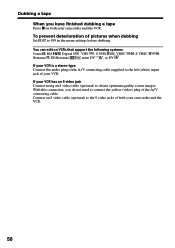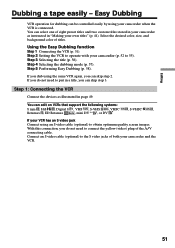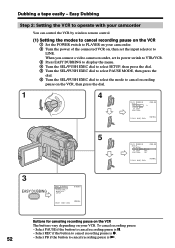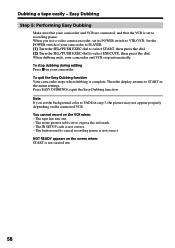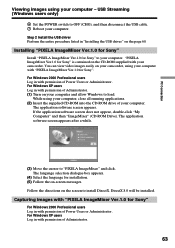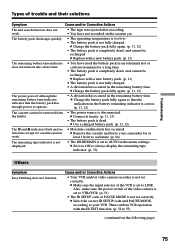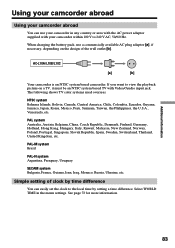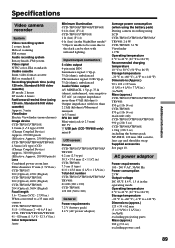Sony CCD TRV608 Support Question
Find answers below for this question about Sony CCD TRV608 - Hi8 Camcorder With 3.0" LCD.Need a Sony CCD TRV608 manual? We have 1 online manual for this item!
Question posted by mossman25 on January 5th, 2012
Where Are The Red And White Audi Ocable Plug Ins
I bought a program to convert VHS to DVD. I have a Sony CCD- TRV608 and was hoping to do the same with these tapes. My concerter kit requires red and white audio cables to plug in to the camera to get the sound. I cannot find red white or even yellow plug ins on the camera...any help would be great. My sons birth is on this camera and I want to save it to something more secure!
Current Answers
Related Sony CCD TRV608 Manual Pages
Similar Questions
Sony Video Camera Recorder 8 (ccd-fx310) Troubleshooting
I have a Sony Video Camera Recorder 8 (CCD-FX310) which has not been used for years....... I am supp...
I have a Sony Video Camera Recorder 8 (CCD-FX310) which has not been used for years....... I am supp...
(Posted by bobkerestes 1 year ago)
Video Camera Eating Tapes
My video camera Sony DCR-TRV27 started messing up tapes (eating tapes) Any sugestion
My video camera Sony DCR-TRV27 started messing up tapes (eating tapes) Any sugestion
(Posted by janosurimb 1 year ago)
Sony Ccd Tvr608 Hi8 Camcorder
Is it worth fixing a Sony CCD TVR608 Hi8 Camcorder? My camcorder is fairly new cause I hardly have u...
Is it worth fixing a Sony CCD TVR608 Hi8 Camcorder? My camcorder is fairly new cause I hardly have u...
(Posted by humfritz 11 years ago)
Where Can I Find The Manual For The Sony Ccdtrv608 Hi8 Camcorder With 3.0' Lcd?
(Posted by paco52 11 years ago)
What Type Of Tapes The Sony Ccdtrv608 Hi8 Camcorder With 3.0' Lcd Uses?
(Posted by paco52 11 years ago)