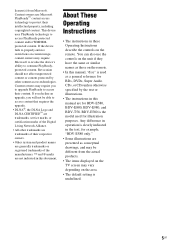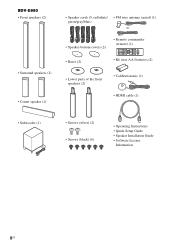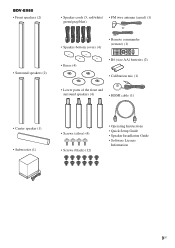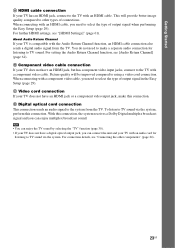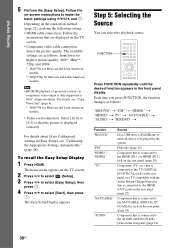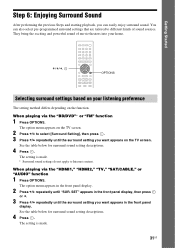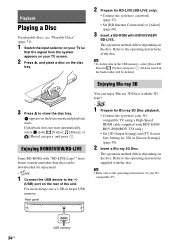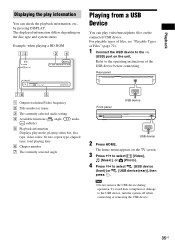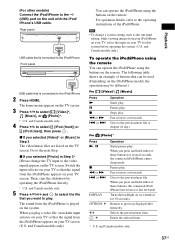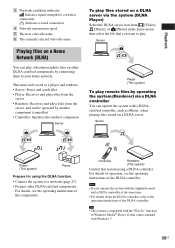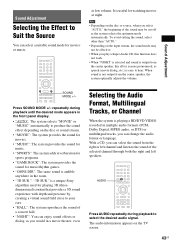Sony BDV-E580 Support Question
Find answers below for this question about Sony BDV-E580.Need a Sony BDV-E580 manual? We have 3 online manuals for this item!
Question posted by rickmm on September 9th, 2013
Bdv-e580 No Picture,
wired with hdmi cable. How can it be reset without seeing tv screen.
Current Answers
Related Sony BDV-E580 Manual Pages
Similar Questions
Sony Bdv-e580 3d Blu-ray Home Theater System Uses How Many Gauge Cable
(Posted by swinncg 9 years ago)
How To Fix Audio Delay On Sony Home Theater System Bdv E580
(Posted by Nehin 10 years ago)
Sony Blu-ray Disc/dvd Home Theater System Models Bdv-e980, Bvd-e880, & Bvd-e580
I have a Sony Blu-ray Disc/DVD Home Theater System (Model BDV-E980, BDV-E880, or BVD-E580) connected...
I have a Sony Blu-ray Disc/DVD Home Theater System (Model BDV-E980, BDV-E880, or BVD-E580) connected...
(Posted by lawcoleman 10 years ago)
How Do I Connect An Sa-wm500 Powered Subwoofer To My Bdve570 Home Theater System
I have a Sony BDVE570 home theater system that came with a passive subwoofer.. I also have a Sony SA...
I have a Sony BDVE570 home theater system that came with a passive subwoofer.. I also have a Sony SA...
(Posted by Prit53 11 years ago)
Sony Hcd-dz120k Home Theater System
Not Operating Properly.
My Sony HCD-DZ120K home theater system isnot operating properly. On power on I get a fault message w...
My Sony HCD-DZ120K home theater system isnot operating properly. On power on I get a fault message w...
(Posted by davidberlouis 12 years ago)