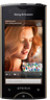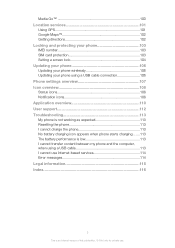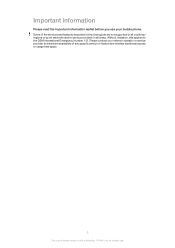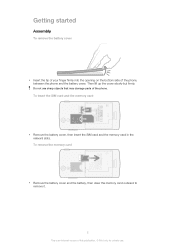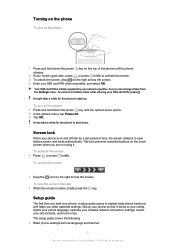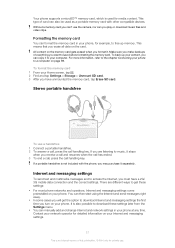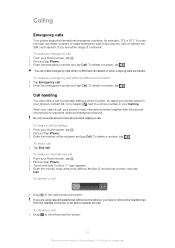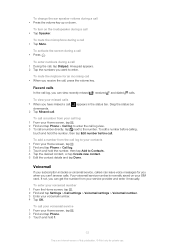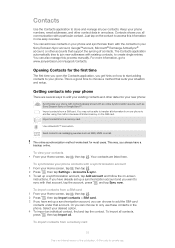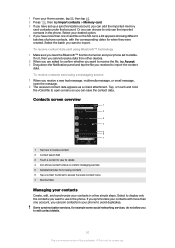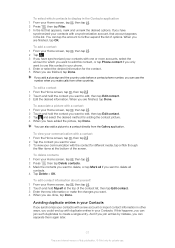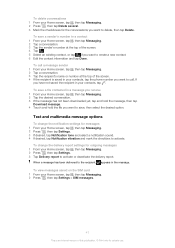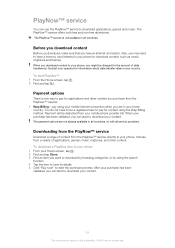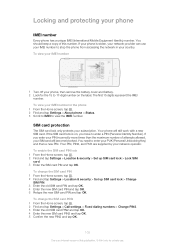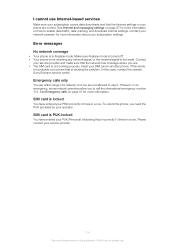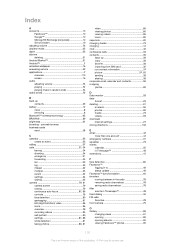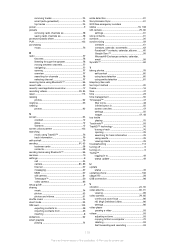Sony Ericsson Xperiatrade ray Support Question
Find answers below for this question about Sony Ericsson Xperiatrade ray.Need a Sony Ericsson Xperiatrade ray manual? We have 1 online manual for this item!
Question posted by noormariwealth on September 28th, 2012
How To Import Contact From Sim Card Go To Contacts
The person who posted this question about this Sony Ericsson product did not include a detailed explanation. Please use the "Request More Information" button to the right if more details would help you to answer this question.
Current Answers
Related Sony Ericsson Xperiatrade ray Manual Pages
Similar Questions
How To Change Language To English If Phone Is Locked
(Posted by Anonymous-102235 11 years ago)
I Bought A Sony Ericsson St17i Mobil From Saudi & Tell Me How Connect Net Pls
(Posted by ahewa2 11 years ago)
How To Transfer Pictures, Music Etc From Sim Card To The Phones Memory Card ?
(Posted by Gunillanord 11 years ago)
How Transfer Contacts From Sim Card To New Phone?
(Posted by fakhtehparvin 12 years ago)