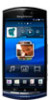Sony Ericsson Xperia neo Support Question
Find answers below for this question about Sony Ericsson Xperia neo.Need a Sony Ericsson Xperia neo manual? We have 1 online manual for this item!
Question posted by karen7809 on February 11th, 2012
Deleted Contacts From Home Screen
The person who posted this question about this Sony Ericsson product did not include a detailed explanation. Please use the "Request More Information" button to the right if more details would help you to answer this question.
Current Answers
There are currently no answers that have been posted for this question.
Be the first to post an answer! Remember that you can earn up to 1,100 points for every answer you submit. The better the quality of your answer, the better chance it has to be accepted.
Be the first to post an answer! Remember that you can earn up to 1,100 points for every answer you submit. The better the quality of your answer, the better chance it has to be accepted.
Related Sony Ericsson Xperia neo Manual Pages
User Guide - Page 2
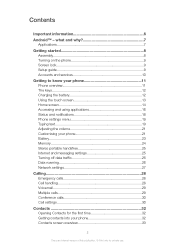
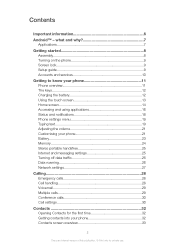
...phone 9 Screen lock 9 Setup guide 9 Accounts and services 10
Getting to know your phone 11 Phone overview 11 The keys 12 Charging the battery 12 Using the touch screen 13 Home screen 14 Accessing and using applications 16 Status and notifications 18 Phone... settings 30
Contacts 32 Opening Contacts for the first time 32 Getting contacts into your phone 32 Contacts screen overview 33
...
User Guide - Page 10
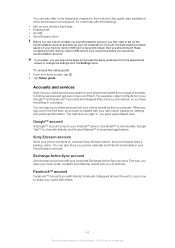
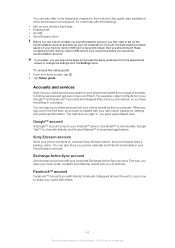
...This is key to your phone contacts on a secure Sony Ericsson server, and you with you sign up your new phone before you have a backup online. For example, collect contacts from a range of them... Active Sync account. To access the setup guide 1 From the Home screen, tap . 2 Tap Setup guide. You can also store your phone calendar and Internet bookmarks in , you get even more help with...
User Guide - Page 14
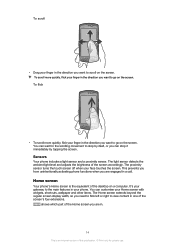
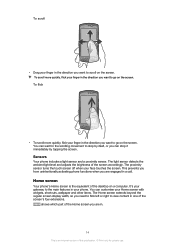
... itself, or you can stop it immediately by tapping the screen. shows which part of the Home screen you are engaged in the direction you want to scroll on the screen. It's your gateway to the main features in your face touches the screen. Sensors
Your phone includes a light sensor and a proximity sensor. The proximity sensor...
User Guide - Page 16
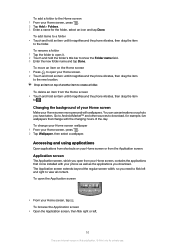
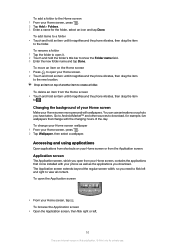
... applications from the Home screen • Touch and hold an item until it magnifies and the phone vibrates, then drag the item to . To browse the Application screen
• Open the Application screen, then flick right or left and right to the folder. To rename a folder 1 Tap the folder to create a folder.
To delete an item...
User Guide - Page 19
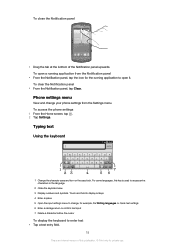
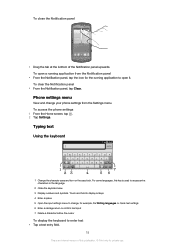
...version of the Notification panel upwards. To open it.
Phone settings menu
View and change , for the running application from the Settings menu. To access the phone settings 1 From the Home screen, tap . 2 Tap Settings.
Typing text
Using ...Quick text settings 6 Enter a carriage return or confirm text input 7 Delete a character before the cursor
To display the keyboard to enter text &#...
User Guide - Page 23
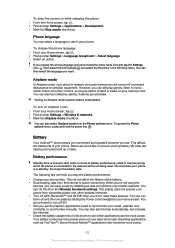
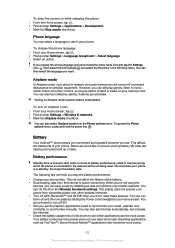
....
Turning on Airplane mode 1 From your phone often. To turn on Airplane mode reduces battery consumption.
Airplane mode
In Airplane mode, your email, calendar and contacts), to synchronise manually. You can select a language to use the most power. However, you improve battery performance: • Charge your Home screen, tap . 2 Find and tap Settings > Wireless...
User Guide - Page 24
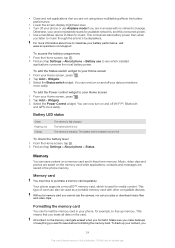
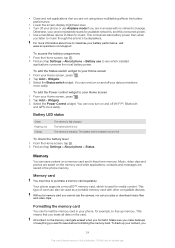
... check the battery level
1 From the Home screen, tap . 2 Find and tap Settings > About phone > Status. • Close and exit applications that you erase all data on a memory card and in the phone memory.
All content on the memory card while applications, contacts and messages are in your phone or use the camera, nor can now...
User Guide - Page 25
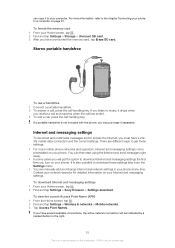
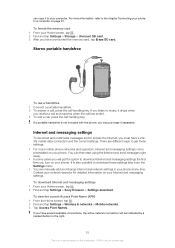
... Access Point Name (APN) 1 From the Home screen, tap . 2 Find and tap Settings > Wireless & networks > Mobile networks. 3 Tap Access Point Names. For more information, refer to the chapter Connecting your Home screen, tap . 2 Find and tap Settings > Sony Ericsson > Settings download. To download Internet and messaging settings 1 From your phone to access the Internet, you receive...
User Guide - Page 26
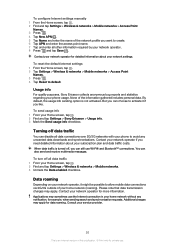
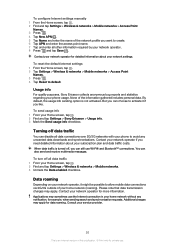
.... Turning off , you can disable all data traffic 1 From your Home screen, tap . 2 Find and tap Settings > Wireless & networks > Mobile networks. 3 Unmark the Data enabled checkbox. Contact your phone usage.
Applications may sometimes use . Contact your network operator for detailed information about your phone to avoid any notification, for private use the Internet connection in...
User Guide - Page 27
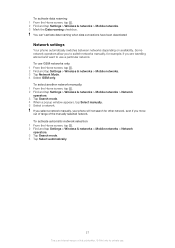
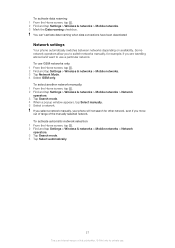
... abroad and want to switch networks manually, for private use GSM networks only 1 From the Home screen, tap . 2 Find and tap Settings > Wireless & networks > Mobile networks. 3 Tap Network Mode. 4 Select GSM only. If you select a network manually, your phone will not search for other network, even if you to use a particular network. To activate...
User Guide - Page 28
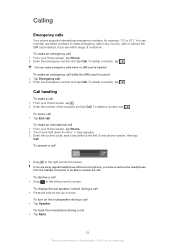
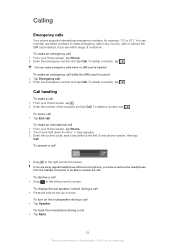
...; Tap End call
• Tap Speaker. If you are within range of the recipient and tap Call. To delete a number, tap . To make an emergency call 1 From your Home screen, tap Phone. 2 Touch and hold down . Calling
Emergency calls
Your phone supports international emergency numbers, for private use these numbers to the right across the...
User Guide - Page 29
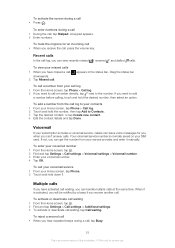
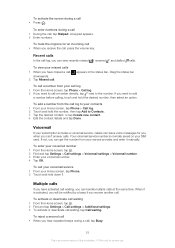
A keypad appears. 2 Enter numbers.
If you want to Contacts. 3 Tap the desired contact, or tap Create new contact. 4 Edit the contact details and tap Done.
To call your voicemail service 1 From your call log 1 From the Home screen, tap Phone > Call log. 2 If you want to call a number directly, tap next to the number.
appears in the status...
User Guide - Page 34
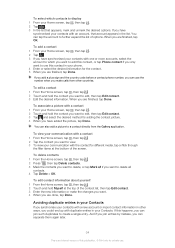
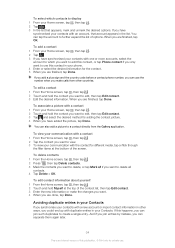
... before a contact phone number, you can use the number when you make the changes you want to use . To view your communication with the contact for adding the contact picture. 4 When you have added the picture, tap Done. To delete contacts 1 From the Home screen, tap , then tap . 2 Press , then tap Delete contacts. 3 Mark the contacts you want to delete, or tap...
User Guide - Page 37
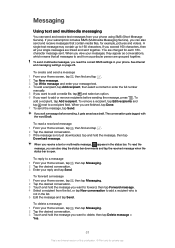
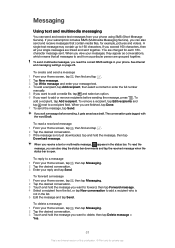
...on page 25.
To read a received message 1 From your phone using SMS (Short Message Service). To delete a message 1 From your Home screen, tap , then tap Messaging. 2 Tap the desired conversation...and from your Home screen, tap , then find and tap . 2 Tap New message. 3 Tap Write message and enter your message text. 4 To add a recipient, tap Add recipient, then select a contact or enter the...
User Guide - Page 38
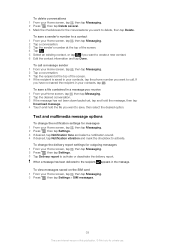
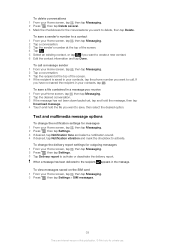
... 1 From your Home screen, tap , then tap Messaging. 2 Press , then tap Settings. 3 If desired, tap Notification tone and select a notification sound. 4 If desired, tap Notification vibration and mark the checkbox to activate. Text and multimedia message options
To change the delivery report settings for outgoing messages 1 From your contacts, tap the phone number you...
User Guide - Page 39
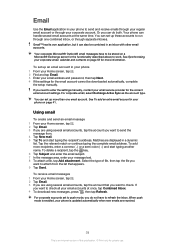
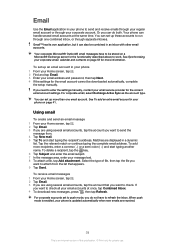
... email accounts. Tap the relevant match or continue typing the complete email address. To delete a recipient, tap the key. 6 Tap Subject and enter the email subject. 7...Home screen, tap . 2 Tap Email. 3 If you do both. If you want to send the
message from the list that you need to enter the settings manually, contact your corporate account. Email
Use the Email application in your phone...
User Guide - Page 45
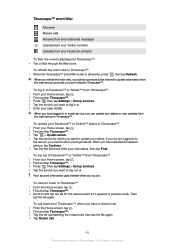
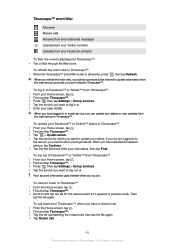
... your Twitter contacts Updates from your Facebook contacts
To filter the events displayed in Timescape™ • When the Timescape™ event filter is an Internet version of this publication. © Print only for private use.
To log in to Facebook™ or Twitter™ from Timescape™ 1 From your Home screen, tap . 2 Find...
User Guide - Page 57
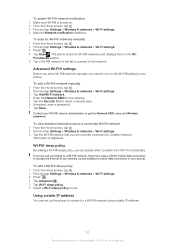
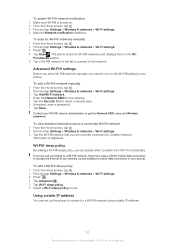
... required, enter a password. 7 Tap Save.
Contact your phone). Wi-Fi® sleep policy
By adding a Wi-Fi® sleep policy, you are not connected to a Wi-Fi® network, the phone uses a 2G/3G mobile data connection to access the Internet (if you need to turn on . 2 From the Home screen, tap . 3 Find and tap Settings...
User Guide - Page 83
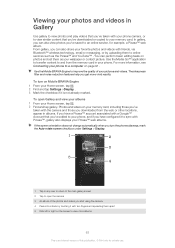
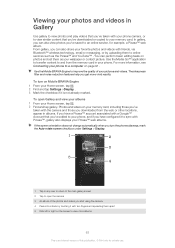
... the Mobile BRAVIA Engine to improve the quality of your Home screen, tap . 2 Find and tap gallery. The sharpness filter and noise reduction features help you get more information, see Connecting your phone to ... you've added to your phone, and if you have configured it to sync with two fingers and spreading them to online services such as your wallpaper or contact picture. You can also view...
User Guide - Page 111
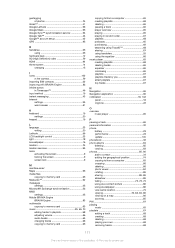
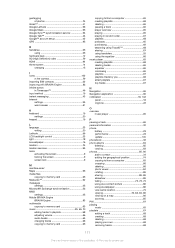
... 12 HD (High Definition) video 79 HDMI 94 Home screen 14
changing 15
I icons 102
in the camera 79 importing SIM contacts 32 improving with BRAVIA Engine 83 infinite button
in ... a track 66 personal information 32 phone
battery 23 performance 23 update 100 phonebook 32 photo albums 84 deleting 85 viewing 83 photos 85, 86 add to contact 34 adding the geographical position 74 ...
Similar Questions
How To Rearrange The Home Screen Of Sony Xperia Ion
(Posted by linoBuck 9 years ago)
Is It Possible To Retrieve Deleted Contacts On A Sony Xperia Walkman
(Posted by lweeboeg 10 years ago)
How To Get The Contacts From A Nother Phone To Sony Ericsson Xperia Neo
(Posted by auzamy 11 years ago)
How To Decrease The Home Screen Numbers ( Ex: 5 To 1)
(Posted by shyam00790 11 years ago)