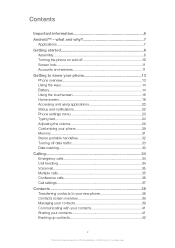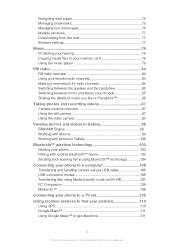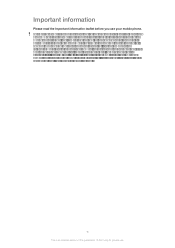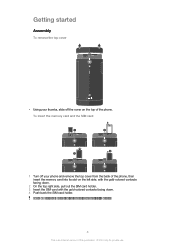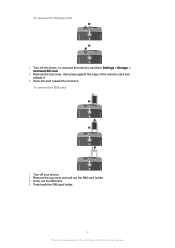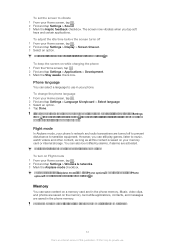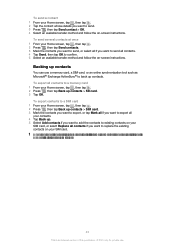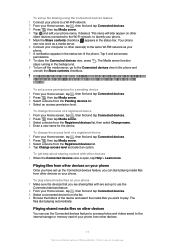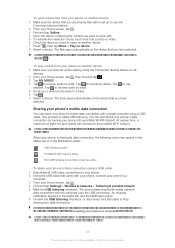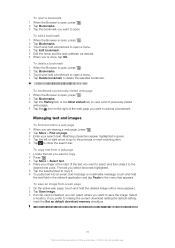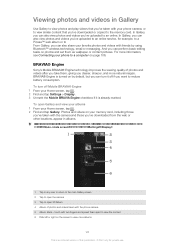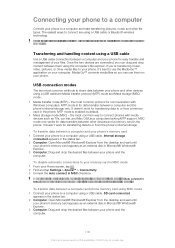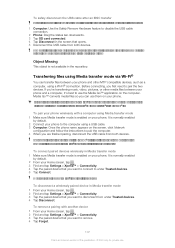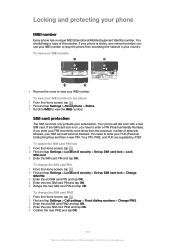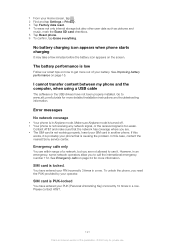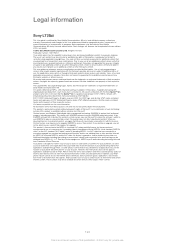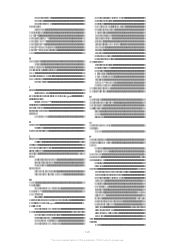Sony Ericsson Xperia ion Support Question
Find answers below for this question about Sony Ericsson Xperia ion.Need a Sony Ericsson Xperia ion manual? We have 1 online manual for this item!
Question posted by preIard on July 30th, 2014
How Do I Combine Internal Sd With My 32 Memory In Xperia Ion?
The person who posted this question about this Sony Ericsson product did not include a detailed explanation. Please use the "Request More Information" button to the right if more details would help you to answer this question.
Current Answers
Related Sony Ericsson Xperia ion Manual Pages
Similar Questions
How Do I Make My Notification Come On My Lock Screen On My Xperia Ion
(Posted by suahnyonkp 10 years ago)
Where Is The Message Center No In Sony Hazel Mobile Phone..?
where is the message center no in sony Hazel mobile phone..?
where is the message center no in sony Hazel mobile phone..?
(Posted by flameyas 11 years ago)
Saving Contacts For Transferring To A Computer Or Another Mobile Phone
How can I save the contacts in my present mobile phone to transfer them to another mobile or a compu...
How can I save the contacts in my present mobile phone to transfer them to another mobile or a compu...
(Posted by pyfonjallaz 12 years ago)