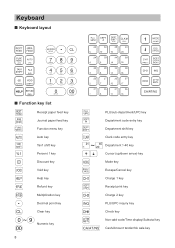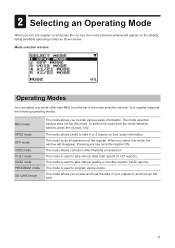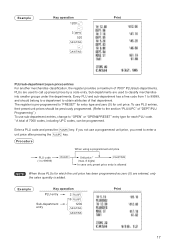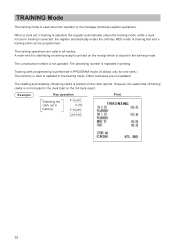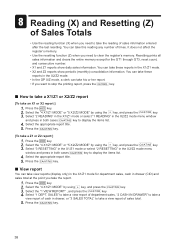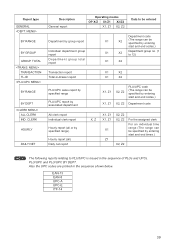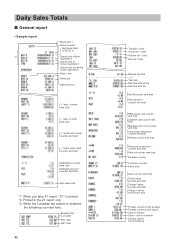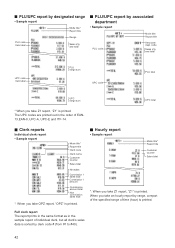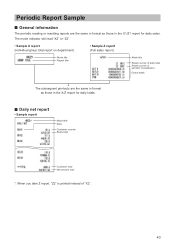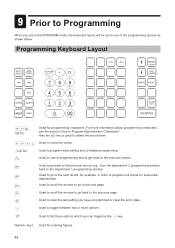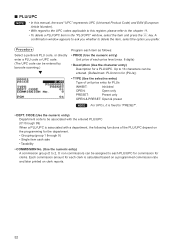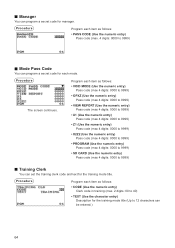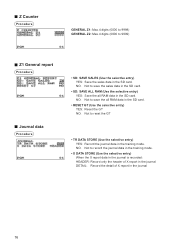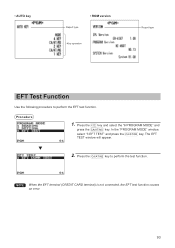Sharp XE-A507 Support Question
Find answers below for this question about Sharp XE-A507.Need a Sharp XE-A507 manual? We have 2 online manuals for this item!
Question posted by janey288 on January 25th, 2016
Why It Prints Twice X1/z1 Report When I Record The Process To Auto Function?
When I print the x1/z1 report using AUTO function, it always prints twice. Any solution?
Current Answers
Answer #1: Posted by hzplj9 on January 26th, 2016 3:49 PM
Referring to chapter 8 it explains how to create the reports you require. It does not mention auto mode. So I am assuming it gives 2 copies in auto mode as it prints seperately in manual mode so will duplicate as the request is for X1 and Z1. The procedure is very definitive. Try following the instructions given on chapter 8.
You can obtain the guide here if you do not have one available to hand.
http://www.sharpusa.com/ForBusiness/POSSolutions/ElectronicCashRegisters/XEA507.aspx
Hope that helps solve it.
Related Sharp XE-A507 Manual Pages
Similar Questions
How To Exit Auto Key Menu
I am on the auto key menu but it will not exit and I have tried to click on all the buttons but it s...
I am on the auto key menu but it will not exit and I have tried to click on all the buttons but it s...
(Posted by Mushtaqsarwary 6 years ago)
How To I Put In The Starting Amount Of Money Each Day?
I'm trying to find where I put in the total amount of money in the register each morning.
I'm trying to find where I put in the total amount of money in the register each morning.
(Posted by hbaublit 8 years ago)
How To Program New Store Name To Be Printed On Cash Register Tape Sharp Xe-a203
(Posted by louiscerullo 11 years ago)