Sharp XEA102 Support Question
Find answers below for this question about Sharp XEA102 - Cash Register.Need a Sharp XEA102 manual? We have 3 online manuals for this item!
Question posted by alaglout on September 11th, 2013
How To Use A Sharp Electronic Cash Register Xe-a102
The person who posted this question about this Sharp product did not include a detailed explanation. Please use the "Request More Information" button to the right if more details would help you to answer this question.
Current Answers
There are currently no answers that have been posted for this question.
Be the first to post an answer! Remember that you can earn up to 1,100 points for every answer you submit. The better the quality of your answer, the better chance it has to be accepted.
Be the first to post an answer! Remember that you can earn up to 1,100 points for every answer you submit. The better the quality of your answer, the better chance it has to be accepted.
Related Sharp XEA102 Manual Pages
XE-A102 Operation Manual in English and Spanish - Page 1


...failure.
This equipment generates, uses, and can radiate radio frequency energy and, if not installed and used , it may cause harmful interference to malfunction.
Insert one year. The buzzer will show "0.00" with " ". If the symbol appears, you must initialize the cash register before programming for purchasing the SHARP Electronic Cash Register Model XE-A102. Place...
XE-A102 Operation Manual in English and Spanish - Page 2


... the transaction. It is equipped with grand total resetting
If you cannot make an entry beyond a programmed
entry digit limit:
Press CL and check if the entered amount is a good way to
be used when the taxable item or items
once
entered
need
to do not affect the cash register's memory.
See the PLU...
XE-A102 Operation Manual in English and Spanish - Page 3


.... D: Resetting receipt no printing. g, k, , G: Entry digit limit for
TAX1 SHIFT
/RA
and TAX2
SHIFT /PO
manual tax
Enter 0, 1, 2, 3, 4, 5, 6, 7 or 8 for % Secret code
Miscellaneous settings Printing format
Tax...for + or 1 for compulsory. Your cash register is locked due to department 1 and PLU codes 11-80 are automatically applied. Use the following situations may issue Z reports for...
XE-A102 Operation Manual in English and Spanish - Page 4


...:
B
A
BA
How to the servicer. Use paper of 2 1/4" (57 mm) in...(prepaid) or carry your XE-A102 register. Close the battery cover...XE series Electronic Cash Register
Warranty Period of this limited warranty, the purchaser should be cleared.
Replacement (Journal printing)
1.
LIIMITED WARRANTY
SHARP ELECTRONICS CORPORATION warrants to the instructions in the
cash register...
Quick Start Guide - Page 1


...you can
use the cash register for the first time.
1Initializing the Cash Register
To ensure the cash register operates ...cash register has been initialized.
taxable amount ($0.11)
NOTE
Your cash register is not performed.)
Flash Reports (displayed but not printed)
In the X/Flash mode: Press dept. XE-A102 Quick Start Guide
English
The following describes how to get your cash register...
Instruction Manual - Page 2


The socket-outlet shall be installed near the equipment and shall be required to take adequate measures. Warning This is supported by a battery.... protect the environment, please note the following points: • Take the used battery into fire, into water or into the household waste! CAUTIONS: The cash register should be securely fitted to the supporting platforms to your local waste depot...
Instruction Manual - Page 3


... come into any standard wall outlet (official (nominal) voltage). Other electrical devices on "Preparing the Cash Register" section. Please read this manual for the first time, you must first reset the cash register, and then install three new R6 or LR6 batteries ("AA"size) on the register. Never use the cash register for purchasing the SHARP Electronic Cash Register Model XE-A102.
Instruction Manual - Page 4


... Occurs 4 Preparing the Cash Register 5 Quick Start Operations 7
Programming Date and Time 8 Programming Tax 8 Programming Department Status 9 Making Basic Sales Entries (Department Entries 9 Reading/Resetting Sales Data 11 Utilizing Various Features for Sales Entries 12 PLU Entries 12 Convenient Sales Entries 12 VAT (Tax) Calculation 13 Discounts and Premiums Using the Percent Key...
Instruction Manual - Page 5


...sales reports and displaying the flash reports. If an entry is repeated more than ten times, only the last digit is equipped with a front LED (Light-Emitting Diode) display that affords easy visibility of sales reports and programming. X/Flash: Permits ... E: Exchange key S: Non-add code/Subtotal key C: Cheque key t: Total/Amount tender/No sale
key
Display Your cash register is displayed.
Instruction Manual - Page 7


...: This operation must reset it before using the fixing angle bracket provided with the register. By hooking the register on the fixing angle bracket. 3. How to install the fixing angle bracket 1. Step 1 Install the Cash Register
For installing the cash register, find a stable surface near an AC outlet where the cash register will sound three times. Peel off the...
Instruction Manual - Page 9


... S at the end of programming, the programming report will be
printed. Abbreviations and Terminology used to make basic programming which you press S at each program step. On the report you...the printer cover. For setting, please refer to page 3.
Preparing the Cash Register
2.
PLU:
Price Look Up; Please refer to Miscellaneous Programming section.
• You can check the ...
Instruction Manual - Page 10


Step 2 Programming Tax
Your cash register comes with the the ability to program six kinds of August, 2005) For setting the time, enter the time in 4 digits using the day-month-year format. (For example, enter 260805 for TAX system. (Default: 0)... Programming Date and Time
For setting the date, enter the date in 6 digits using the 24-hour format. Set the mode switch to 99.9999%) on the tax system ...
Instruction Manual - Page 15


... items, press S and then press the percent key following six tax systems. Your cash register is pre-programmed as manual VAT 1 to apply a discount or a premium for an... t
Example Applying a 15.00% discount to the percent key programming section.
This calculation is performed using the corresponding programmed percentages when V is preset, you want to taxable 1 through 4 subtotals. If ...
Instruction Manual - Page 16


... tendered in EURO
programming, you pay amount to specific transactions. Refund
Since your cash register comes with no refund key, make changes, just press t. Enter a code number of up to make a negative department (see the required programming on page 9) and use it is shown in domestic currency. • If you select "Yes" for...
Instruction Manual - Page 17


...Use this function for each totalizer and add to a void totalizer. Taking an X report is not printed nor cleared from each individual item, press the following :
3P 1150! 3vP 4P t
Indirect void correct
for reading of sales
This report, when taken in the memory of your cash register...if you have live batteries installed in running your cash register has power (Be sure you find it by ...
Instruction Manual - Page 20


...
Rounding of the procedure with "A=2", treat EURO as domestic currency and national currency as foreign currency using E. Set the EURO conversion rate as foreign currency using E. For
the programming, please refer to EURO programming on the cash register. The current EURO status will be printed on EURO currency.
• You can receive the amount...
Instruction Manual - Page 21
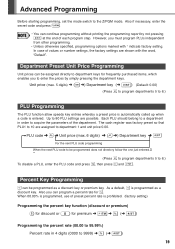
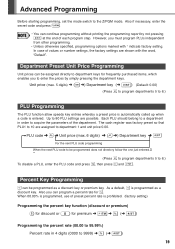
When 00.00% is programmed, use of each program step. Up to 80 PLU settings are assigned to enter the prices by not ... (max. 5 digits) ➜ (s ➜) Department key (➜ S) (Default: 0.00)
(Press s to program departments 5 to the Z/PGM mode. The cash register was factory preset so that PLU1 to 8.) To disable a PLU, enter the PLU code and press P, then press v and S.
Instruction Manual - Page 27


Replacing the Ink Roller
When printing becomes faded, replace the existing ink roller with a new one available from SHARP.
Precautions: • Be sure to use of
any data stored in memory will be sure that the cash register is plugged in and the mode switch is displayed, replace the batteries immediately.
Replace the printer cover...
Instruction Manual - Page 28


...paper jam?
• Printing is faded or illegible.
• Isn't the ink roller used up spool Fixing angle blacket Paper holding plate
1 roll 2 2 1 copy (this ..., weight: 47 to 64 g/m2)
Cash Drawer:
3 slots for bills, 6 for service.
Item to check
• Was the machine reset in • Is the take-up spool installed properly? Specifications
Model:
XE-A102
Size:
330(W) x 363(D) x 234...
Similar Questions
Instructions On How To Use The Sharp Electronic Cash Register Xe-a102
(Posted by sunsluisgo 10 years ago)
How To Reset A Used Sharp Electronic Cash Register Xe-a102
(Posted by duHe 10 years ago)
Sharp Electronic Cash Register Xe-a102 Keypad Won't Work
(Posted by wynnlane 10 years ago)
How To Manually Reset Sharp Electronic Cash Register Xe-a102 Cash Register
without a key
without a key
(Posted by sumslyank 10 years ago)
How To Reset A Sharp Electronic Cash Register Xe-a102
(Posted by johnfffu 10 years ago)


