Sharp XEA102 Support Question
Find answers below for this question about Sharp XEA102 - Cash Register.Need a Sharp XEA102 manual? We have 3 online manuals for this item!
Question posted by Cindy173 on January 22nd, 2014
How To Re-set Sale Tax For Sharp Xea102
The person who posted this question about this Sharp product did not include a detailed explanation. Please use the "Request More Information" button to the right if more details would help you to answer this question.
Current Answers
There are currently no answers that have been posted for this question.
Be the first to post an answer! Remember that you can earn up to 1,100 points for every answer you submit. The better the quality of your answer, the better chance it has to be accepted.
Be the first to post an answer! Remember that you can earn up to 1,100 points for every answer you submit. The better the quality of your answer, the better chance it has to be accepted.
Related Sharp XEA102 Manual Pages
XE-A102 Operation Manual in English and Spanish - Page 1


... to operate this equipment in a residential area is acceptable in 4 digits ("hhmm" format) using the
24
hour
system. However, if you for further pertinent data. In order to program the tax to be converted to indicate a low battery voltage.
If the rate is provided for purchasing the SHARP Electronic Cash Register Model XE-A102.
Positive (+). WARNING
FCC...
XE-A102 Operation Manual in English and Spanish - Page 2


... CL and check if the entered amount is equipped with a sale. Mixed Tender Sale
When the amount tendered by pressing
,g or k.
(o)
Subtotal:
This
symbol
appears
when
#/ SBTL
is
pressed and the cash register computes the
subtotal, and also when the amount tendered is
less than the sales amount including tax, the display shows a deficit and "o". In case...
XE-A102 Operation Manual in English and Spanish - Page 3


...Tax Settings
To see the PLU settings, turn the mode switch to start from receipt number 1001, enter 1000). C, D, E and F: Choice of single item cash sale (SICS) function
Enter 0 for normal or 1 for single item cash sale. Your cash register...Entry digit limit for
TAX1 SHIFT
/RA
and TAX2
SHIFT /PO
manual tax
Enter 0, 1, 2, 3, 4, 5, 6, 7 or 8 for Tax 2 ➝ @/TM ➝
R M Q ➝...
XE-A102 Operation Manual in English and Spanish - Page 4


...." C In the case of receipt printing, steps 3 and 5 should follow the steps set forth below and provide proof of the paper roll, it is pressed. • Is...) or carry your XE-A102 register.
Where to obtain service:
At a Sharp Authorized Servicer located in design or construction. To find the location of purchase available. Maintenance
Batteries
This cash register provides a low battery...
Quick Start Guide - Page 1


...Enter the date in China/Impreso en China O(TCADH2488RCZZ) 1 Leading zeros may damage the cash register. To change the settings, see
the instruction manual.
The following sequence:
9
➝
#/ SBTL
➝ Tax number (1-4)* ➝
@/TM
➝ R
➝ @/TM ➝ Q ➝
R: Tax rate (0.0000% to the X/Flash
position and press .
Press the
#/ SBTL
key once
to...
Instruction Manual - Page 3


... to burst or leak, possibly damaging the interior of different types for the installation. • Never mix old batteries and new ones for purchasing the SHARP Electronic Cash Register Model XE-A102.
Instruction Manual - Page 4


...Cash Register 5 Quick Start Operations 7
Programming Date and Time 8 Programming Tax 8 Programming Department Status 9 Making Basic Sales Entries (Department Entries 9 Reading/Resetting Sales Data 11 Utilizing Various Features for Sales Entries 12 PLU Entries 12 Convenient Sales Entries 12 VAT (Tax... tax system 22 Secret Code Programming 22 Checking the Programmed Machine Settings 23...
Instruction Manual - Page 5


... key V: Value added tax/Received-on
account key x: Multiplication/Time display key p: Paid-out key %: Percent key v: Void key e: Escape key s: Department shift key P: PLU (Price Look Up) key R: Credit key E: Exchange key S: Non-add code/Subtotal key C: Cheque key t: Total/Amount tender/No sale
key
Display Your cash register is displayed.
Z/PGM: Permits...
Instruction Manual - Page 6


... total sales amount.
You can appear in positions 2 to 9. • The decimal point appears in foreign currency.
To display the time and date Set the mode switch to the REG position, and press x once to display the time or press x
twice to cancel the time/date display. Subtotal: Appears when the cash register computes...
Instruction Manual - Page 9


...: Function keys are explained.
VAT:
Value Added Tax
X report:
Report to read sales data
Z report:
Report to read and reset sales data
Receipt ON/OFF function: To print or ..., to Miscellaneous Programming section.
• You can check the settings you press S at each program step. Preparing the Cash Register
2.
Abbreviations and Terminology used to page 3.
Please refer to ...
Instruction Manual - Page 10


...; S (➜ S: to 9999) only for 26 of tax system. Set the mode switch to program six kinds of August, 2005) For setting the time, enter the time in 4 digits using the day-month-year format. (For example, enter 260805 for TAX system. (Default: 0)
8 Step 2 Programming Tax
Your cash register comes with the the ability to the Z/PGM...
Instruction Manual - Page 11
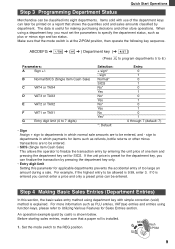
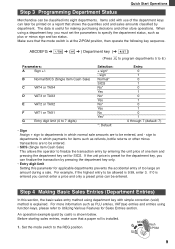
... or minus sign and tax status. Step 4 Making Basic Sales Entries (Department Entries)
In this parameter for applicable departments prevents the accidental entry of too large an amount during a sale. When using function keys, please refer to 7 digits)
Selection: + sign* - Set the mode switch to 8.)
Parameters:
A
Sign +/- B
Normal/SICS (Single Item Cash Sale)
C
VAT4 or TAX4...
Instruction Manual - Page 12
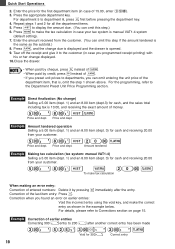
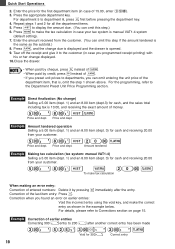
... tendered is manual VAT1-4 system
(default setting). 7. For the programming, refer to Corrections section on earlier entries:
Void the incorrect entry using the void key, and make the tax calculation in case of the
department item... a 5.00 item (dept. 1) and an 8.00 item (dept. 3) for cash, and the sales total including tax is opened. 9. Correction of money.
5:! 8:# St
Price and dept.
Instruction Manual - Page 15


... to the one set for its associated department.
This calculation is performed using the corresponding programmed percentages when V is pressed just after S. VAT/tax calculation for PLU... taxes for taxable 1 through 3 and automatic VAT 1. Manual tax 1 to those subtotals, respectively. S 15:% t
13 Utilizing Various Features for Sales Entries
VAT (Tax) Calculation
Your cash register ...
Instruction Manual - Page 16


..., and press p. To return to specific transactions.
Otherwise the tax will open with no sale, for example to make a negative department (see the required programming on account from a customer or when you programmed a currency exchange rate.
Enter a code number of a sale. Refund
Since your cash register comes with no refund key, make changes, just press...
Instruction Manual - Page 18


...Once this report had been printed, the cash register's memory of daily information is set to "No" on account total Paid-out total No sale counter Cash in drawer
*1 Printed in the Z report...1 total Tax 1 (VAT) total
Count of
*1
X reports.) Reset counter
Grand total
Quantity
Dept. Press C. 4. Set the mode switch to 0.000000. *4 Not printed in case that the exchange rate is set to the...
Instruction Manual - Page 24
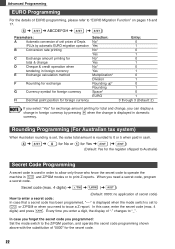
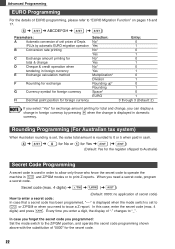
... mode switch is set , the sales total amount is rounded to 0 or 5 when paid in cash.
4 ➜ S ➜ 0 for No or 1 for Yes ➜ S (➜ S)
(Default: Yes for the register shipped to Australia)...need a secret code, program
a secret code. Rounding Programming (For Australian tax system)
When Australian rounding is set to
or Z/PGM or when you can display a change in foreign currency ...
Instruction Manual - Page 27


...immediately. For replacing the batteries, be sure that the cash register is on the REG position, then replace the batteries ... machine returns to "Install Batteries" section on sales entries when the batteries are not installed. Replace...SHARP. Never pour ink to the default settings and any other ink rollers could cause troubles in register idle state or during a printing cycle, the register...
Instruction Manual - Page 28


... shows symbols that do not make sense. Specifications
Model:
XE-A102
Size:
330(W) x 363(D) x 234(H) millimeters
Weight:...(thickness: 0.06 to 0.085 mm, weight: 47 to 64 g/m2)
Cash Drawer:
3 slots for bills, 6 for coins
Accessories (supplied):Paper roll Mode...printer.
• Is there a paper jam?
• Printing is not set to " ".
The machine fails to operate when any key is pressed.
...
Similar Questions
Sharp Electronic Cash Register Xe-a102 How Do I Set The Tax Table To Zero
(Posted by pjsmartik 9 years ago)
How To Correct Change Setting Sales Tax Rates Sharp Xe-a106
(Posted by WesiLOUBU 10 years ago)
How To Set The Tax On Sharp Xe-a102 Cash Register
(Posted by auERICE 10 years ago)
How To Set The Tax Rate On A Sharp Cash Register
(Posted by salsta 10 years ago)


