Sharp XEA102 Support Question
Find answers below for this question about Sharp XEA102 - Cash Register.Need a Sharp XEA102 manual? We have 3 online manuals for this item!
Question posted by Anonymous-81796 on October 31st, 2012
How To Install Xe A102 Ink Roller
how to install xe a102 ink roller
Current Answers
There are currently no answers that have been posted for this question.
Be the first to post an answer! Remember that you can earn up to 1,100 points for every answer you submit. The better the quality of your answer, the better chance it has to be accepted.
Be the first to post an answer! Remember that you can earn up to 1,100 points for every answer you submit. The better the quality of your answer, the better chance it has to be accepted.
Related Sharp XEA102 Manual Pages
XE-A102 Operation Manual in English and Spanish - Page 1


... register for purchasing the SHARP Electronic Cash Register Model XE-A102. Never use a dry, soft cloth. However, never forget you must be collected. SHARP ELECTRONIC CASH REGISTER
MODEL
XE-A102...shall be installed near the equipment and shall be collected in your state.
Do not operate the cash register with the limits for the first time. When cleaning the cash register, use volatile...
XE-A102 Operation Manual in English and Spanish - Page 2


...on daily sales.
TAX2
SHIFT /PO
When an Error Occurs
When your register goes into or withdrawn from ...XE-A102 is equipped with a tax table or tax rate method and the tax status of a department is programmed as "2").
(e) Error: This symbol appears, accompanied by cash...Low battery: This symbol appears when the
power of the installed batteries is below a certain
level or you cannot make...
XE-A102 Operation Manual in English and Spanish - Page 3


...not to print
G:
Printing
merchandise
subtotal
with the register turned on or during a power failure or paper jam. (Make sure that batteries are correctly installed.) As the power is recovered or a paper jam... that shows the cash register settings, turn the mode switch to the Z/PGM position and use this by pressing v. D If the secret code is displayed. TAX2
SHIFT /PO
In Case of secret...
XE-A102 Operation Manual in English and Spanish - Page 4


...ink roller used ) from the date of purchase available. The limited warranty described herein is disconnected or a power failure occurs when the batteries are not installed in the cash
register. • When the batteries installed...at once. Some states do to obtain service:
Ship (prepaid) or carry your XE-A102 register. In no event shall Sharp be liable, or in any way responsible, for ...
Quick Start Guide - Page 1


XE-A102 Quick Start Guide
English
The following describes how to get your cash register.
1 paper roll 2 mode keys 2 drawer lock keys 1 instruction manual (English) 1 instruction manual (Spanish) 1 Quick Start Guide 1 ink roller (pre-installed) 1 take-up spool 1 mounting bracket
View from rear
4. Insert the plug of the paper into the mode switch and turn it with " " . Insert...
Instruction Manual - Page 2


The socket-outlet shall be installed near the equipment and shall be required to take adequate measures.
In a domestic environment.... • Do not throw the used battery into fire, into water or into the household waste! CAUTIONS: The cash register should be securely fitted to the supporting platforms to avoid instability when the drawer is a Class A product. Environment Protection...
Instruction Manual - Page 3


... facing in the proper direction for the installation.
• Never mix batteries of the cash register.
• RISK OF EXPLOSION IF BATTERY IS REPLACED BY AN INCORRECT TYPE. Keep this manual carefully before operating your cash register and before using the cash register for purchasing the SHARP Electronic Cash Register Model XE-A102. IMPORTANT! Never fail to follow the corresponding...
Instruction Manual - Page 4


Contents
Parts and their Functions 3 When an Error Occurs 4 Preparing the Cash Register 5 Quick Start Operations 7
Programming Date and Time 8 Programming Tax 8 Programming Department Status 9 Making Basic ... 24 Replacing the Paper Roll 24 Replacing the Batteries 25 Replacing the Ink Roller 25 In Case of Power Failure or Paper Jam 25 Before Calling for Service 26 Specifications 26
2
Instruction Manual - Page 5


... E: Exchange key S: Non-add code/Subtotal key C: Cheque key t: Total/Amount tender/No sale
key
Display Your cash register is displayed. If an entry is repeated more than ten times, only the last digit is equipped with a front LED (Light-Emitting Diode) display that affords easy visibility of sales reports and displaying the...
Instruction Manual - Page 6


... the situation and finalize the transaction as a cash sale at that time. Subtotal: Appears when the cash register computes a subtotal when S is pressed, and
also when an amount tendered is correct. Error Escape Function When an error or something uncontrollable occurs during a transaction because of the installed batteries is displayed. You must immediately replace...
Instruction Manual - Page 7


... the fixing angle bracket. 3. Insert the mode key into the AC outlet. The register display should now show "
0.00".
4. Press c to the REG position.
2. Step 1 Install the Cash Register
For installing the cash register, find a stable surface near an AC outlet where the cash register will sound three times. Firmly stick the fixing angle bracket to water sources or...
Instruction Manual - Page 8


... two days.
Open the battery cover next to the REG position: 1. Insert three new R6 or LR6 batteries ("AA"size). 4. Preparing the Cash Register
Step 3 Install Batteries
Three new R6 or LR6 batteries ("AA"size) must be installed in the cash register to prevent the data and user-programmed settings from being erased from rear)
Step...
Instruction Manual - Page 9


... in the direction of the arrow. ➂Place the take-up preset prices by not pressing S at the end of the printer cover.
Preparing the Cash Register
2. Insert the paper straight into the slit in the spool shaft and wind the paper two or three turns. ➁Put the spool shaft in...
Instruction Manual - Page 10


Set the mode switch to the Z/PGM position, then operate the following key sequences.
Step 2 Programming Tax
Your cash register comes with the the ability to finish programming)
Time (max. 4 digits in 24-hour format) ➜ S (➜ S)
You can change the format, follow the format ...
Instruction Manual - Page 11
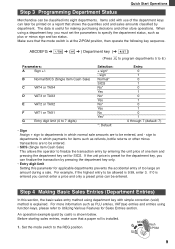
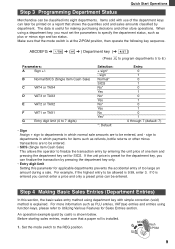
...for Sales Entries section.
The data is shown below. B
Normal/SICS (Single Item Cash Sale)
C
VAT4 or TAX4
D
VAT3 or TAX3
E
VAT2 or TAX2
F
...(default: 7)
• Sign Assign + sign to the REG position.
9 Make sure that the mode switch is installed.
1.
If the unit price is entered you must set for applicable departments prevents the accidental entry of too large an...
Instruction Manual - Page 14


...Entries
Before making sales entries, make sure that a paper roll is installed in case receipt function is applicable only to department keys programmed for SICS...the multiplication key (multiplication entry).
The PLU item will be registered. S 830 t R
Amount received in bulk. Convenient Sales Entries
When selling the same item in cash
Displays a deficit and " "
12 For operation, refer ...
Instruction Manual - Page 17


... you can correct department or PLU entry incorrectly made on -the-spot checking of individual cash register's sales data. The entries are on the incorrect receipt. (If necessary, enter the ...which can be helpful to you in running your cash register has power (Be sure you have live batteries installed in the memory of your cash register as long as other transaction information will remain ...
Instruction Manual - Page 27


... in the proper state of operation after printing
25
Install a new ink roller. 4.
Never pour ink to remove the ink roller. 3. Then plug in about two days. In Case of
any data stored in the printer. Replacing the Batteries
Maintenance
This cash register displays a low battery symbol ( ) when the batteries installed get low, and displays a no battery symbol is...
Instruction Manual - Page 28


... switch properly set to " ". Specifications
Model:
XE-A102
Size:
330(W) x 363(D) x 234(H) millimeters
Weight:
5 kg
Power Source:
Official (nominal) voltage and frequency
Power Consumption: Stand-by: 6.4 W Operating: 13 W
Work Temperature: 0 to check
• Was the machine reset in • Is the take-up ? • Is the ink roller installed properly?
diameter: 80 mm
Paper quality...
Similar Questions
Sharp Cash Registers Pos Er-a750
two cash registers the master reads ram error the second register blank screan key boards do nothing...
two cash registers the master reads ram error the second register blank screan key boards do nothing...
(Posted by Dearl001 8 years ago)
How To Fix Sharp Xe-a102 Register Roller Wont Stop Rolling
(Posted by jojoeslev 9 years ago)
Sharp Cash Register Xe-a102 Ink Roller How To Install
(Posted by cage 10 years ago)
Xe-a102 Zeroes And Beeping
XE-A102 is continually beeping and displaying zeroes 00000000000 across the display. Nothing seems t...
XE-A102 is continually beeping and displaying zeroes 00000000000 across the display. Nothing seems t...
(Posted by admin80114 12 years ago)


