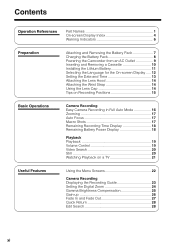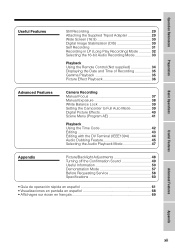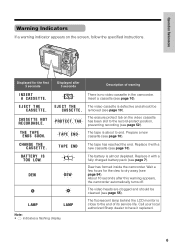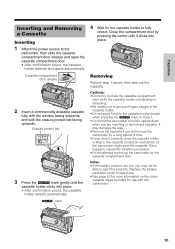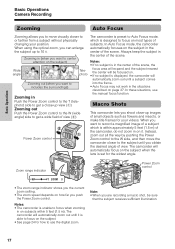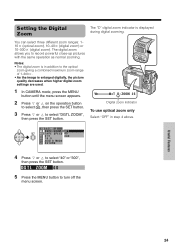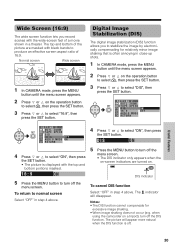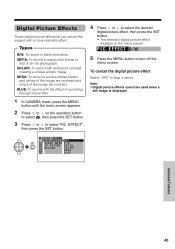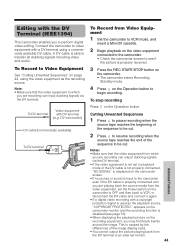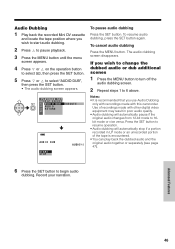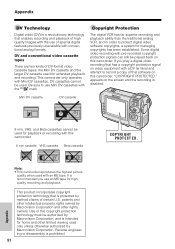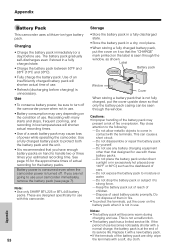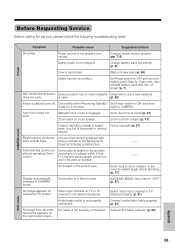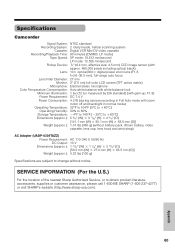Sharp VL-NZ50U Support Question
Find answers below for this question about Sharp VL-NZ50U - MiniDV Compact Digital Viewcam.Need a Sharp VL-NZ50U manual? We have 1 online manual for this item!
Question posted by Anonymous-151669 on June 1st, 2015
How Do I Charge It
Current Answers
Answer #1: Posted by BusterDoogen on June 1st, 2015 3:52 PM
I hope this is helpful to you!
Please respond to my effort to provide you with the best possible solution by using the "Acceptable Solution" and/or the "Helpful" buttons when the answer has proven to be helpful. Please feel free to submit further info for your question, if a solution was not provided. I appreciate the opportunity to serve you!
Related Sharp VL-NZ50U Manual Pages
Similar Questions
while transfering videos from my camcorder to my desktop, it only does it in fast forward. how do i ...