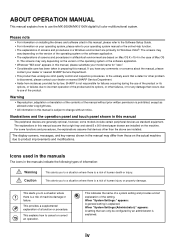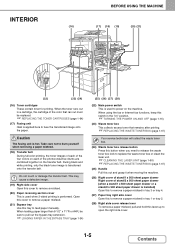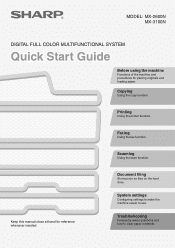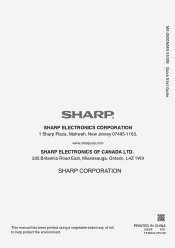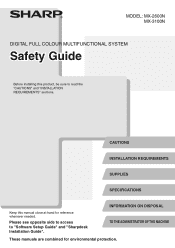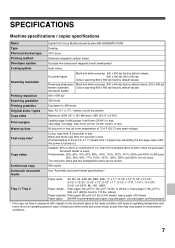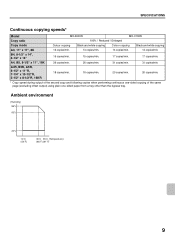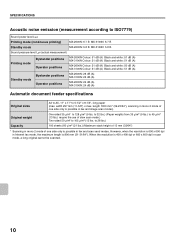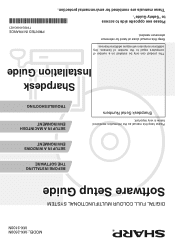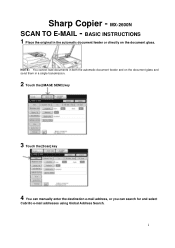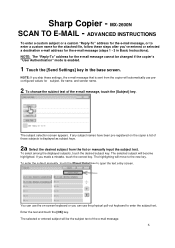Sharp MX-2600N Support Question
Find answers below for this question about Sharp MX-2600N.Need a Sharp MX-2600N manual? We have 4 online manuals for this item!
Question posted by jnielsen99644 on April 2nd, 2015
Waste Toner Cartridge Replacement
Current Answers
Answer #1: Posted by thehotchili2000 on April 2nd, 2015 4:39 PM
Make sure it is seated properly when you put it back in. At the bottom you will see the pivot points where you seat it at a 45degree angle the push top till it sits flush with the front and audibly clicks into place...
Then see if that resets the sensor. Are you in a dry or high humidity climate??
Related Sharp MX-2600N Manual Pages
Similar Questions
what is p/n for Sharp MX 2600N waste cartridge receptacle. thanks.