Sharp LC-32HT3U Support Question
Find answers below for this question about Sharp LC-32HT3U.Need a Sharp LC-32HT3U manual? We have 2 online manuals for this item!
Question posted by kirtl on June 25th, 2014
Menu Wont Come Up All Says No Input
The person who posted this question about this Sharp product did not include a detailed explanation. Please use the "Request More Information" button to the right if more details would help you to answer this question.
Current Answers
There are currently no answers that have been posted for this question.
Be the first to post an answer! Remember that you can earn up to 1,100 points for every answer you submit. The better the quality of your answer, the better chance it has to be accepted.
Be the first to post an answer! Remember that you can earn up to 1,100 points for every answer you submit. The better the quality of your answer, the better chance it has to be accepted.
Related Sharp LC-32HT3U Manual Pages
LC32HT3U|LC37HT3U|LC42HT3U Operation Manual - Page 14


... ENT: Jumps to a channel after selecting with the 0-9 buttons.
18 FLASHBACK: Returns to the previous channel or external input mode.
19 CHr/s: Selects the channel. 20 MUTE: Mutes the sound.
21 MENU: Displays the menu screen. 22 a/b/c/d/ENTER: Selects a desired item on the
screen.
23 RETURN: Returns to normal screen.
11 EXIT: Turns...
LC32HT3U|LC37HT3U|LC42HT3U Operation Manual - Page 21
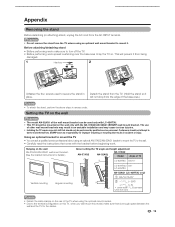
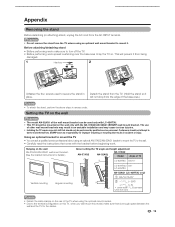
...
AN-52AG1
Model Angle of TV
LC-32HT3U 0/5/10°
LC-37HT3U/ 0/5° LC-42HT3U
Vertical mounting
Angular mounting
AN-52AG1 (LC-42HT3U only)
1 0/5/10/15...sure to the wall. • Carefully read the instructions that come with LC-42HT3U. • This TV should be
moved
1
/63 ...will prevent it will not drop from the AC INPUT terminal. Appendix
Removing the stand
Before detaching (or...
LC32HT3U|LC37HT3U|LC42HT3U Operation Manual - Page 23
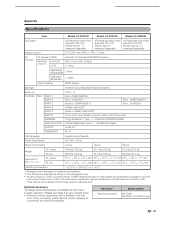
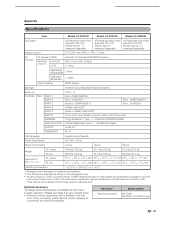
... read the newest catalogue for the Liquid Crystal Television.
Optional accessory The listed optional accessory is available...(LC-42HT3U only)
21 Appendix
Specifications
Item
Model: LC-32HT3U
Model: LC-37HT3U
Model: LC-42HT3U
LCD panel Number... it at Backlight Standard position)
Audio out Terminals
Rear
INPUT 1 INPUT 2 INPUT 3 INPUT 4 INPUT 5
10W g 2 AV in, COMPONENT in AV in...
Remote Replicator - Page 5


... Quick TV cloning guide (for the Normal TV) ..........8 Quick setup for LODGENET users 9 PPV System 9 Function Menu Setup 9 Default Channel 10 Default Volume 10 Room Mode 11 CH Re-Map 11 View Mode 12 Quick setup ...for ONCOMMAND users 13 PPV System 13 Default Channel 13 Default Volume 14 Room Mode 14 Label Input 15 CH Re-Map 15 View Mode 16 Quick setup for NXTV users 17 PPV System ...
Remote Replicator - Page 6


... 61 Secret number setting for Analog PC input mode only 53 Fine Sync. Contents
Basic adjustment settings 40 Menu operation buttons 40 On-Screen Display 40 PPV TV mode menu items (for TV/INPUT 1/INPUT 2/INPUT 3 41 PPV TV mode menu items (for HDMI/PC-IN)......42 NORMAL TV mode menu items 43 EZ Setup 44 Channel Setup...
Remote Replicator - Page 7
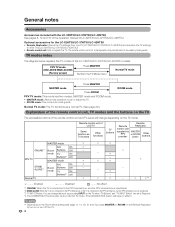
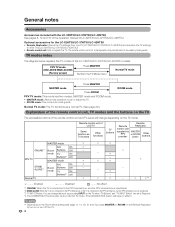
...INPUT Button: You can change the input source using INPUT on the TV when "TV Buttons" and "TV INPUT Button" are set or adjust the TV. • ROOM mode: This mode is for the LC-32HT3U/LC-37HT3U/LC-42HT3U • Remote Replicator: Stores the TV settings from the TV Mode menu... TV modes of LC-32HT3U/LC-37HT3U/LC-42HT3U. Remote control unit of the remote control unit and TV panel will have no ...
Remote Replicator - Page 10


... turn off.
Press MASTER
on the Remote Replicator to turn on the TV in PPV System.
2 Press a/b to select "Function Menu Setup",
and then press ENTER.
3 Press a/b to select the desired item, and
then press ENTER to select "On" or ....)
You can select the screen size. (See page 30.)
You can select the input source. (See page 30.)
You can set the secret number. (See pages 62 to 67.)
1 Press...
Remote Replicator - Page 11


....
5 Press c/d to select "Analog" or "Digital", and
then press ENTER.
6 Press a/b to select "Analog" or "Digital", and
then press ENTER.
7 Input the default channel number by the hotel server.
8 Press MENU to exit.
2 Press a/b to select "Default Volume", and
then press ENTER.
3 Press a/b to select "Volume" or "Auto
adjustment".
4 For "Volume", press...
Remote Replicator - Page 12


...to enable or "No Respond" to disable the functions of the INPUT button on or turn on the TV.
6 Press MENU to select "Yes", and then press ENTER.
11
g., Channel 22...and then press ENTER.
Selected item Maximum Volume R/C Buttons
TV Buttons
TV INPUT Button
Description
Set the maximum volume in step 4.
1 Press MENU and the MENU screen displays.
2 Press c/d to select "PPV TV".
3 Press ...
Remote Replicator - Page 14


... System [ONCOMMAND]
Default Channel
[2]
Default Volume
[20]
Room Mode
Label Input
CH Re-Map
Reset
PPV System
Sets the Pay Per View system. Quick....
5 Press a/b to select "Analog" or "Digital", and
then press ENTER.
6 Input the default channel number by the hotel server.
7 Press MENU to exit.
1 Press MENU and the MENU screen displays. 2 Press c/d to perform the following operations.
Remote Replicator - Page 15


... to disable the functions of the INPUT button on the previously used volume setting. For "Auto adjustment", press c/d to select "On" or "Off".
6 Press MENU to disable the functions of the ... adjustment on or off for the ROOM mode.
1 Repeat steps 1 and 2 in Default Volume.
1 Press MENU and the MENU screen displays.
2 Press c/d to select "PPV TV".
3 Press a/b to select "Default Volume", and
then...
Remote Replicator - Page 19


... press ENTER.
4
For "Maximum Volume", press c/d to exit.
Select "Respond" to enable or "No Respond" to disable the functions of the INPUT button on or turn on the TV.
5 Press MENU to set the volume. Quick setup for NXTV users
Default Volume
Sets the default volume or turns the Auto adjustment on...
Remote Replicator - Page 20


...for NXTV users
CH Re-Map
Sets the channel order (logical channel) to your preferred order.
1 Press MENU and the MENU screen displays.
2 Press c/d to select "PPV TV".
3
Press a/b to select "CH Re-Map... turned on page 7 to the factory preset value.
• When you select "ANALOG" or "DIGITAL", input the channel number by using 0 - 9, and then press ENTER.
• Select "Reset" for viewing ...
Remote Replicator - Page 21


...5
Press a/b to select "Analog" or "Digital", and then press ENTER.
6
Input the default channel number by the hotel server.
7 Press MENU to exit. NOTE
• Default Channel setting from the hotel server has priority over....)
View Mode
You can select the screen size. (See page 30.)
Input Select
You can select the input source. (See page 30.)
Parental CTRL You can be displayed by pressing...
Remote Replicator - Page 34


... 2 (LC42HT3U only))
VCR/Game console/ Camcorder
NOTE • The S-VIDEO terminal takes priority over the video
terminals. (INPUT 2 only for LC-32HT2U/LC-37HT3U, INPUT3 only for LC-42HT3U)
Using Digital Audio Output
It is possible to output audio through the DIGITAL AUDIO OUTPUT terminal. (See page 50 for details.) PCM audio outputs ...
Remote Replicator - Page 42


PPV TV mode menu items (for TV/INPUT 1/INPUT2/INPUT3)
PPV TV
Picture
OPC Page 47 Backlight Page 47 Contrast Page 47 Brightness Page 47 Color Page ...
Sleep Timer Page 30 Parental CTRL Page 30 Closed Caption Page 30 Language Page 30 View Mode Page 30 Input Select Page 30
NOTE
• Some menu items may not be displayed depending on the selected PPV System.
41 NORMAL TV Indicates the...
Remote Replicator - Page 44


Basic adjustment settings
NORMAL TV mode menu items
For TV/INPUT 1/INPUT 2/INPUT 3
Picture
OPC Page 47 Backlight Page 47 Contrast Page 47 Brightness Page 47 Color Page 47 Tint Page 47 Sharpness Page 47 Advanced
Color Temp ...
Remote Replicator - Page 52


...INPUT 1 or 2 (LC-42HT3U only): 1 COMPONENT VIDEO 2 VIDEO
NOTE • See pages 33 and 34 for the signal type.
• If you cannot change the input signal type setting on the "Input Select" menu.
1
Press MENU to display the MENU... MENU to exit. • The setting is incorrect, images are not displayed or displayed without any color.
Input Select
NORMAL TV
If the image does not come ...
Remote Replicator - Page 53


...
4
Press c/d to select "Yes", and then press ENTER.
5 Press MENU to skip the HDMI/PC-IN Input on signal recognition, including an HDMI signal. Input Skip
PPV TV NORMAL TV
This setting allows you wish to the HDMI terminal, the image may not come in clearly.
52
NOTE • Refer to exit. Select "Digital...
Remote Replicator - Page 55


...comes back on the screen.
3
Press c/d to select "Yes", and then press ENTER.
• "Now, TV will not be changed .
It cannot be restored to normal, you already set the Secret No., input... can also select a language from among 3 languages: English, French and Spanish.
1
Press MENU to display the MENU screen, and then press c/d to select "Setup".
2
Press a/b to select "Language", and...
Similar Questions
What Do I Do If My Sharp Flat Screen Tv Power Light Keep Flashing Bt Wont Come
on
on
(Posted by seabo 9 years ago)
My Tv Screen Wont Come On But The Power Light Is Constantly Blinking
(Posted by gigimarjo 10 years ago)
Troubleshooting
My sharp LC-32HT3U is unable to change channels, display reads "no input selection available". Check...
My sharp LC-32HT3U is unable to change channels, display reads "no input selection available". Check...
(Posted by abrissette 12 years ago)

