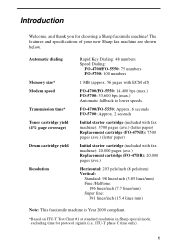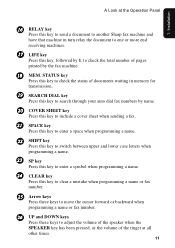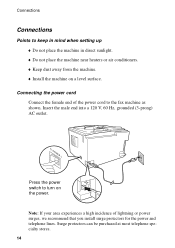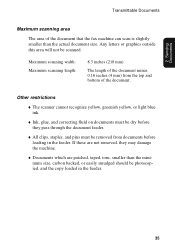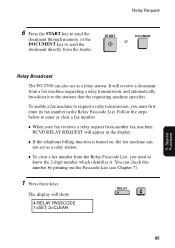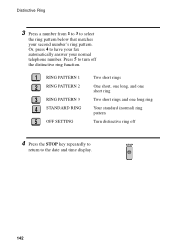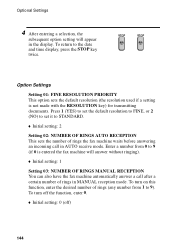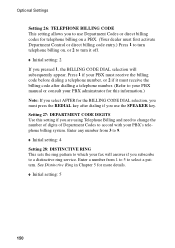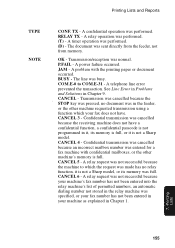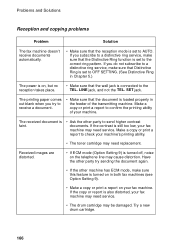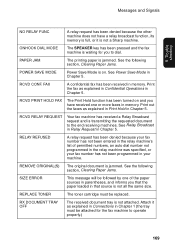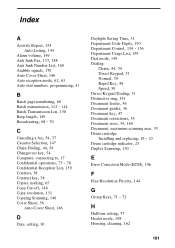Sharp FO-5550 Support Question
Find answers below for this question about Sharp FO-5550.Need a Sharp FO-5550 manual? We have 1 online manual for this item!
Question posted by noelle76852 on February 28th, 2012
Does This Machine Recognize The Distinctive Ring That Triggers Fax
The person who posted this question about this Sharp product did not include a detailed explanation. Please use the "Request More Information" button to the right if more details would help you to answer this question.
Current Answers
Related Sharp FO-5550 Manual Pages
Similar Questions
The Fan In My Fax Machine Won't Turn Off And Its Very Loud
(Posted by erneill 9 years ago)
Our Sharp Ux-106 Fax Machine Allows Us To Send But Not To Receive. Help!
(Posted by emf3 10 years ago)
Is Any Data Retained In Memory When Fax Is Used As A Copier?
When using using the fax as a copier,are any data (or documents) retained in the machines memory onc...
When using using the fax as a copier,are any data (or documents) retained in the machines memory onc...
(Posted by lkincheloe 11 years ago)
Delete The Activity Report On An Old Sharp Fax Machine Fo 3350?
How do you delete the activity report on an old Sharp Fax machine FO 3350?
How do you delete the activity report on an old Sharp Fax machine FO 3350?
(Posted by luterman45 12 years ago)