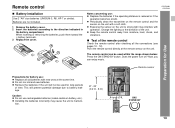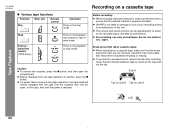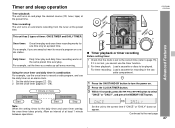Sharp CD-ES600 Support Question
Find answers below for this question about Sharp CD-ES600.Need a Sharp CD-ES600 manual? We have 1 online manual for this item!
Question posted by Anonymous-97816 on February 7th, 2013
When Power Button Pressed Light A Second Shows Cd And Shuts Off
The person who posted this question about this Sharp product did not include a detailed explanation. Please use the "Request More Information" button to the right if more details would help you to answer this question.
Current Answers
Related Sharp CD-ES600 Manual Pages
Similar Questions
The Unit Not Powering Up
The unit is not powering up when power button is pressed... can you help me with this please
The unit is not powering up when power button is pressed... can you help me with this please
(Posted by adiazqtl 2 years ago)
Timer Is Flashing And When I Turn On The Power Button It Shuts Off Right After
(Posted by juttarilke 4 years ago)
Message Screen Continues To Cycle After Power Button Has Been Hit To Off
the message screen keeps cycling a test pattern after the unit has been turned off. It shows goodbye...
the message screen keeps cycling a test pattern after the unit has been turned off. It shows goodbye...
(Posted by elzo52 7 years ago)
Is It Possible To Get A New Power Cord That Connects The Cd Player To An Outlet?
(Posted by Roxannesemonchik 9 years ago)
System Won't Power Up, Timer Light Flashes.
System does not power up. Timer light flashes.
System does not power up. Timer light flashes.
(Posted by Anonymous-127873 10 years ago)