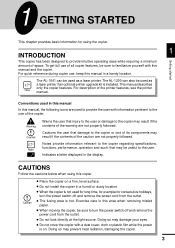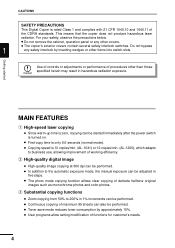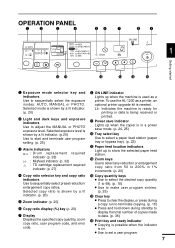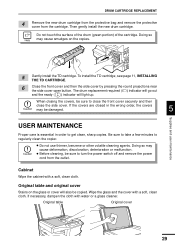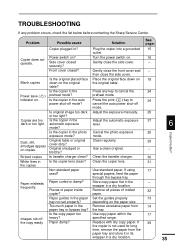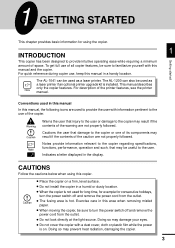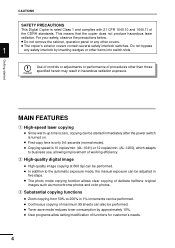Sharp AL-1200 Support Question
Find answers below for this question about Sharp AL-1200 - B/W Laser - Copier.Need a Sharp AL-1200 manual? We have 2 online manuals for this item!
Question posted by artetawalter on June 24th, 2010
What Is The Meaning Of H 3 Code When I Turn On The Photocopier ?
Current Answers
Answer #1: Posted by Odin on June 25th, 2010 6:35 AM
It could be a thermostat or thermistor problem - both monitor temperature. You could remove the fuser unit and make sure these items are clean - no buildup on them. There should be a center and side thermistor.
You can reset the error code in SIM mode by pressing the following keys one after the other: "P," "interrupt," "C," "interrupt," then "14," and "start/copy." Confirm if required. Make sure the copier is restarted afterwards.
If the error persists then you may need new thermistors.
Hope this is useful. Please don't forget to click the Accept This Answer button if you do accept it. My aim is to provide reliable helpful answers, not just a lot of them. See https://www.helpowl.com/profile/Odin.
Related Sharp AL-1200 Manual Pages
Similar Questions
Please what's the meaning of the code H5 - 01 displayed on the screen of Sharp Mx 2600n? What's the ...
My AL1631 copier keeps flashing h 4 Cannot make copies. What can I do to fix it?
My AL1631 copier keeps flashing h 4 Cannot make copies. What can I do to fix it?
Any thing you can help me with?