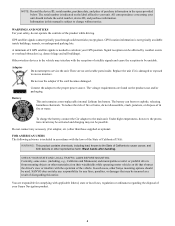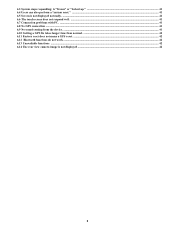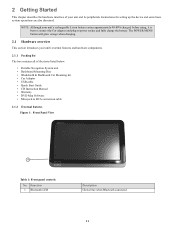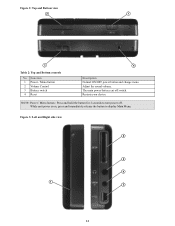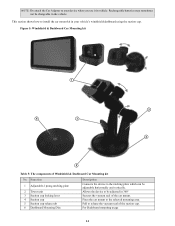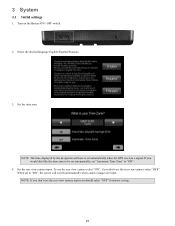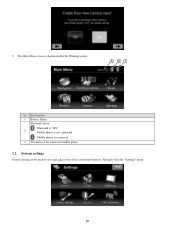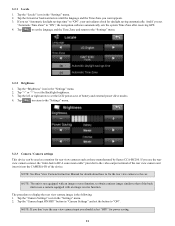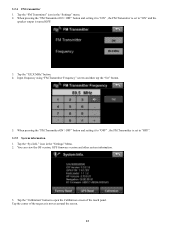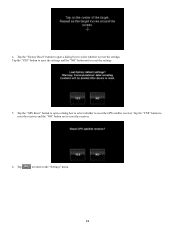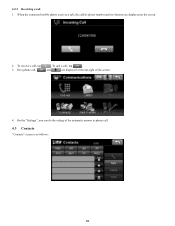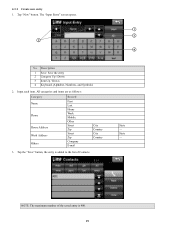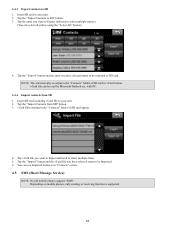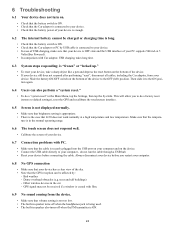Sanyo NVM 4370 Support Question
Find answers below for this question about Sanyo NVM 4370 - Easy Street - Automotive GPS Receiver.Need a Sanyo NVM 4370 manual? We have 1 online manual for this item!
Question posted by philkjp on September 23rd, 2015
Battery Replacement
I'm sure the battery is shot in my NVM 4370 but I can't figure how to open the case to get to it.There are no screws so I'm guessing that the back slides off somehow.Anyone know how?
Current Answers
Answer #1: Posted by TommyKervz on September 24th, 2015 6:26 AM
According to the instructions manual' This unit contains a non-replaceable internal Lithium Ion battery.
Related Sanyo NVM 4370 Manual Pages
Similar Questions
Have Sanyo4370 Brand New, Charging On And Off Sanyo. Is It The Battery? Brand Ne
purchased 2 4370 easy street used 1 and kept the other for 5 years. one broke, now tried to charge 2...
purchased 2 4370 easy street used 1 and kept the other for 5 years. one broke, now tried to charge 2...
(Posted by Licuananj1 10 years ago)
My Sanyo Gps Easy Street Is Blinking Sanyo And That The Further It Would Go, How
(Posted by bobbyaimbot 12 years ago)
Easy Streets 4370/ Whats The Yellow Circle Around The Curser
(Posted by aagu 13 years ago)
Sanyo Nvm 4070 Gps Unit Does Not Let You Put The Entire Street Name
cannot put the entire street name in my nvm 4070 sanyo gps unit
cannot put the entire street name in my nvm 4070 sanyo gps unit
(Posted by scosper 14 years ago)