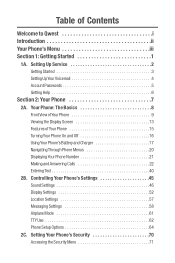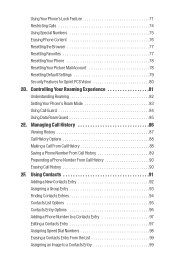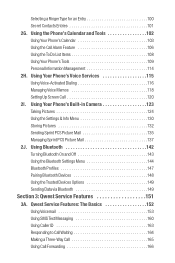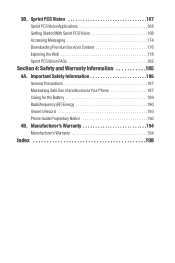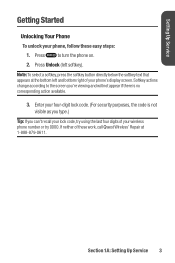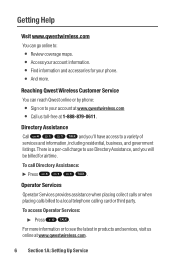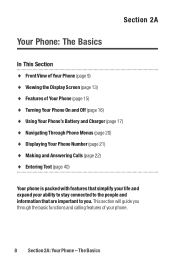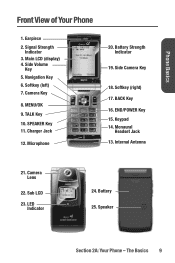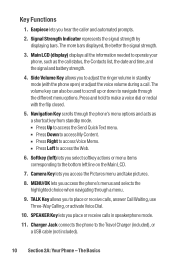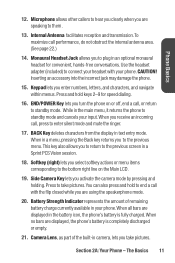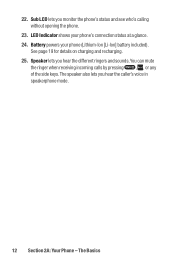Sanyo Katana Blue Support Question
Find answers below for this question about Sanyo Katana Blue - Katana Cell Phone 5 MB.Need a Sanyo Katana Blue manual? We have 1 online manual for this item!
Question posted by barb46837 on February 6th, 2017
Ecj-hc100s/h The Surface On The Inner Pot For Slow Cooking Has Deteriorated.
Is it possible to obtain a new one? If so, what is the process?
Current Answers
Answer #1: Posted by Odin on February 6th, 2017 11:19 AM
That may be available from the manufacturer: use the contact information here--https://www.contacthelp.com/sanyo/customer-service. If not, ask for a part number and (even if you can't get it) follow the applicable suggestions at this previous answer.
Hope this is useful. Please don't forget to click the Accept This Answer button if you do accept it. My aim is to provide reliable helpful answers, not just a lot of them. See https://www.helpowl.com/profile/Odin.
Related Sanyo Katana Blue Manual Pages
Similar Questions
Where To Get Inner Pot Replacement?
Looking for Sanyo ECJ-S35S inner pot replacment. Can I use ECJ-S35K inner pot as replacement for ECJ...
Looking for Sanyo ECJ-S35S inner pot replacment. Can I use ECJ-S35K inner pot as replacement for ECJ...
(Posted by felixjhsu 2 years ago)
Looking For Sanyo Ecj-hc100s Inner Pot
Is the inner pot available for Sanyo ECJ-HC100S?Price?Delivery charges to Vancouver, Canada?
Is the inner pot available for Sanyo ECJ-HC100S?Price?Delivery charges to Vancouver, Canada?
(Posted by leongjackie 2 years ago)
Inner Pot Replacement Available?
I'M locking for inner pot rep
I'M locking for inner pot rep
(Posted by Echo0echo1echo2 3 years ago)
Sanyo Ecj-s35s Rice Cooker Inner Pot
Where can I get a replacement? Thanks.
Where can I get a replacement? Thanks.
(Posted by hychunglee 10 years ago)
Replacement Inner Pot For Sanyo Ecj-c5110pf
I'm looking for a replacement inner pot for a Sanyo ECJ-C5110PF. If there is another model that i ca...
I'm looking for a replacement inner pot for a Sanyo ECJ-C5110PF. If there is another model that i ca...
(Posted by jontue 11 years ago)