Sanyo DP32649 Support Question
Find answers below for this question about Sanyo DP32649 - 32" LCD TV.Need a Sanyo DP32649 manual? We have 3 online manuals for this item!
Question posted by gkbonham on March 8th, 2013
Connecting Wireless Stereo Head Phones
How to connect a wireless stero head phone to my TV model #DP32649
Current Answers
There are currently no answers that have been posted for this question.
Be the first to post an answer! Remember that you can earn up to 1,100 points for every answer you submit. The better the quality of your answer, the better chance it has to be accepted.
Be the first to post an answer! Remember that you can earn up to 1,100 points for every answer you submit. The better the quality of your answer, the better chance it has to be accepted.
Related Sanyo DP32649 Manual Pages
Quik 'N Easy Setup Guide - Page 1
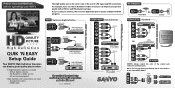
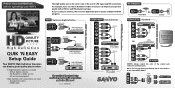
... quality with HD programs.
HDMI Optimum High Definition
COMPONENT High Definition
RF TERMINAL COMPOSITE Standard
GOOD Quality Connections BETTER Quality Connections BEST Quality Connections
QUALITY PICTURE
High Definition
QUIK 'N EASY Setup Guide
Your SANYO High Definition Television can improve your HDTV's
initial setup! HD Satellite or Cable service - For example, if you can display...
Quik 'N Easy Setup Guide - Page 2
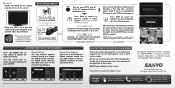
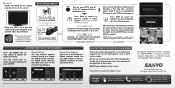
... the HDTV on a flat firm surface and allow adequate space on the screen! Place fresh batteries in case return or repair is available with proper HD signal and connection. Searches for signals from...66 03-1 06-1 06-2 09-1
WREG-DT
WCVB WEXT NICK NICK VBCT
PROTECTING YOUR HDTV's LCD SCREEN
The screen can cause permanent discoloration or dark spots. Sanyo Manufacturing Corp. 3333 Sanyo Road,...
TV Guide Manual - Page 1


...has services and features that help you get the most out of setup processes. TV GUIDE ON SCREEN PRODUCT OVERVIEW
Congratulations, you modify your channel lineup. •...; Lets you continue watching the last tuned channel before
entering the TV Guide menu. • Displays icons that indicate show rating, new episodes, stereo,
or HDTV broadcast, and whether closed captioning is available. •...
TV Guide Manual - Page 3
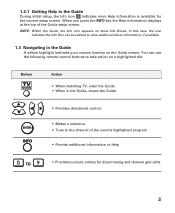
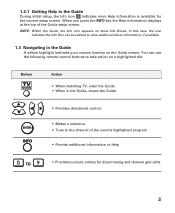
... case, the icon indicates the Info Box can use the following remote control buttons to take action on a highlighted tile:
Button
Action
• When watching TV, enter the Guide. • When in the Guide, closes the Guide.
• Provides directional control.
• Makes a selection. • Tune to view additional show information...
TV Guide Manual - Page 4
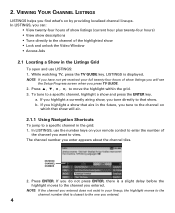
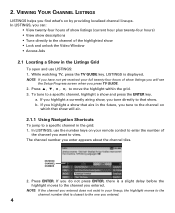
2. While watching TV, press the TV GUIDE key. If you highlight a currently airing show, you enter appears about the channel tiles.
ENTERED ...delay before the highlight moves to the one you find what's on by providing localized channel lineups. NOTE: If you press TV GUIDE.
2. NOTE: If the channel you entered does not exist in your lineup, the highlight moves to the channel number...
TV Guide Manual - Page 6
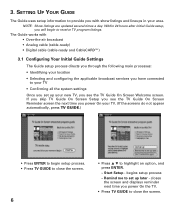
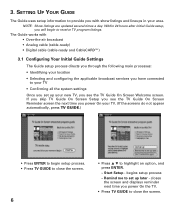
...and press ENTER.
- Within 24 hours after initial Guide setup, you see the TV Guide On Screen Reminder screen the next time you power On your area. closes the... main processes:
• Identifying your location
• Selecting and configuring the applicable broadcast services you have connected to close the screen. Start Setup - Remind me to set up later - 3. SETTING UP YOUR ...
TV Guide Manual - Page 7
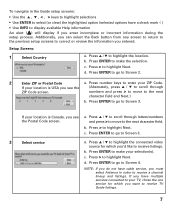
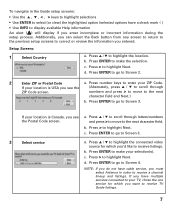
... clear) the highlighted option (selected options have multiple services connected to your TV, chose the one service for which you want to receive TV Guide listings.
7 Press ENTER to make your ZIP Code... order to receive a channel lineup and listings.
d. Press L / M to highlight the connected video source for which you'd like to receive listings. d.
Press ENTER to the next character...
TV Guide Manual - Page 8
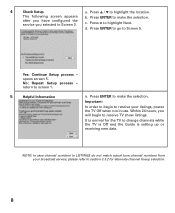
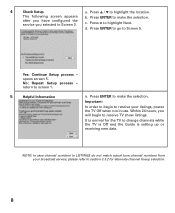
... -
Press ENTER to go to highlight the location. Press ENTER to change channels while the TV is Off and the Guide is setting up or receiving new data. NOTE: In case channel... numbers in LISTINGS do not match actual tune channel numbers from your listings, power the TV Off when not in Screen 3. Press L / M to Screen 5. c. Yes: Continue Setup process - Important:...
TV Guide Manual - Page 9
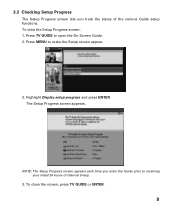
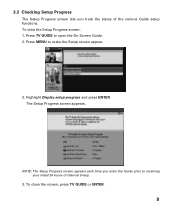
... to make the Setup screen appear.
3. Highlight Display setup progress and press ENTER. The Setup Progress screen appears.
To close the screen, press TV GUIDE or ENTER.
9 Press MENU to open the On Screen Guide. 2. NOTE: The Setup Progress screen appears each time you track the status of channel ...
TV Guide Manual - Page 10


...have completed Guide setup you can: • Modify general system settings, such as your location and connected service(s). • Select the channels that appear in the On sceen Guide to highlight No, ...process and press ENTER.
10 Highlight Change system settings and press ENTER. To change your connected broadcast service or move your system settings: 1. This is useful if you entered during...
TV Guide Manual - Page 12


... Next and press ENTER. NOTE: The default settings for each channel are determined by the transmitted data received
by your channel settings: 1. To modify your TV. A confirmation screen appears. 3.3.3 Modifying the Channels in Your Listings Grid
You can edit the channels that appear in the Guide, reorder their position in the...
DP32649 Manual - Page 2


...SERVICING TO QUALIFIED SERVICE PERSONNEL.
Heed all warnings.
4. When installing an outside antenna is connected to the television equipment, be mounted to a wall or ceiling only as to dripping or splashing and...electrician for proper grounding and, in particular, specifies that the cable ground shall be connected to the grounding system of the building, as close to the point of cable...
DP32649 Manual - Page 3
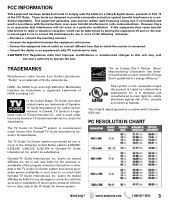
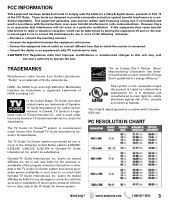
... cause harmful interference to radio or television reception, which the receiver is a trademark of GemstarTV Guide International, Inc.
"Dolby" is connected. -
Gemstar-TV Guide International, Inc.
This Class.... This equipment generates, uses and can be liable for any damages in connection with the accuracy or availability of the program schedule information or other related marks...
DP32649 Manual - Page 4
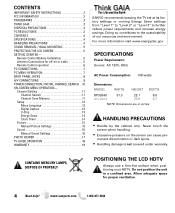
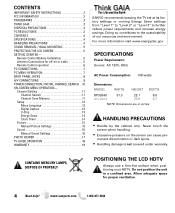
... Power Consumption: 108 watts
Dimensions:
MODEL
WIDTH
HEIGHT DEPTH
DP32649
31.3
22.1
8.9
w/o stand
20.8
4.7
NOTE: Dimensions are in a confined area. Never touch the
screen when handling.
• Excessive pressure on the screen can cause per-
CONTAINS MERCURY LAMPS, DISPOSE OF PROPERLY
POSITIONING THE LCD HDTV
Always use a firm-flat surface when positioning your HDTV...
DP32649 Manual - Page 5
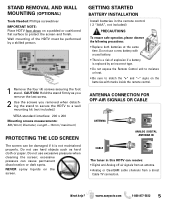
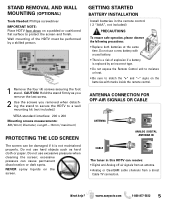
...screwdriver IMPORTANT NOTE: Place HDTV face down on a padded or cushioned flat surface to match the "+" and "-" signs on the screen. ...x 200 Mounting screws measurements: M6 (6mm) Diameter, Length-16mm (maximum)
PROTECTING THE LCD SCREEN
The screen can be performed by an incorrect type. • Do not expose ...
Cable TV connection. CAUTION: Hold the stand firmly as hard cloth or paper.
DP32649 Manual - Page 7
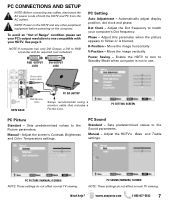
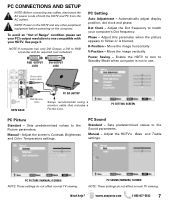
...sanyoctv.com
1-800-877-5032
7
Phase -
Move the image vertically
Power Saving - Stereo mini audio cable
HDTV BACK
PC OR LAPTOP
RGB Monitor cable
Sanyo recommends using a ... These settings do not affect normal TV viewing. See page 3. Dot Clock - H-Position - PC Sound
Standard -
PC CONNECTIONS AND SETUP
NOTE: Before connecting any other peripheral equipment before powering on...
DP32649 Manual - Page 8


... their appropriate white and red audio connections. BACK PANEL JACKS
1 Digital Audio Output (Coaxial) 1
2 Component Video Input (VIDEO2 or VIDEO3)
Green (Y), blue (Pb), and red (Pr) Video inputs plus white and red (Audio) input jacks.
7 Stereo Audio Out (L/R) Jacks
4
8 HDMI (INPUT1 or INPUT2)
An all digital AV interface that accepts uncompressed video signals...
DP32649 Manual - Page 9
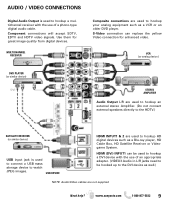
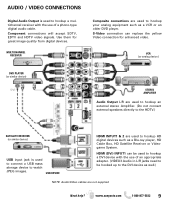
... accept SDTV, EDTV and HDTV video signals.
VCR (or analog device)
DVD PLAYER (or similar device)
DVI
STEREO AMPLIFIER
Audio Output L/R are used to hookup an external stereo Amplifier. (Do not connect external speakers directly to the HDTV.)
SATELLITE RECEIVER (or similar device)
USB input jack is used to hookup a multichannel receiver with...
DP32649 Manual - Page 10


... begin if no Antenna signals are detected, if neither of these searches detect signals, the HDTV will tune to the TV before comencing an AV Search. NOTE: "Auto" detects the mode detection, Cable or Air, first, and then proceeds... trouble shooting guide (in AC power cord 120V AC, 60Hz
Turn On TV Wait for signals from devices connected to the Antenna terminal. NOTE: Power ON external devices...
DP32649 Manual - Page 14
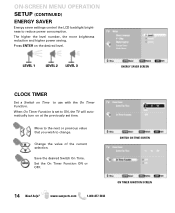
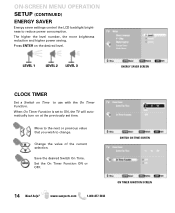
ON-SCREEN MENU OPERATION SETUP (CONTINUED)
ENERGY SAVER
Energy saver settings control the LCD backlight brightness to use with the On Timer Function. LEVEL 1
LEVEL 2 LEVEL 3
ENERGY ... Save the desired Switch On Time.
Move to the next or previous value that you wish to ON, the TV will automatically turn on the desired level. Set the On Timer Function ON or OFF.
The higher the level...
Similar Questions
How To Replace A Lcd Light On A Sanyo Lcd Tv Model Dp42849
(Posted by liztale 9 years ago)
What Size Are The Mounting Holes On A Sanyo Dp32649 32 Inch Tv
(Posted by MORzubek 10 years ago)
How Do I Turn Off The Closed Captioning On My Sanyo Lcd Tv Model #dp32640
(Posted by super72sport 10 years ago)
Sanyo Dp32649 Lcd Tv
when 1st turned on it flashes a picture for about 1 second and then it only has sound. any ideals.
when 1st turned on it flashes a picture for about 1 second and then it only has sound. any ideals.
(Posted by panzergen 13 years ago)

