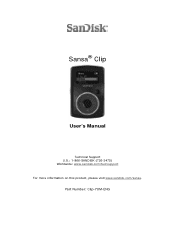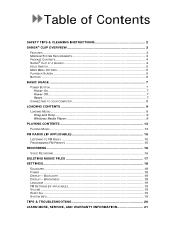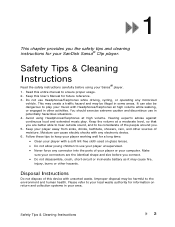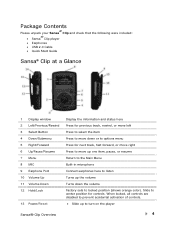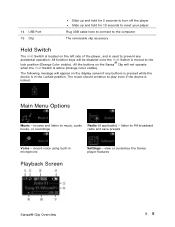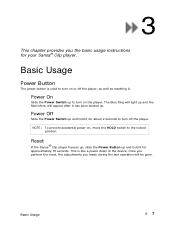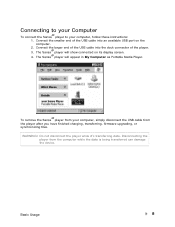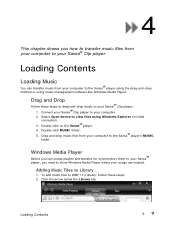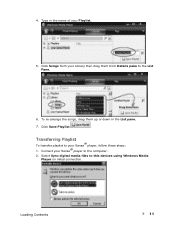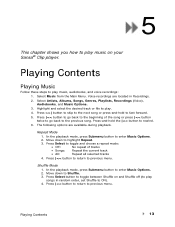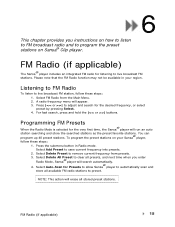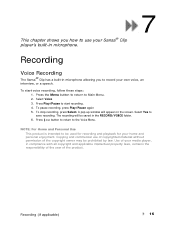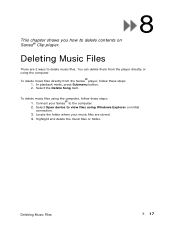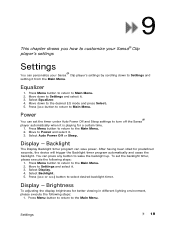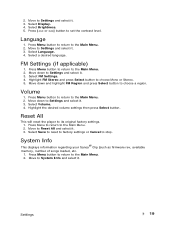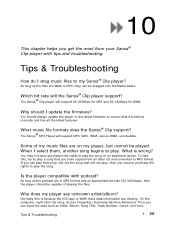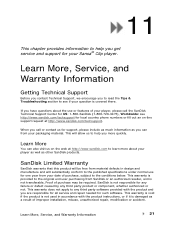SanDisk SDMX11R-1024K-A70 Support Question
Find answers below for this question about SanDisk SDMX11R-1024K-A70 - Sansa Clip 1 GB Digital Player.Need a SanDisk SDMX11R-1024K-A70 manual? We have 1 online manual for this item!
Question posted by GARYGRAMER on June 11th, 2010
Change Battery
The person who posted this question about this SanDisk product did not include a detailed explanation. Please use the "Request More Information" button to the right if more details would help you to answer this question.
Current Answers
Related SanDisk SDMX11R-1024K-A70 Manual Pages
Similar Questions
I Have A Sansa Clip Zip And When It Comes To The End Of A Track It Itreplays Tha
my Sansa clipzip when it comes to the end of a track it won't go to the next track unless I press th...
my Sansa clipzip when it comes to the end of a track it won't go to the next track unless I press th...
(Posted by Bkbanner 7 years ago)
I Only Have A Wireless Laptop, No Place For The Installment Disc, So What Now??
(Posted by nightowlstx 10 years ago)
I Need A New Usb Charging Cable For My 8 Gig Sansa Clip Zip
how do i order a new one?
how do i order a new one?
(Posted by smccracken2015 10 years ago)
Fade Out Sound - Are There Any Setting On This Mp3 Player?
Hi, I'm a magician and I bought this mp3 player to use as a device for adding sound effects to my m...
Hi, I'm a magician and I bought this mp3 player to use as a device for adding sound effects to my m...
(Posted by gar22field 11 years ago)