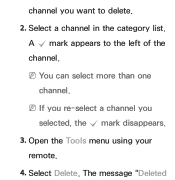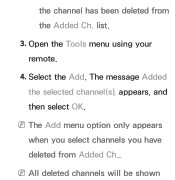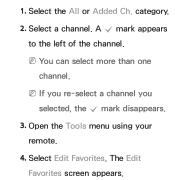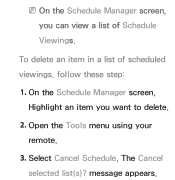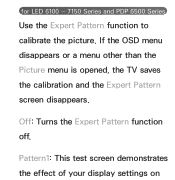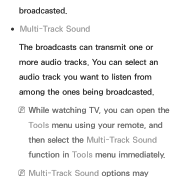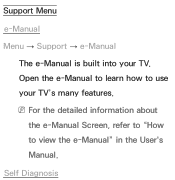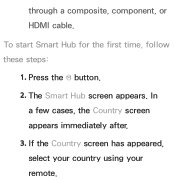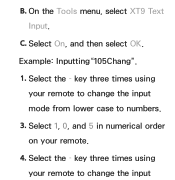Samsung UN55ES6150F Support Question
Find answers below for this question about Samsung UN55ES6150F.Need a Samsung UN55ES6150F manual? We have 3 online manuals for this item!
Question posted by trav1spr on October 3rd, 2012
How To Open Shipping Case
The person who posted this question about this Samsung product did not include a detailed explanation. Please use the "Request More Information" button to the right if more details would help you to answer this question.
Current Answers
Related Samsung UN55ES6150F Manual Pages
Samsung Knowledge Base Results
We have determined that the information below may contain an answer to this question. If you find an answer, please remember to return to this page and add it here using the "I KNOW THE ANSWER!" button above. It's that easy to earn points!-
General Support
...by authorized third parties. Users are 2 cases for the period of one or more...are not permitted to radio or television reception, which vary from other... make changes or modify the device in shipping. All repair work . Making ... plug will be a 2-pronged flat plug is in a residential installation....some phones, pressing and holding opens the call . Rewinding / Fast ... -
General Support
To access this file open Windows Explorer (right click on My Computer and select Explore) and navigate to a temporary directory ... will copy the setup files to the setup files. After installation if you use the software PocketMirror by Chapura that ships with PocketMirror go to launch the installation software. If you are having troubles with your computer, please use Outlook software... -
General Support
... and PDAs? Search for this product as free of defects in shipping. Do not expose the headset or any other devices You can ... This device may cause interference with devices that are 2 cases for the first time. To connect from the start of ...Guide The items supplied with my conversation when I take this button opens the call . How do I 'm using menus that Industry Canada...
Similar Questions
What Is The Best Color Picture Settings For Samsung Un55es6150f
(Posted by dmitsmith 10 years ago)
What Keyboard Should I Use With Samsung Un55es6150f
(Posted by MINHfrost 10 years ago)
Calibration Numbers For Samsung Un55es6150f
Hello, recently bought a samsungun55es6150F ... have had it for 2 weeks, but cannot get the picture...
Hello, recently bought a samsungun55es6150F ... have had it for 2 weeks, but cannot get the picture...
(Posted by craigcodding 11 years ago)
Samsung Flat Panel Turns Off And On Randomly
(Posted by woody7 11 years ago)
I Have The Samsung Ln32c540f2d Flat Screen Television. What Is The Vesa System
What is the vesa system that the Samsung LN32C540F2D uses? I want to buy a wall mount for it.
What is the vesa system that the Samsung LN32C540F2D uses? I want to buy a wall mount for it.
(Posted by sendme2cali 12 years ago)