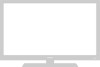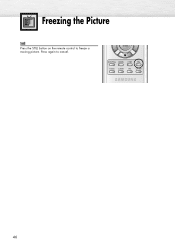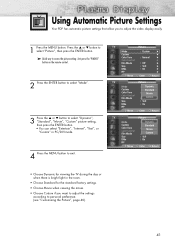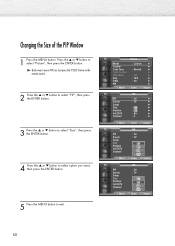Samsung SP-P4231 Support Question
Find answers below for this question about Samsung SP-P4231.Need a Samsung SP-P4231 manual? We have 7 online manuals for this item!
Question posted by SYDTRIBRENIC on August 21st, 2018
No Remote Need Help With Source
I have a roku player that has a HDMI but my t.v. has no HDMI and I also have no remote I've tried pressing menu and moving source but it won't go down. How do I hook up my roku?
Current Answers
Answer #1: Posted by ManAndMonkey on January 20th, 2019 11:57 PM
- f your desktop computer does not have an HDMI port, you may need to install a new video card.
- If your computer doesn't have an HDMI port, but has another output such as DVI or DisplayPort, you can purchase an adapter that will allow you to connect an HDMI cable. If you are converting DVI to HDMI, you will need to use a separate cable for audio, as DVI does not transfer audio signal.
- There are also USB-to-HDMI adapters for computers with no video ports.
- Locate the HDMI ports on all of the devices. An HDMI port resembles a thin, wide slot with a slightly tapered base. If you have a receiver with enough HDMI input ports, and your TV has at least one HDMI input, you should be able to connect all of your devices to get the best possible quality from your home theater.
- Most new receivers will have multiple HDMI inputs that allow you to connect all of your HDMI-capable devices, as well as an HDMI output for connecting to your TV.
- You can buy an HDMI splitter for a one-port receiver.
Feel free to rate !!!!
Related Samsung SP-P4231 Manual Pages
Samsung Knowledge Base Results
We have determined that the information below may contain an answer to this question. If you find an answer, please remember to return to this page and add it here using the "I KNOW THE ANSWER!" button above. It's that easy to earn points!-
General Support
...television reception, which the receiver is encouraged to try to correct the interference by one year from the use while a call Press... player ...source...move to the previous track or press to move...Remote control Profile headset profile and hands-free profile 2 . Ensure that needs to be limited to pair the mobile phone with the incoming call logs, if you "end" Press... -
Using Anynet+ With A Home Theater SAMSUNG
... home theater. Using Anynet+ With A Home Theater STEP 7. You do not need to use your TV's remote to Your TV and Home Theater Using HDMI Pass Through. And when you have a Blu-Ray player with an Anynet+ Device Connected to control the Blu-Ray player, enter the Tools Menu again and select BD operation. Product : Televisions > -
Using Anynet+ With A Home Theater SAMSUNG
... Blu-Ray player, enter the Tools Menu again and select BD operation. If no, please tell us why so we can improve the content. You do not need to use your TV's remote to Your TV and Home Theater Using HDMI Pass Through. Content Feedback Q1. To use the remotes from the Device List. Product : Televisions >...
Similar Questions
No I Bonbilla Runs Red Flashes One Time I comment can Help With Probl
(Posted by elloco1975 10 years ago)
Samsung Sp-p4231 Dosnt Trun On
My samsung TV dosnt turn on the red light blinks 5 times and dosnt turn on
My samsung TV dosnt turn on the red light blinks 5 times and dosnt turn on
(Posted by juan1015 10 years ago)
I Have A 61' Samsung Dlp Which Has The 'check Fan 2' Msg. Need Help
I tried following advice about 1st blowing the dust out and rechecking but that did not fix it. It t...
I tried following advice about 1st blowing the dust out and rechecking but that did not fix it. It t...
(Posted by steve3897 10 years ago)
Not Turn On Tv (samsung Sp-p4231)
Hello. My problema is a my tv dont turn on. The light Power turn on and turn off in 5 time... and fi...
Hello. My problema is a my tv dont turn on. The light Power turn on and turn off in 5 time... and fi...
(Posted by carlosanez 10 years ago)
Need Help Calibrating Tv To Get Best Quality
i just bought a new samsung 51" plasma. can u please help me calibrate the settings for the best res...
i just bought a new samsung 51" plasma. can u please help me calibrate the settings for the best res...
(Posted by rrmmsd 11 years ago)